Guideline for Tenorshare iCareFone
Guideline for Win
Try iCareFone Now
Try iCareFone Now
Step 1 Connect Device
Download and install Tenorshare iCareFone on your PC or Mac and connect your device with it. If prompted to "Trust This Computer", please unlock your device and enter the passcode to ensure successful detection. After the device is connected, select "Export Photos" from main interface for quick start.
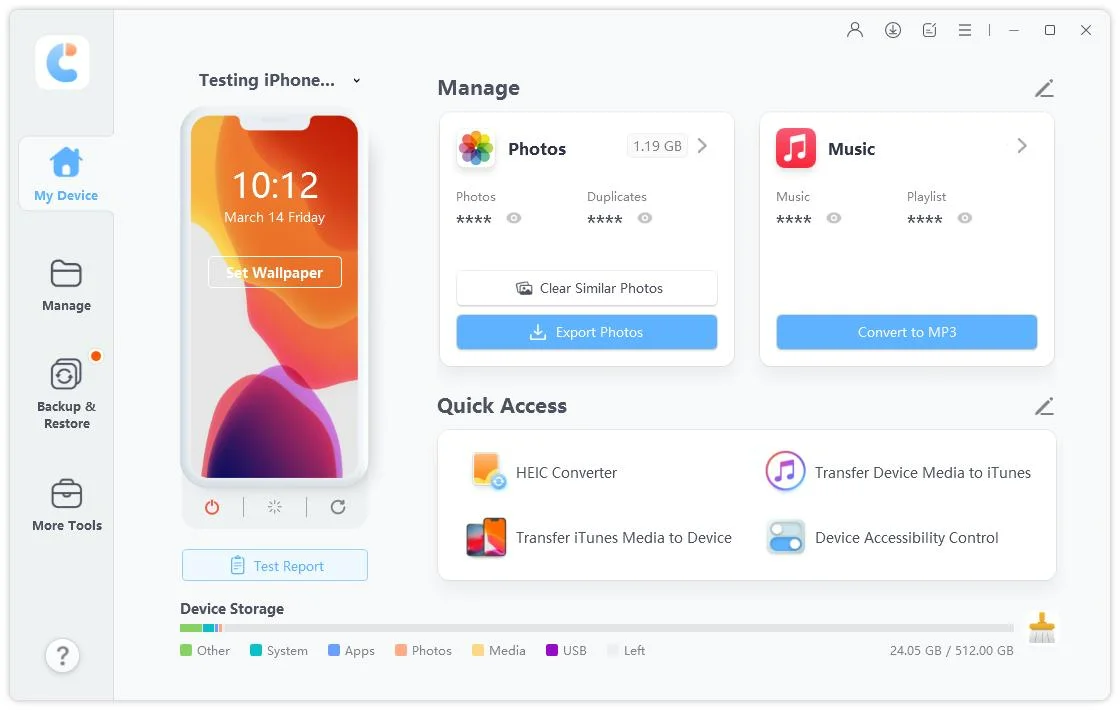
Step 2 Start Exporting
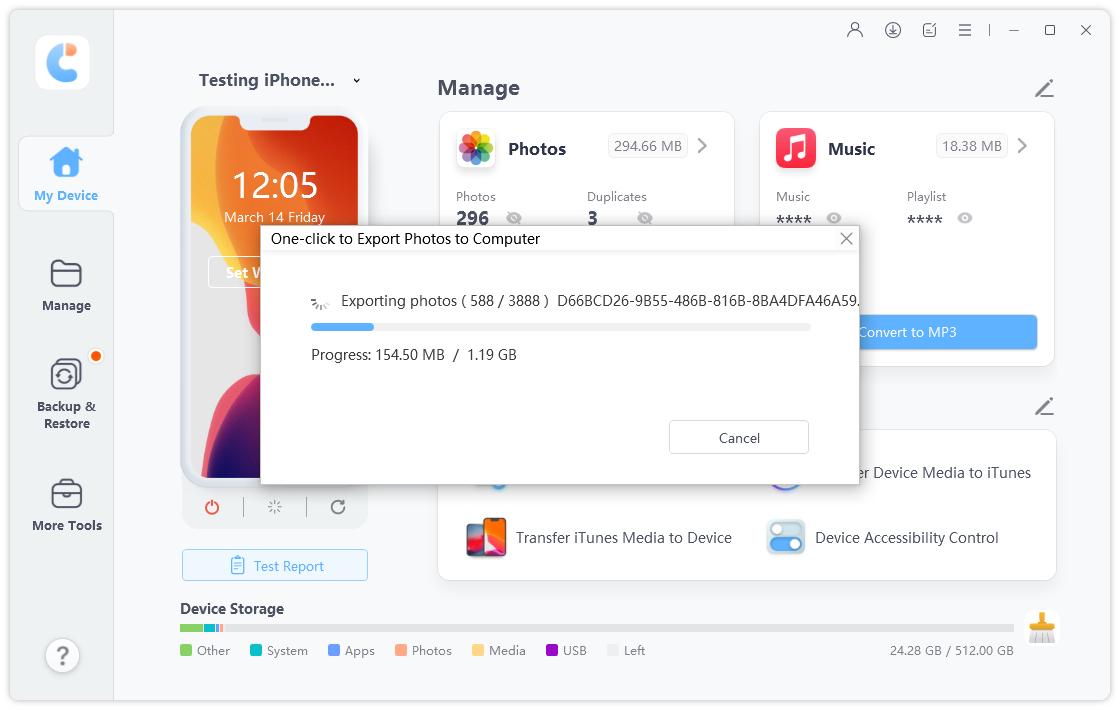
Step 3 Photos exported successfully
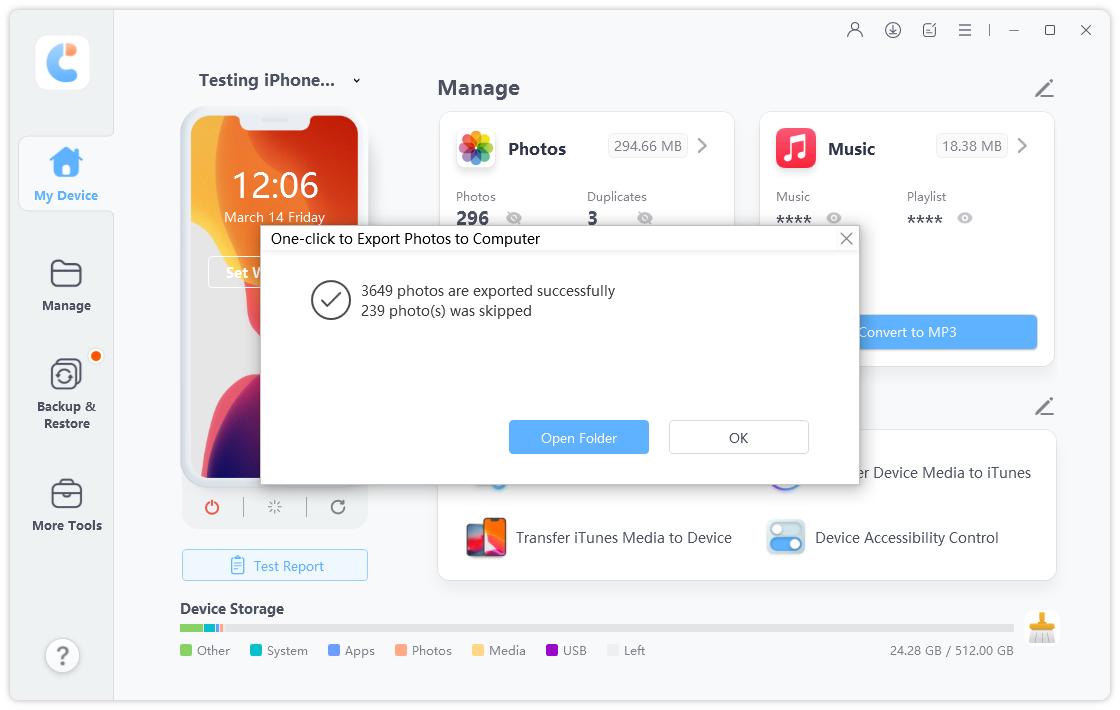

Was this page Helpful ?
Still Need Help?
Just contact our support team and we will reply to you within 24 hours on business days.
Contact Support