Guideline for Tenorshare UltData for Android
Guideline for Win
Try UltData for Android Now
Lost important WhatsApp Business chats or files? UltData makes it simple to restore your data and keep your business running smoothly.
Try UltData for Android Now
Below is a detailed guide on how to recover deleted WhatsApp Business data on Android without backup. Firstly, get Tenorshare UltData for Android free downloaded and installed on your computer.
Step 1 Connect Your Android Device
Start UltData - Android Data Recovery on your computer and select the feature "WhatsApp Business Data Recovery".

Connect your Android device to your computer with an USB cable. The USB cable came with your device is highly recommended.
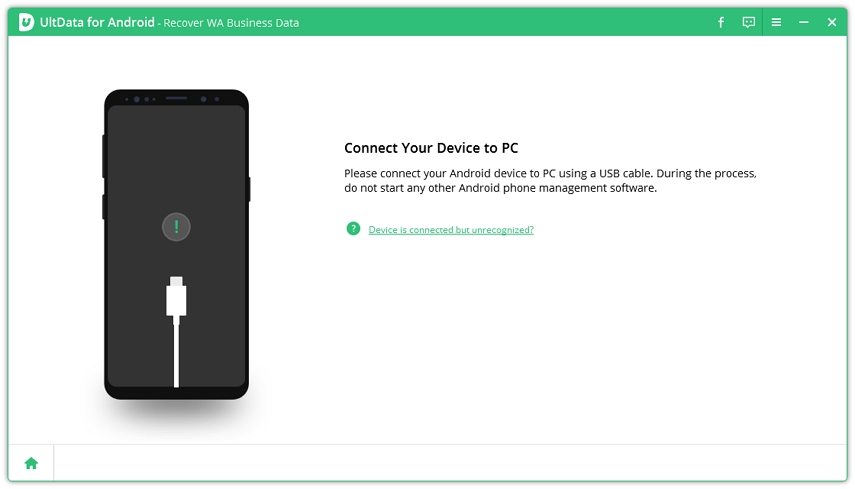
Step 2 Enable USB Debugging
On your phone, drop down the notification bar, tap for more options and select "Files Transfer". Then, go to Settings and type 'build' in the search box. Choose 'Build number' from search results and tap it 7 times to enable developer options.
Return to Settings and tap on "Developer option". Make sure you have enabled USB debugging on your phone.
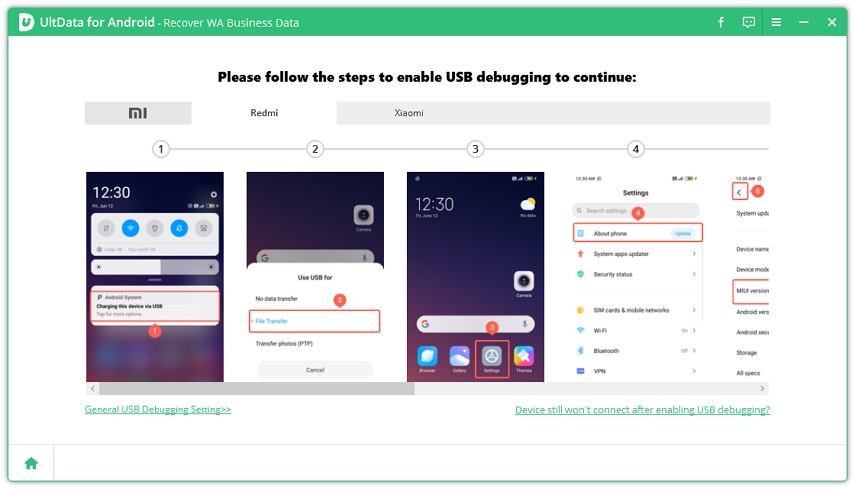
Step 3 Select File Types and Start Scanning
When your device is detected, select the type of data that you'd like to recover. By default, it has checked all the file types.
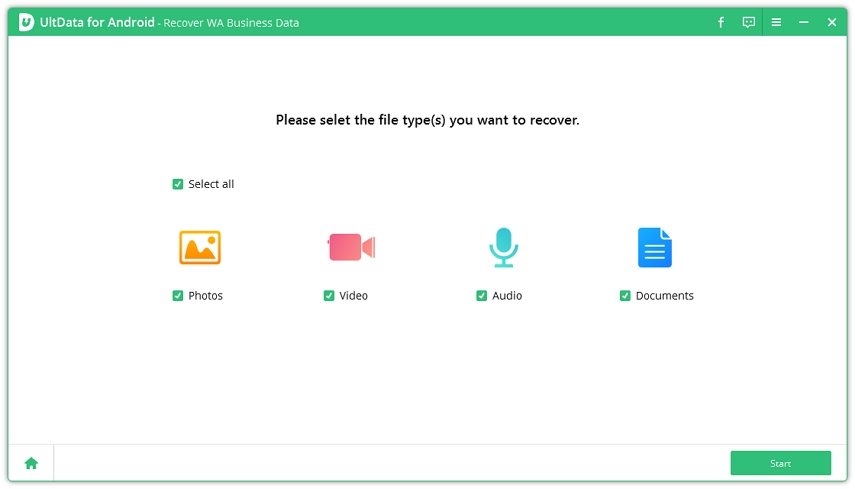
Click "Start" button and Tenorshare UltData for Android will start scanning WhatsApp Business data on your device.
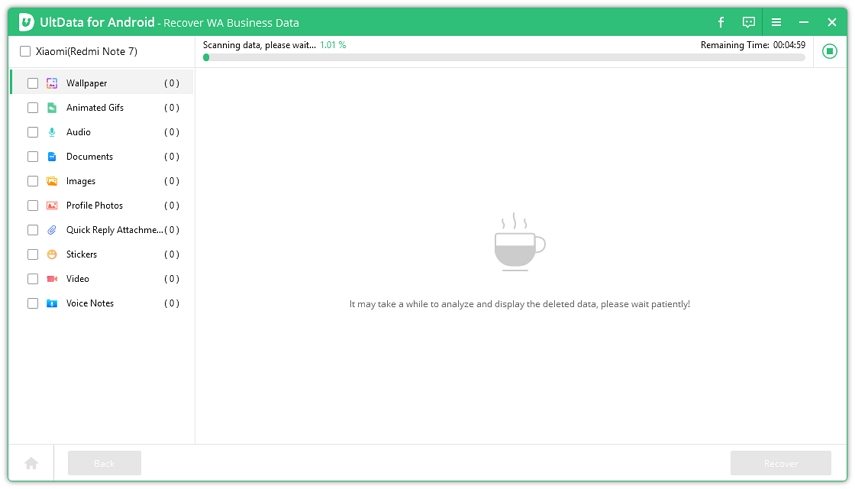
Step 4 Preview and Recover WA Business Data
When the scan is finished, all your WA business data including WhatsApp Business wallpaper, animated gifs, audio, documents, images, profile photos, quick reply attachments, stickers, videos and voice notes will be listed by category. You can preview them before recovery.
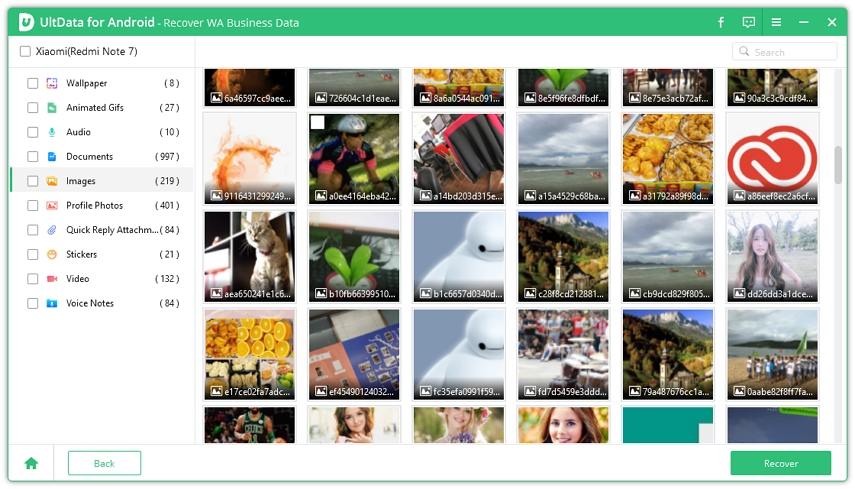
Check the files you want and click "Recover" to recover deleted WhatsApp Business messages.

That’s all for how to recover deleted WhatsApp Business messages. With simple clicks, you can get lost WhatsApp Business data back without any efforts. Start Your Free Trial Now!
Was this page Helpful ?
Still Need Help?
Just contact our support team and we will reply to you within 24 hours on business days.
Contact Support