Guideline for Tenorshare 4uKey for Android
Guideline for Win
Try 4uKey for Android Now
Learn how to easily remove Google FRP lock from Xiaomi/Redmi devices with 4uKey for Android. Get a hassle-free unlocking process!
Try 4uKey for Android Now
If you've bought a locked second-hand Xiaomi/Redmi device and don't have the credentials or have forgotten your Google account and password, Tenorshare 4uKey for Android can help you bypass Xiaomi/Redmi FRP on both Windows and Mac in just 5 minutes. It supports Xiaomi and Redmi devices running MIUI 10-14.
After installing 4uKey for Android on your computer, connect your locked Xiaomi/Redmi device to the computer, then choose the feature "Remove Google Lock(FRP)".

The program will automatically detect the brand of your device. Alternatively, you can also manually select the brand from the pop-up window.
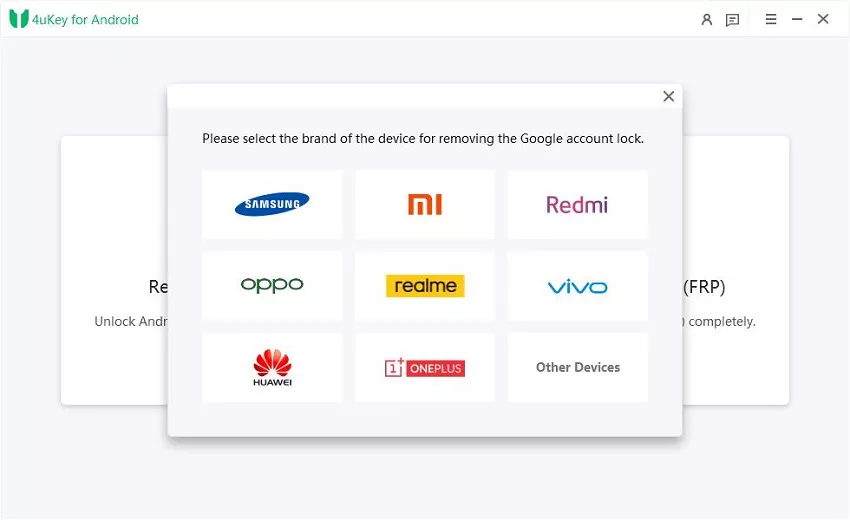
We provide two methods for unlocking your Xiaomi/ Redmi device, and you can choose either one. If one method doesn't work for unlocking, please try the other method.
1.1
Select the "Quick Removal" option and click "Remove Now." The program will proceed to install drivers.


1.2
Once the drivers are installed, follow the on-screen instructions for your device.
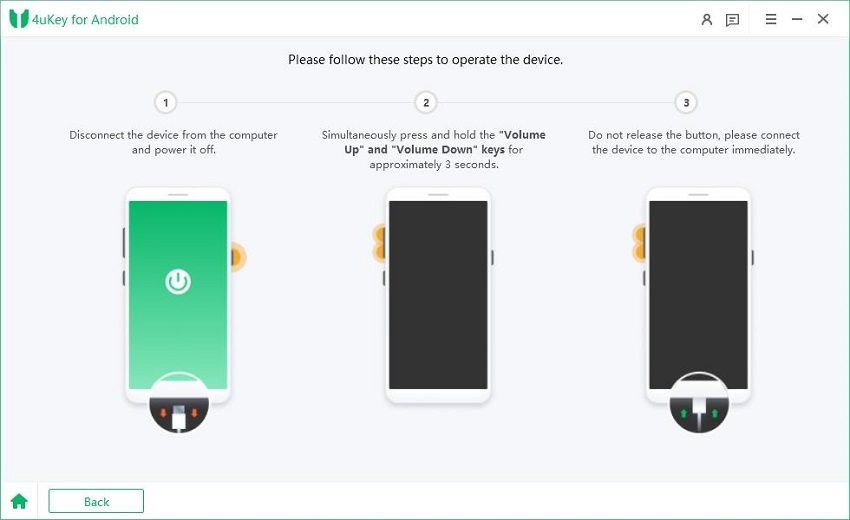
1.3
After successful operation, the Google lock will be automatically removed. Please wait a few minutes during this process and avoid operating the device.

1.4
Once the unlock is successful, you will see the following page. If the unlock fails, please attempt the second method.
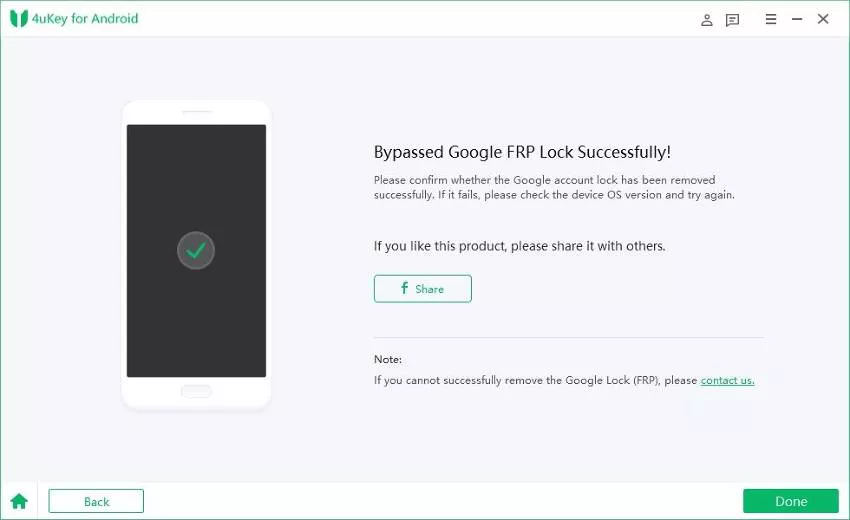
2.1
Press and hold the Volume Down button and the Power button simultaneously until your Xiaomi/Redmi device enters Fastboot mode. Click "Next" button to proceed with the process.
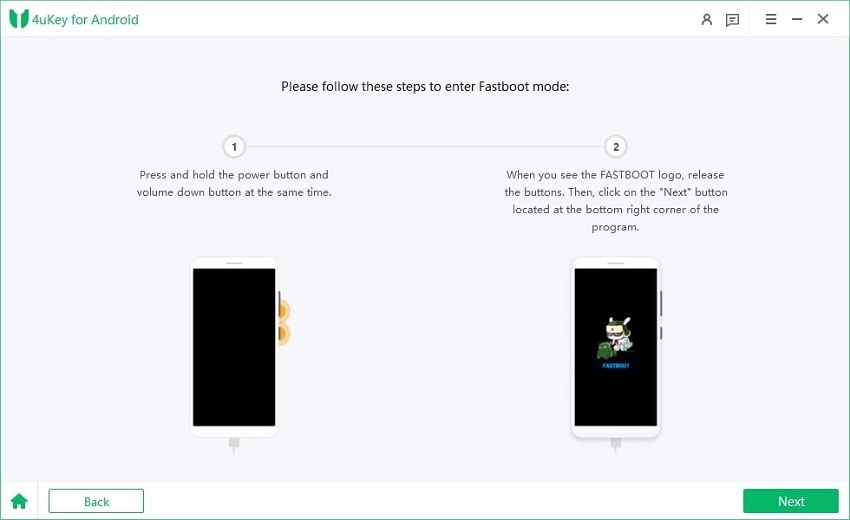
2.2
After automatically entering the Main Menu page, use the volume buttons to select "Connect with MI Assistant." Confirm your selection by pressing the Power key. Then, click the "Next" button to continue the process.
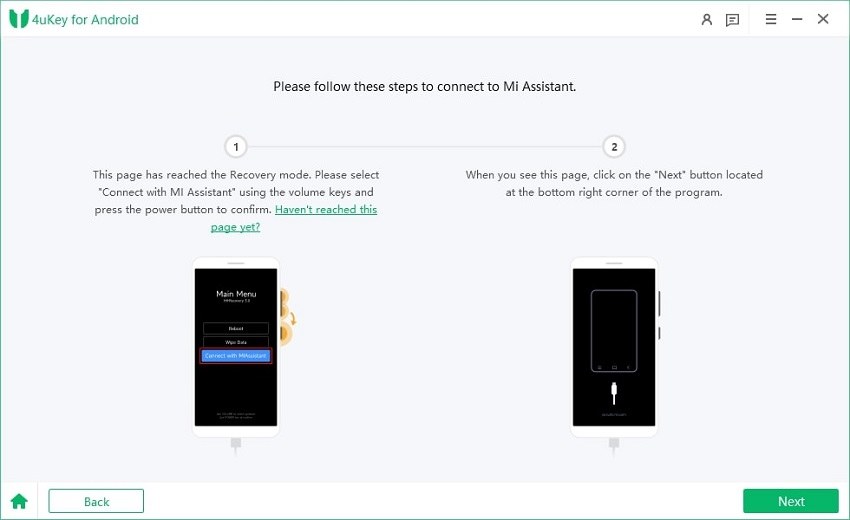
![]() Note:
Note:
If your phone hasn't reached the Main Menu page, click the "Haven't reached this page yet?" link and follow the instructions below to connect to MI Assistant.
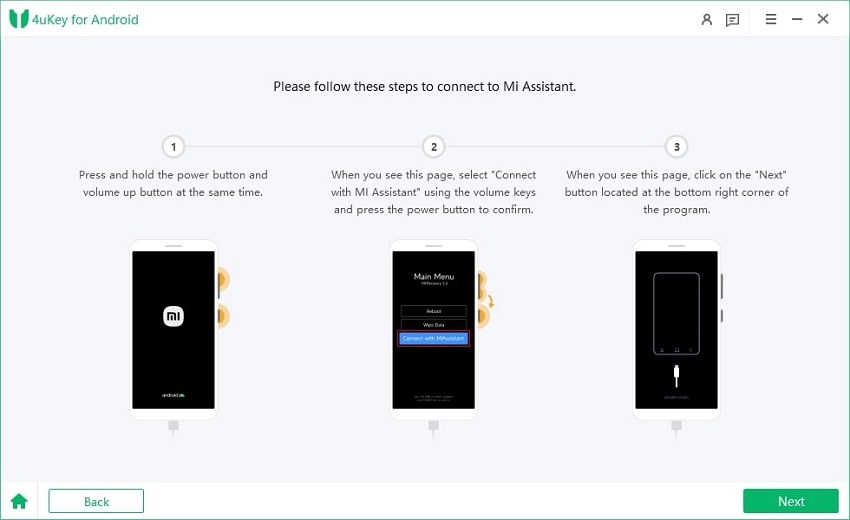
2.3
After a few seconds, your Xiaomi/Redmi device should restart without requiring Google account verification.

Is this page helpful?
Still Need Help?
Just contact our support team and we will reply to you within 24 hours on business days.
Contact Us