How to Free Recover Lost, Deleted or Formatted Data on Windows 10
Mistakenly deleted data on your Windows 10 PC? Lost important file while upgrading to Windows 10? Formatting Windows 10 partition causes all data erased? Data loss can happen at any time for any reasons. It is difficult to avoid the disaster. The best way to save you from data loss is having a reliable free Windows 10 data recovery tool at hand.
There are so many Windows Data Recovery tool on the market, how to choose a reliable one? Tenorshare 4DDiG for Windows Data Recovery is the best Windows 10 file recovery program that can an recover photos, videos, music, documents, etc. up to 500+ types of files from PC running on Windows 10 lost due to deleting, formatting, partition loss, virus attacking, hard drive crashes, improper operation or other unknown reasons.
- Part 1: How to Recover Lost Photos, Videos, Music, Documents, etc. from Windows 10?
- Part 2: How to Create A System Image Backup in Windows 10?


How to Recover Lost Photos, Videos, Music, Documents, etc. from Windows 10?
Download and install free 4DDiG for Windows Data Recovery on your computer but not the partition you lost data once stored. Within 3 easy steps, you can get all lost Windows 10 files back.
Step1. Run the program on your computer then select the location where your lost files stored and click "Scan" to scan your lost files.

Step 2: After scanning, all the recoverable files are listed by path, types or time. You can preview them and select the files you would like to recover them by clicking "Recover". Remember to save all the recovered files on another disk to avoid data overwriting.
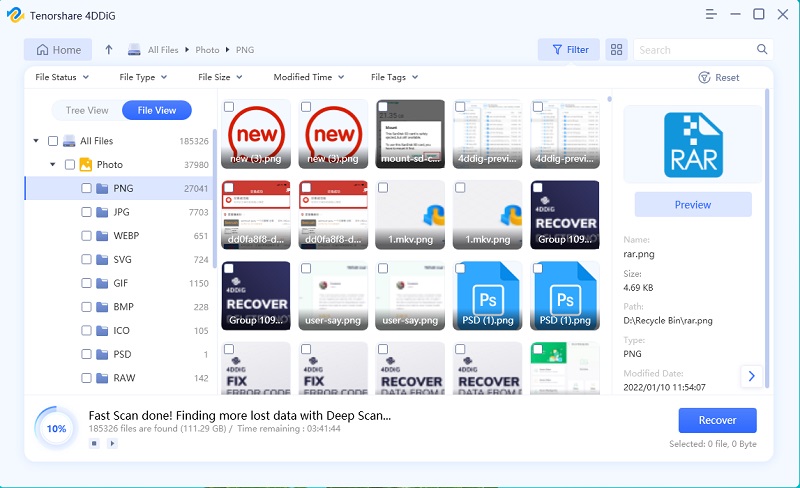
Part 2: How to Create A System Image Backup in Windows 10?
Another way that may avoid data loss disaster is creating a System Image Backup for your Windows 10 PC. Simply follow easy steps below:
- Right click on the Start button and open Control Panel. Click File History
- In File History, click the System Image Backup link in the bottom-left corner of the screen
- Connect an external USB drive to the computer. Make sure your USB drive has sufficient free space
- The backup wizard prompts you to choose from one of the three options to save the backup. and click Next. Confirm your settings and click Start backup.
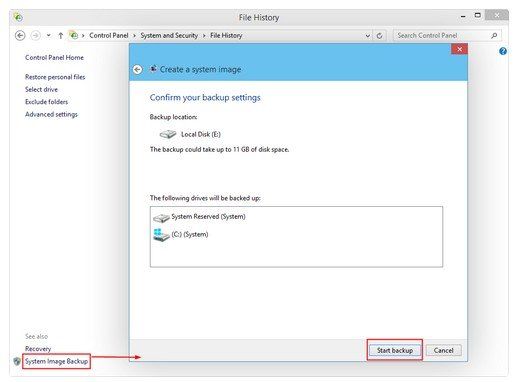
So we have introduce you a comprehensive solutions to free recover lost or deleted files on Windows 10 and how to create a Windows 10 System Image Backup to avoid possible data loss.


Speak Your Mind
Leave a Comment
Create your review for Tenorshare articles

