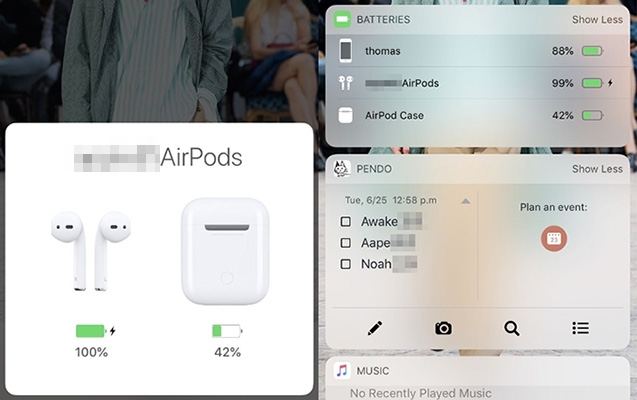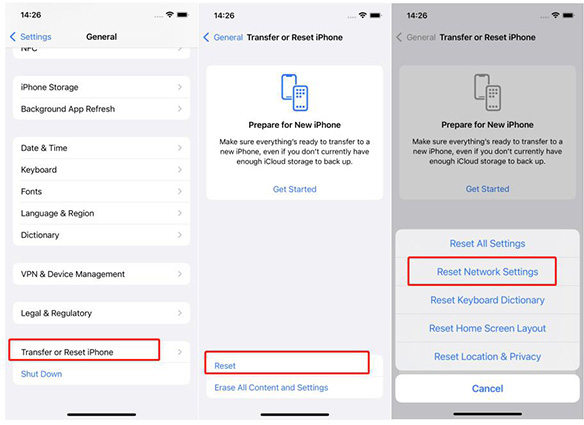Why is One Of My Airpods Not Working
Why are my AirPods not working? It is difficult to find the main cause of AirPods not working, but if you want to know why your right AirPod is not working, then there can be many reasons for it. Either you haven't charged the Airpod, or it might be a hardware issue. However, if your left or right AirPod is not working, don't worry; in this article, we will cover all the possible reasons and how you can resolve this issue. Continue reading to find the solutions.
- Part 1: Why is My Left AirPod Not Working?
- Part 2: How to Fix One of AirPods Not Working?
- Part 3: How to Fix an iPhone Not Working Properly?
Part 1: Why is My Left AirPod Not Working?
Why is my left AirPod not working? As mentioned above, it could be due to the low battery, or you haven't cleaned your AirPods for a long time. Apart from that, hardware issues can also be the main cause of why your left AirPod is not working properly. But not to worry because we have some quick fixes that you can try and fix this problem within a few minutes. Check the details below to find out the solutions.
Part 2: How to Fix One of AirPods Not Working?
Why does my only one AirPod work? If you are having trouble with your AirPods, then it’s time to try some solutions to fix this problem. We have mentioned all the possible ways that you can try to resolve it. Let’s have a look at them, so you can understand better.
Way 1. Check AirPods Charge Status
The first solution we have is checking the charger status of your AirPods. If your AirPod battery is dead, it means you have to charge ASAP. You can easily check the charge status of your device by following a few simple steps.
- First, open your case lid in which you have the AirPods.
- Now, hold the case close to your iPhone or iPad.
- Don’t disconnect it as you have to wait for a few seconds to see the status of AirPods.
This is how you can easily get the idea of the AirPods battery. If it is low, we recommend charging it because it’s too late.

Way 2. Check If Your AirPods are Clean
If your AirPods are not working properly, it means you haven’t cleaned them for a long time. So, to remove all the dust, all you have to do is clean them on time to avoid any issues. Apple has recommended a method that works 100%. Let's see what that solution is.
- First, you have to put the ear tips and rise them using Water.
- Now, wipe ear tips using a dry cloth.
- Wait until AirPods are completely dried.
- Now, you can attach them again.
Note: You can also use Clorox wipes for cleaning AirPods.
Way 3. Unpair and Re-pair Again to iPhone/iPad
Sometimes why only one Airpod is connected can be due to the connectivity issue. So, the best way to resolve this problem is to unpair the device. To do that, all you need is to remove the AirPods connection from your iPhone's Bluetooth. You can do it from the iPhone’s Settings. After opening the Settings, look for the “i” icon and hit the “Forget this Device” option that you can find at the end. Wait for a few seconds and again connect it with your iPhone or iPad. In case this doesn't work for you, try the fourth method we have mentioned below.
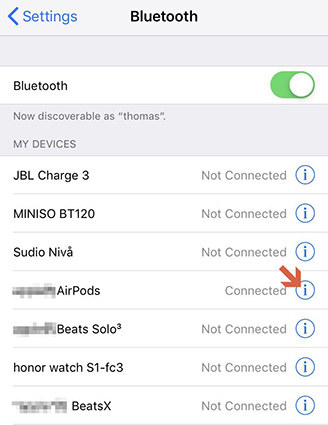
Way 4. Check If the Stereo Balance is Ok
Another common issue why your left or right AirPods are not working is because of the Stereo balance. In order to fix this issue, you can try the steps mentioned below.
- Go to the Settings and look for the “Accessibility” option.
- Scroll down a bit and click "Hearing," and then click the "Audio/Visual" option. From there, you can check the Stereo balance.
- Side it a bit if required
- In the end, turn off Mono Audio so that both the AirPods can work equally.
Way 5. Reset AirPods
If nothing is working for you, we recommend resetting your AirPods. It will change all the settings but will surely fix your problem in a few seconds. Here is how you can do it.
- Put your AirPods in your charging case.
- Now, press and hold the setup button for a few minutes until you see the status light. First, the light will flash an amber color three times and then will show white color.
- After that, re-pair your AirPods again. Now, again check your AirPods to see if they are working or not.
Way 6: Reset Network Settings on iPhone
The 6th solution we have for you is resetting Network settings on iPhone. This process is pretty simple, and anyone can follow it. However, keep in mind that you will lose all your saved Bluetooth settings after trying this procedure.
- Go to your device, and click the “Settings” option.
- Now, click “General” and choose “Reset.”
After that, hit the “Reset All Settings” option so that you can reset the settings.

Hope this method will fix your issue; if not, you can try the last solution we have mentioned below.
Way 7: Update Your iPhone to the Latest Version
Sometimes AirPods don’t work because of software issues, so the best way to resolve it as updating your iPhone to the latest version. You can easily update your iPhone by going to Settings > General > Software Update.
Part 3: How to Fix an iPhone Not Working Properly?
We hope all the above methods will help to fix the AirPods problem. In case you are still facing the issues, we would recommend trying a third-party application as it helps to solve serious iPhone, iPad, and iPod issues. In this case, you can use ReiBoot, which is an amazing application created by Tenorshare. It is simple and easy to use. Plus, it comes with many amazing features. Let’s see how it works.
Install the application on your PC and run it. After that, click the "Start" option and wait for a while. Make sure your iPhone is connected to the PC.

Click the ‘Standard Repair” option because it is safe to use it. In case your device is not connected, you can fix this problem by using the Recovery Mode steps.

Download the Firmware Package and for that, hit the “Download” option. In case the downloading process fails, you can do it manually.

Once the package is downloaded, select the “Start Standard Repair” option and wait for a while until the repairing process is done.

Now, check your iPhone and see if it is working or not.
Conclusion
These are the possible solutions that you can try if your AirPods are not working. If you still face any issues, it is recommended to try Tenorshare ReiBoot as it can fix almost all iPhone problems. Plus, it is easily available on the website and provides premium features for fast results.
Speak Your Mind
Leave a Comment
Create your review for Tenorshare articles