The Easiest Way to Transfer App Data from Old iPhone to New iPhone X/8/8P/7
by Jenefey Aaron Updated on 2020-07-15 / Update for iOS File Transfer
Downloading old apps to new iPhone X/8/8+ is definitely a big project especially when you have a ton of apps on your previous device. And, what about the leftover game save data and personal settings? I bet you don’t want to lose them. So here I would to share the best way to transfer apps and data to new iPhone without iTunes or iCloud.
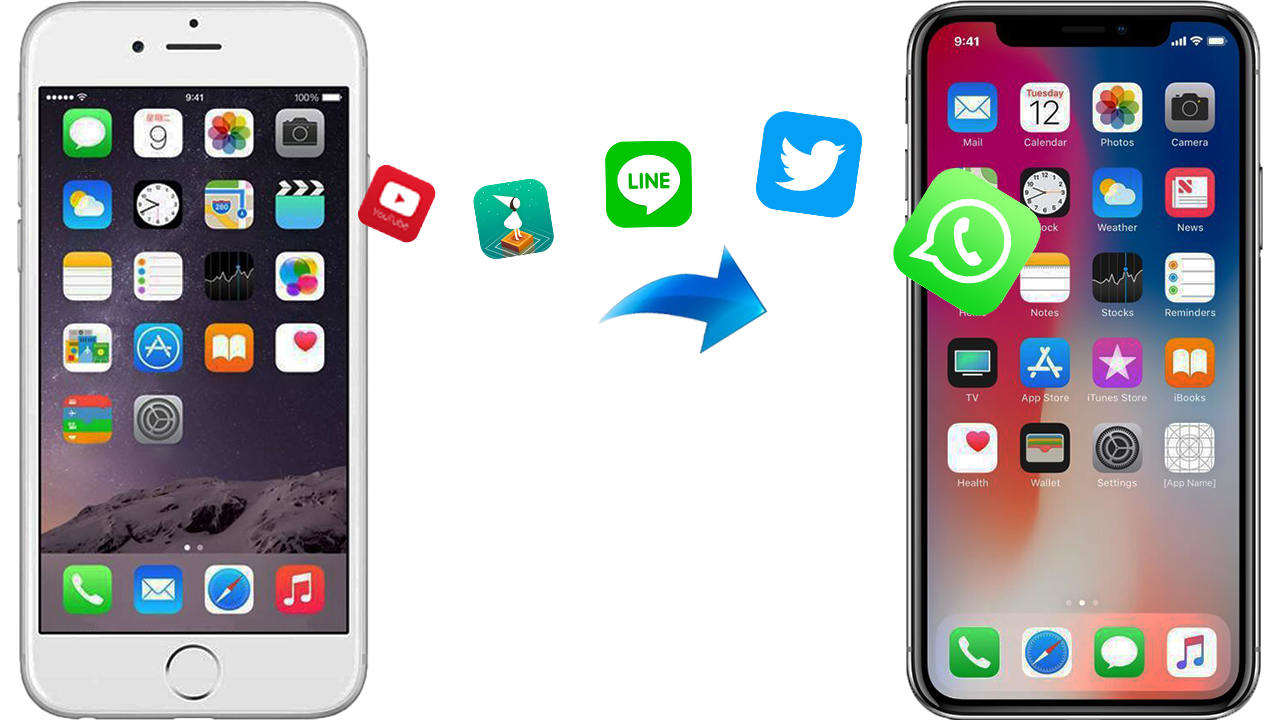
Why Not Use iTunes or iCloud to Transfer App from iPhone to iPhone?
Well, I understand that most of people will pick up iTunes or iCloud to sync apps to new iPhone 8 or X as they are official and free. Truly, they are capable of transferring old iPhone data to a new one, including apps. However, I should say I am not alone to think iTunes and iCloud are something of disappointment. There are a few issues that drive me crazy when restore apps to new iPhone from iTunes and iCloud.
- 1. Both iTunes and iCloud backup almost everything on your device and you cannot selectively transfer all apps to new iPhone 8 only. Either all or nothing.
- 2. If you have set up iPhone 8 or iPhone X already, the existing data and settings will be overwritten by the old backup files.
- 3. iCloud relies heavily on the Wi-Fi network stability and you have only 5GB free storage space, which is far from enough if there are large quantities of apps need migrating.
- 4. Not all iPhone game saves are available for iCloud backup.
To make things easier, I would strongly recommend you to try Tenorshare Phone to Phone Transfer, which works incredibly fast in transferring app from one iPhone to another. Moreover, you can use it to copy text messages, contacts, call history, photos, music and more data between any iOS 11/10/9/8 devices. In the following part, I will show you details on how to get app data to new iPhone within 1 click.
How to Transfer Apps to New iPhone 8/8P/X without iTunes or iCloud?
Tenorshare Phone to Phone Transfer supports with all iOS data transferring between iPhones, iPads, including the game apps, purchased apps and more. Below I will take iPhone 8 Plus as an example to show how to copy apps to a new iPhone.
- 1. Launch Tenorshare Phone to Phone Transfer on your PC or Mac and connect both your old iPhone and new iPhone with the program. Make sure the source and destination device is properly selected. If not, use Flip button to adjust.
- 2. Check Apps in the previous device. All other apps related data will be automatically selected too. Click Start Transfer to go on.
- 3. Depending on the apps capacity, the transferring time varies. Please wait patiently and do not disconnect any devices.
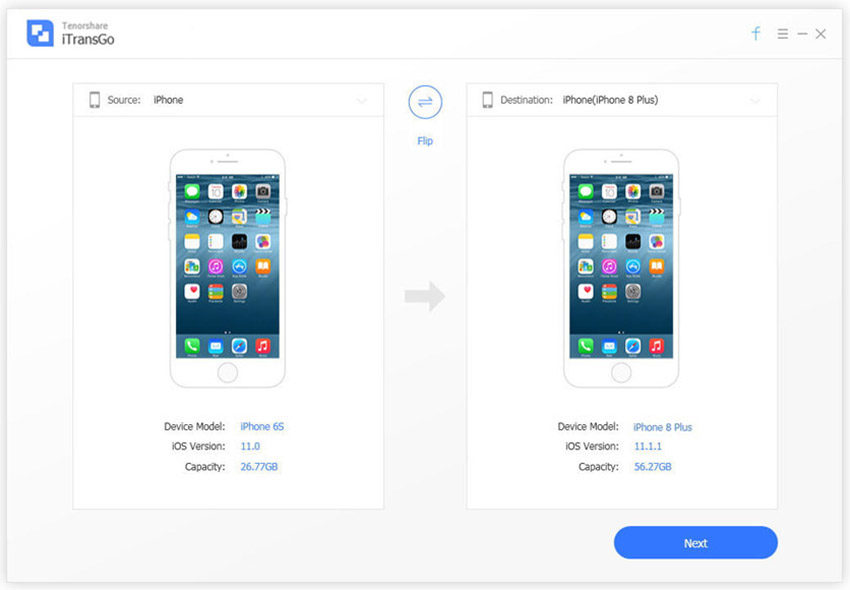
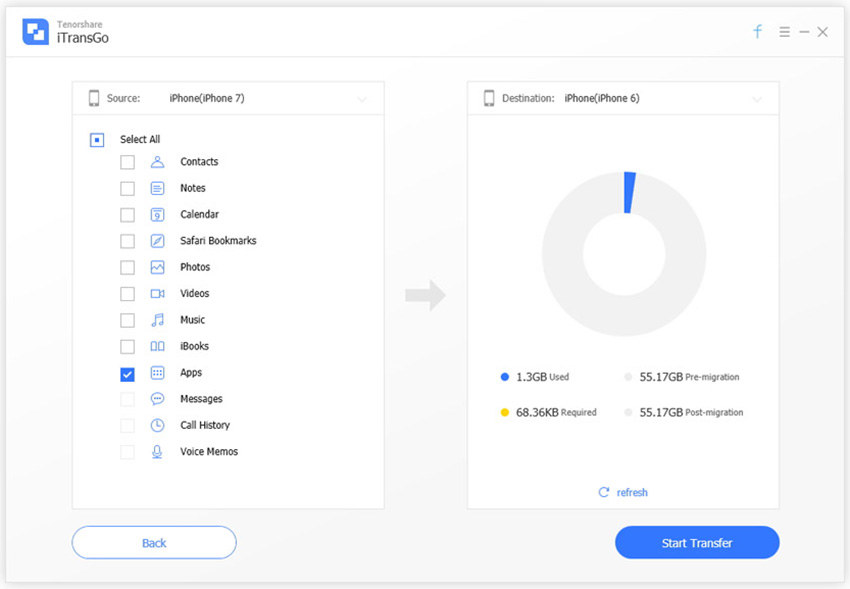
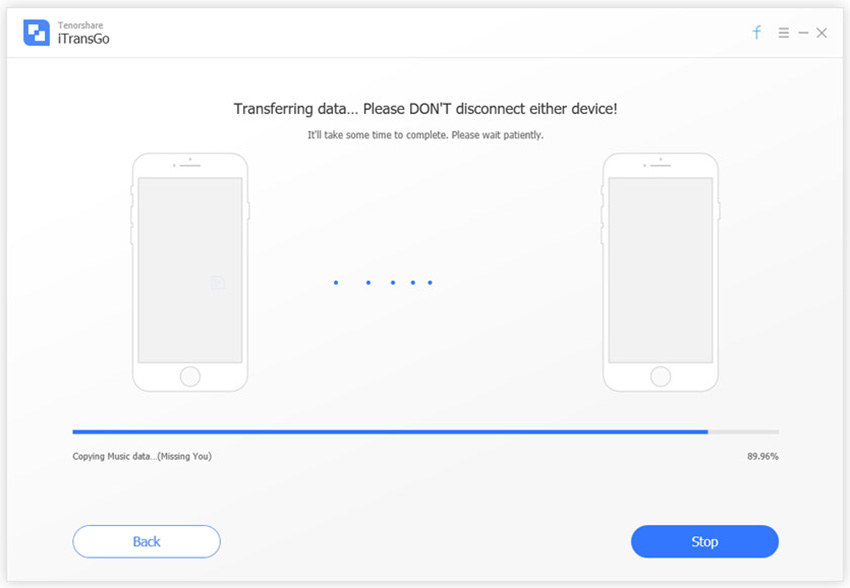
Now the old iPhone apps should be transferred successfully to the new iPhone X/8/8+/7/7+. Once your new device is connected to Wi-Fi, these apps will be installed automatically after migration. Don’t forget to give Tenorshare Phone to Phone Transfer a shot if you are interested in it.