How to Retrieve Deleted Videos on iPhone 8
by Jenefey Aaron Updated on 2019-11-30 / Update for iPhone Data
"Oh God, I deleted the video I took with my iPhone 8 on my second son's wedding! I was so stupid! How can I get my deleted iPhone video back? They are so precious to me and my family. HELP!"
Like photos, short videos on your iPhone or iPad are precious things you can remember by when you are getting old. But sometimes these videos you took or movies you downloaded are just lost or deleted all of a sudden, leaving you in frustration and desperation. But that is far from the end of the world, since we now have Tenorshare iPhone Data Recovery to help us out.
iPhone Data Recovery is a life saver for those who accidentally deleted or lost their videos, photos, contacts, messages, notes, WhatsApp messages, and any other data on iPhone 8/8 Plus, iPhone X or other iPhones and iPads. And it provides different approaches for you to recover lost videos with or without backup files. This article will teach you step by step how to get back your lost videos on iPhone 8/8 Plus with iPhone Data Recovery.
- Part 1: Retrieve Deleted/Lost Videos from iPhone 8 with iTunes Backup
- Part 2: Get Back Lost Videos from iPhone 8 with iCloud Backup
- Part 3: Directly Recover Deleted Videos on iPhone 8 without Backup
Part 1: Retrieve Deleted/Lost Videos from iPhone 8 with iTunes Backup
You don't have to be too upset about losing or erasing your videos mistakenly, so long as you have backed up your iPhone data before, either on iTunes or iCloud. With backup files, you actually have various ways to extract your videos from them.
Recovering your videos from iTunes backup is also what Tenorshare iPhone Data Recovery can do for you. And what makes Tenorshare iPhone Data Recovery stand out among many other counterparts is that this data recovery program enables you to preview files on backup data before selecting specific files to extract, which cannot be realized when you choose to restore data directly through iTunes or iCloud.
Step 1: Launch iPhone Data Recovery, connect your iPhone to the computer, and select "Recover from iTunes Backup Files".
Step 2: Choose one backup file from the list below and click on "Start Scan".
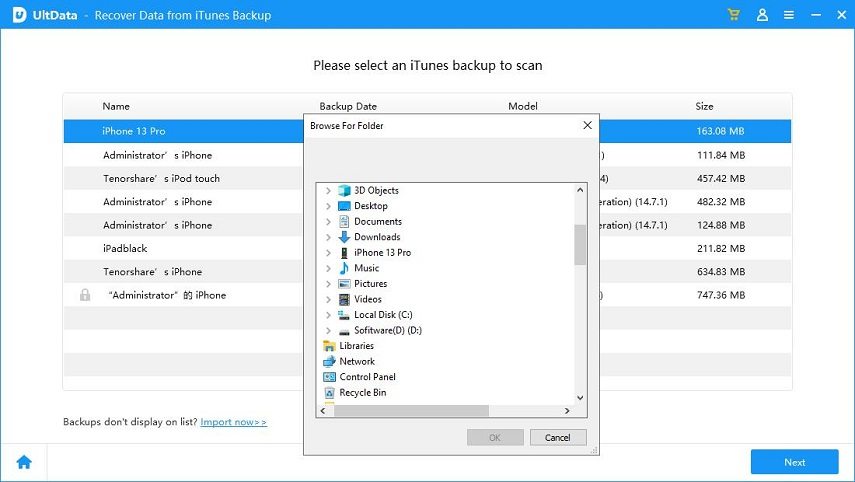
Step 3: After Scanning, which normally only takes a few minutes, you can preview the videos and choose those you wish to recover, and click on "Recover".
Part 2: Get Back Lost Videos from iPhone 8 with iCloud Backup
If you have backed up your videos or other data on iCloud, you may also turn to iPhone Data Recovery to recover them back.
Step 1: Select "Recover Data from iCloud Backup" and log in your iCloud account by input your account name and password.

Step 2: Choose the backup file from the list and click on Next.

Step 3: Scan and preview the iCloud backup files and choose what you wish to recover, and click on Recover.
Part 3: Directly Recover Deleted Videos on iPhone 8 without Backup
If you lost your videos before you remember to copy your iPhone data to iTunes, iCloud or the computer, Tenorshare iPhone Data Recovery can always help you get your lost data on iPhone 8/8 Plus/X/7/7 Plus/6s/6s Plus/5s, iPad mini/Air, or iPad touch back. Follow the steps to directly regain all your iPhone 8 lost videos, photos, messages without backup files.
Step 1: Launch iPhone Data Recovery on your computer, and connect iPhone 8 to the program.
Step 2: On the main interface, select the video file type that you wish to recover, including App Videos, Photo Videos, and Videos options, and then click on Start Scan.

Step 3: After scanning, you may preview the lost/deleted files and choose which files to recover, and click Recover. And you will see the recovered videos on your computer.
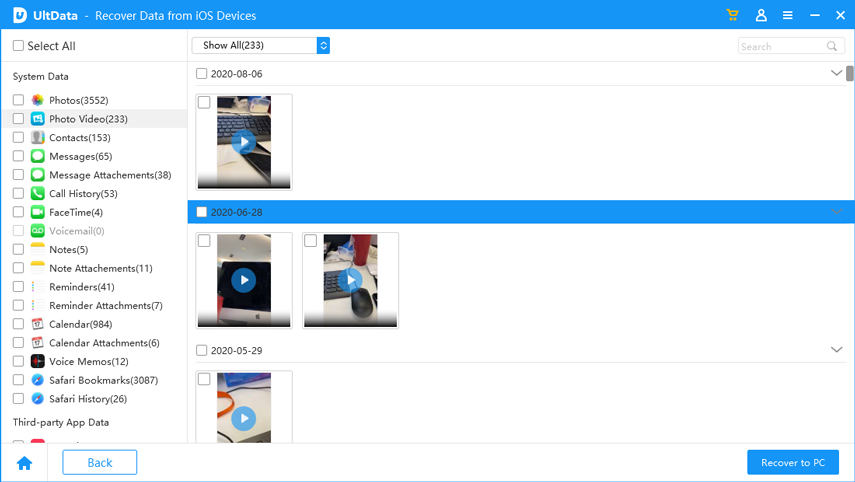
Summary
Tenorshare iPhone Data Recovery is so powerful a data recovery tool that it can easily satisfies your need to recover various iPhone 8 videos, messages, music and photos whether or not you have backup files. Better still, it scans your files in a much shorter time than other counterparts on the market.

