Top 2 Ways to Transfer Photos from Computer to iPhone 8
by Jenefey Aaron Updated on 2024-04-19 / Update for iOS File Transfer
The iPhone 8 is coming, lots of users have the need of transferring wonderful pictures from computer to iPhone 8, but how to achieve it in the most easiest way? Here we prepared the best 2 ways for you to choose.
- Part 1: Copy Photos from PC/Mac to iPhone 8 without Data loss
- Part 2: Sync Photos from Computer to iPhone 8 with iTunes
Part 1: Copy Photos from PC/Mac to iPhone 8 without Data loss
During the process of using iTunes to sync files like photos and music, a huge part of users may meet with the situation of losing their previous data in iOS device. Thus we first recommend you a super easy method to transfer photos from computer to iOS device without iTunes and any data loss.
Before we start, you are needed to get a tool, Tenorshare iCareFone, a powerful iTunes alternative, which can help you to selectively transfer photos between iPhone and computer without limitations.


After download and install Tenorshare iCareFone to your computer, you need to connect your iPhone 8 with Tenorshare iCareFone. And you should click "File Manage" on the main menu, thus you can see the interface below.

Among these 9 categories, you need to choose "Photos", and you are able to view the photos in your iPhone 8. To import photos from computer to iPhone 8, you need to click "Import " on the top left menu bar.
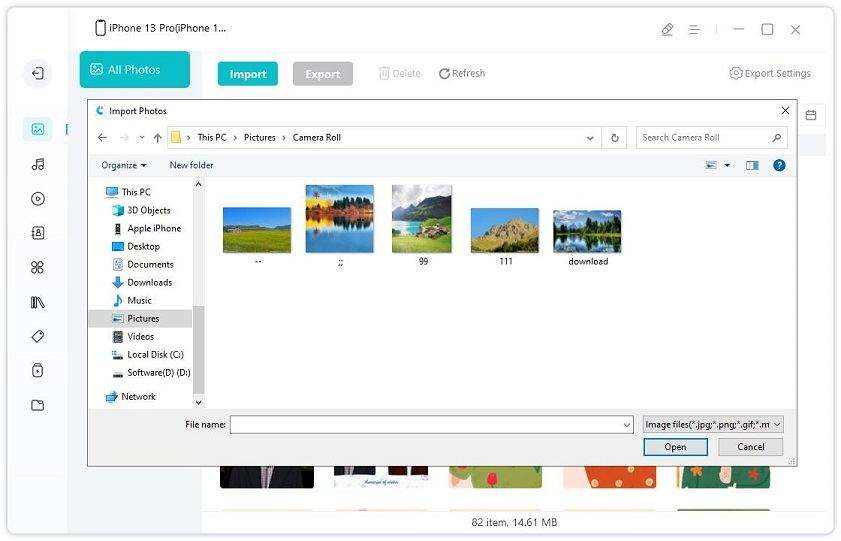
Then you need to download Tenorshare iCareFone app on your iPhone8 for sync the photos. (Tenorshare iCareFone app is free to download and use, for more detail you can refer to its page.)
And you can choose photos you want to transfer in the popup dialog box and click "Open" to get them transferred. Besides, Tenorshare iCareFone provide a high speed in sync all kinds of iOS data, it would save you a lot of time.
Part 2: Sync Photos from Computer to iPhone 8 with iTunes
For users how get used to iTunes or want to know how to use iTunes for sync files, you can refer to this method. Note that transferring with iTunes, you’ll lost all existing media files (like Photos, TV Shows, Music, Ringtones, iBooks, etc) on your iPhone.
You should connect your iPhone 8 with iTunes via USB cable, then run iTunes. And click the iPhone icon and then Photos tab.
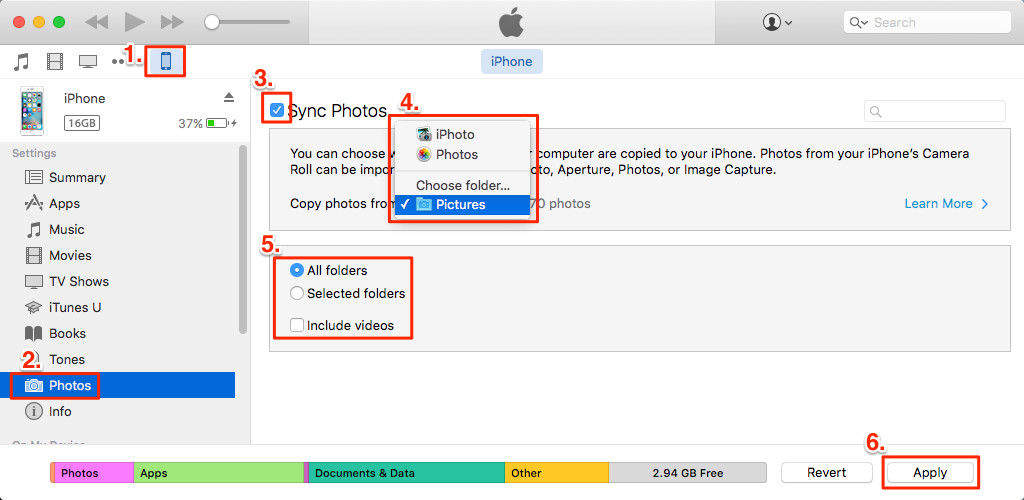
Check "Sync Photos from" and select the folder where you want to sync photos, then click "Apply". You can choose "All folder" or select certain folders as you want. After save the changes, now you can disconnect your iPhone 8 and reconnect with iTunes.
That's all about how to copy pictures from computer to iPhone 8, if you are likely to sync other types of files, you can also read this article for help. Tenorshare iCareFone will provide you full solutions to get all files managed between PC/Mac and your iOS device.

