How to Transfer Data from Old iPhone to New iPhone 16/17 [5 Ways]
"As the iPhone 16 is about to hit the shelves, I'm curious about transferring all my data from my old iPhone to the new one. Can I really transfer everything, including my photos and messages, without losing anything?
As the iPhone 16/17 has just been released, many users are excited to upgrade and transfer their data from older devices. The transition can feel daunting, especially with all the cherished photos, messages, and apps that need to make the journey. This article will explore various methods to transfer data from old iPhone to new iPhone 16/17, so you can start enjoying your new iPhone 16/17 right away.
- Part 1. How to Transfer Data from Old iPhone to New iPhone 16/17 [Simple & Fast]
- Part 2. How to Transfer Data to New iPhone 16/17 - Quick Start
- Part 3. How to Transfer Data from iPhone to iPhone 16/17 - iCloud
- Part 4. How to Transfer Data from One iPhone to Another iPhone 16/17 - iTunes
- Part 5. How to Transfer Data from iPhone to iPhone 16/17 After Setup - AirDrop
- Part 6. Which Is the Best Way to Transfer Data to New iPhone 16/17
Part 1. How to Transfer Data from Old iPhone to New iPhone 16/17 [Simple & Fast]
Who's It For: Users who want a quick and efficient data transfer without complications.
To simplify the data transfer process, we recommend using Tenorshare iCareFone . This powerful tool allows you to transfer photos and other data from your old iPhone to your new iPhone 16/17 via USB or Wi-Fi.
iCareFone stands out for its ability to transfer data without any loss, preserving the quality and integrity of your files. Additionally, it supports a wide range of data types, including WhatsApp messages, videos, music, and even large files. With its user-friendly interface, and the high transfer speed ensures that you’re up and running on your new iPhone 16/17 in no time.
Advantages of Tenorshare iCareFone
- Transfer contacts, music, videos, messages between iPhone/iPad and PC/Mac.
- Supports multiple data types: photos, contacts, messages, and more.
- Allows for data transfer via USB or WiFi, providing flexibility.
- Fast transfer speeds ensure minimal downtime.
- User-friendly interface suitable for beginners.
- Works with iOS 18 and iPhone 16/17.
How to Transfer Data from Old iPhone to New iPhone 16/17
- Download the Tenorshare iCareFone on your computer, and install and launch it. Connect your old iPhone to the computer using the lightning cable, and if prompted, enter the passcode on your iPhone screen and select “Trust this Computer”.
On the main interface of iCareFone, open up the Backup & Restore tab from the left side of the window. Here you can select the data you want to transfer to your iPhone 16/17.

Once you have selected the data you want to transfer, click on Backup. After completed, you can select to view backup data.

When the backup process is successfully completed, it’s time to connect your new iPhone 16/17 to move all the backed-up files.

Part 2. How to Transfer Data to New iPhone 16/17 - Quick Start
Who's It For: Users who prefer a quick and easy setup process without the need for additional software.
Quick Start is a built-in feature in iOS that allows you to transfer data from your old iPhone to your new iPhone 16/17 during the setup process. This method is convenient and straightforward, but it may not offer the same level of customization as other methods.
Steps
- Turn on your new iPhone 16/17 and place it near your old iPhone.
- On your old iPhone, a Quick Start screen will appear, select "Continue".
- An animation will appear on your new iPhone, use your old iPhone to scan it.
- Enter your old iPhone’s passcode on the new iPhone 16/17.
- Follow the on-screen instructions to set up Face ID or Touch ID.
- Choose “Transfer from iPhone” to begin the data migration process.
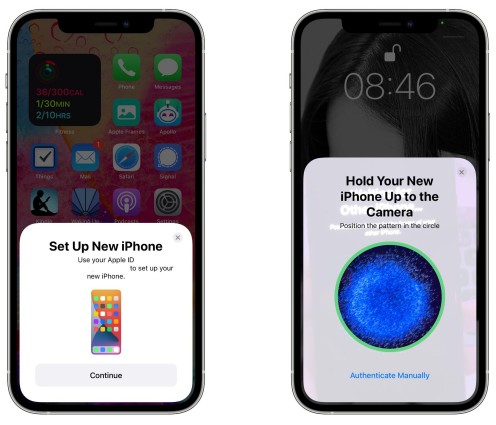
Pros:
- Easy to use and built into iOS
- Transfers most essential data types
Cons:
- Limited customization options
- Requires both devices to be in close proximity during setup
Also Read: Fix iPhone 15 Quick Start Not Working
Part 3. How to Transfer Data from iPhone to iPhone 16/17 – iCloud
Who's It For: Users who prefer a wireless data transfer solution and have sufficient iCloud storage.
iCloud is Apple's cloud storage service that allows you to store and sync your data across multiple devices. By enabling iCloud Backup on your old iPhone and restoring the backup on your new iPhone 16/17, you can transfer your data wirelessly.
Steps
- Ensure your old iPhone is connected to WiFi and has enough battery life.
- Go to Settings > [your name] > iCloud > iCloud Backup on your old iPhone and select "Back Up Now".
- Wait for the backup to complete.
- Turn on your new iPhone 16/17 and follow the setup instructions until you reach the “Apps & Data” screen.
- Choose “Restore from iCloud Backup” and sign in with your Apple ID.
- Select the latest backup of your old iPhone and wait for the restore process to complete.

Pros:
- Wireless data transfer
- Convenient for users with multiple Apple devices
Cons:
- Requires sufficient iCloud storage space
- Slower transfer speeds compared to wired methods
Part 4. How to Transfer Data from One iPhone to Another iPhone 16/17 – iTunes
Who's It For: Users who prefer a wired data transfer solution and have access to a computer with iTunes installed.
iTunes is a desktop application that allows you to manage your iOS devices, including backing up and restoring data. By creating a backup of your old iPhone using iTunes and restoring it on your new iPhone 16/17, you can transfer your data.
Steps
- Connect your old iPhone to your computer using a USB cable and open iTunes.
- Click on the device icon and select “Back Up Now” under the "Summary" tab.
- Once the backup is complete, disconnect your old iPhone and connect your new iPhone 16/17.
- Choose “Restore Backup” and select the most recent backup of your old iPhone.
- Wait for the restore process to complete and then set up your new iPhone 16/17.

Pros:
- Wired data transfer for faster speeds
- Allows selective restoration of data
Cons:
- Requires a computer with iTunes installed
- Backup and restore process can be time-consuming
Part 5. How to Transfer Data from iPhone to iPhone 16/17 After Setup – AirDrop
Who's It For: Users who want to transfer specific files or data types between their iPhones after the initial setup process.
AirDrop is a feature in iOS that allows you to share files wirelessly between Apple devices. While it's not suitable for transferring large amounts of data, it can be useful for sharing individual files or data types between your old iPhone and new iPhone 16/17.
Steps
- On both iPhones, go to Settings > General > AirDrop and select “Everyone”.
- Open the file you want to transfer on your old iPhone and tap the "Share" icon.
- Select your new iPhone 16/17 from the list of AirDrop recipients to transfer data from iPhone to iPhone using AirDrop.
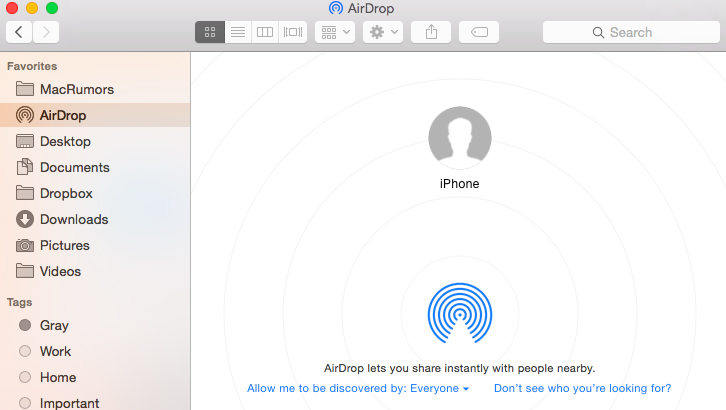
Pros:
- Convenient for sharing specific files
- Doesn't require a computer or additional software
Cons:
- Not suitable for transferring large amounts of data
- Requires both devices to be in close proximity
Part 6. Which Is the Best Way to Transfer Data to New iPhone 16/17
After exploring how to transfer data to your new iPhone 16/17. Here’s a comparison table to help you decide:
| Method | Speed | Data Types | Ease of Use | Customization | Recommends |
|---|---|---|---|---|---|
| Tenorshare iCareFone | Very Fast | Photos, Music, Videos, Contacts, Messages, etc. | User-friendly interface | High (selective transfer) | ⭐⭐⭐⭐⭐ |
| Quick Start | Fast | Basic data types | Very Easy | Low | ⭐⭐ |
| iCloud | Moderate | Photos, Contacts, Apps | Moderate | Moderate | ⭐⭐⭐ |
| iTunes | Fast | All data types | Moderate | High (selective restore) | ⭐⭐⭐⭐ |
| AirDrop | Fast for small files | Photos, Videos, Documents | Easy | Low | ⭐⭐ |
Conclusion
Transferring data from your old iPhone to a new iPhone 16/17 doesn't have to be complicated. By choosing the right method, you can ensure a smooth transition and keep all your important data safe. Whether you prefer using iCloud, iTunes, Quick Start, AirDrop, or Tenorshare iCareFone, there’s a solution tailored to your needs. For the fastest and most versatile transfers, Tenorshare iCareFone is a great choice.
- Free backup everything you need on iPhone/iPad/iPod
- Transfer music, photos, videos, contacts, SMS without limitation
- Selectively restore files without erasing current data
- 1-Click to transfer photos from iPhone to PC/Mac
- Sopport the latest iOS 26 and iPhone 16
Speak Your Mind
Leave a Comment
Create your review for Tenorshare articles

Tenorshare iCareFone
Best Free iPhone Transfer & iOS Backup Tool
Easily, without iTunes












