iOS 18 Photos Manager Alternative You Can’t Miss
Recently, iOS 18 hit the market; Apple lovers are highly excited to use the new updates and features especially photos management. One of the standout areas receiving attention is the Photos app, which has undergone significant enhancements in this latest version.
In this article, we'll take a closer look at the new features of the iOS 18 Photos app and offer tips on how to optimize your photo management experience. Additionally, we'll introduce iOS 18 photo manager alternative that provides advanced photo management options.
- Part 1. Major Redesign of iOS 18 Photos App
- Part 2. New Features of iOS 18 Photos Management
- Part 3. User Experience and Feedback for iOS 18 Photos Management
- Part 4. iOS 18 Photos Manager Alternative You Can’t Miss
Part 1. Major Redesign of iOS 18 Photos App
The iOS 18 Photos app has undergone a major redesign aimed at streamlining the user experience and making photo management more intuitive. It is fun to look at memories in the Photo app, but when you take a lot of photos, navigation is difficult. So, Apple announced that it will redesign the iPhone photo app on iOS 18.
By organizing photos in more ways, such as months and years, it should be easier to find specific photos. Also, photos are organized by theme, so if you are looking for a photo of a trip, you should be able to find it sooner.
With the photo app updated on iOS 18, you can filter receipts and screenshots to prevent the library from filling up. The early iOS 18 beta photo app also had a carousel feature, but this feature was deleted in the third public beta.
Part 2. New Features of iOS 18 Photos Management
As with major update, new features in the iOS 18 Photos app have sparked a variety of user reactions. While many users appreciate the streamlined interface and powerful new tools, others have raised concerns about the changes.
Unified Design
The new design eliminates the need for separate tabs like "For You" and "Albums." Everything is now in one place, making it easier to navigate. The Photo Library grid displays around 30 images at once, and you can swipe to adjust the view. If you want to see specific time periods, you can still access options like Years and Months, but the Days view has been replaced by a "Recent Days Collection".
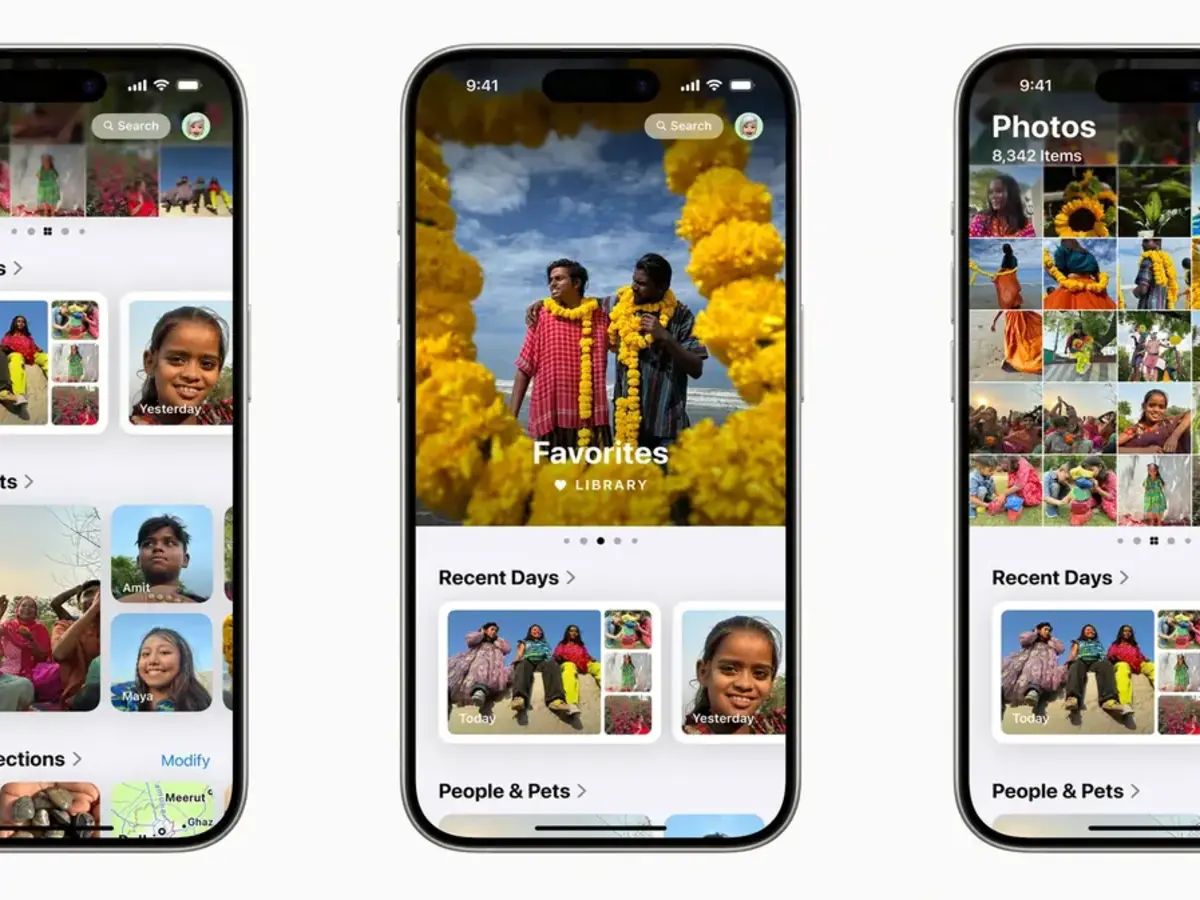
Filters and Sorting
In the full Library View, accessible by swiping down, you can filter and sort your images. Sorting options include "Recently Added" and "Date Captured." The filters allow you to view only specific types of media, such as Favorites, Edited photos, Videos, or Screenshots.
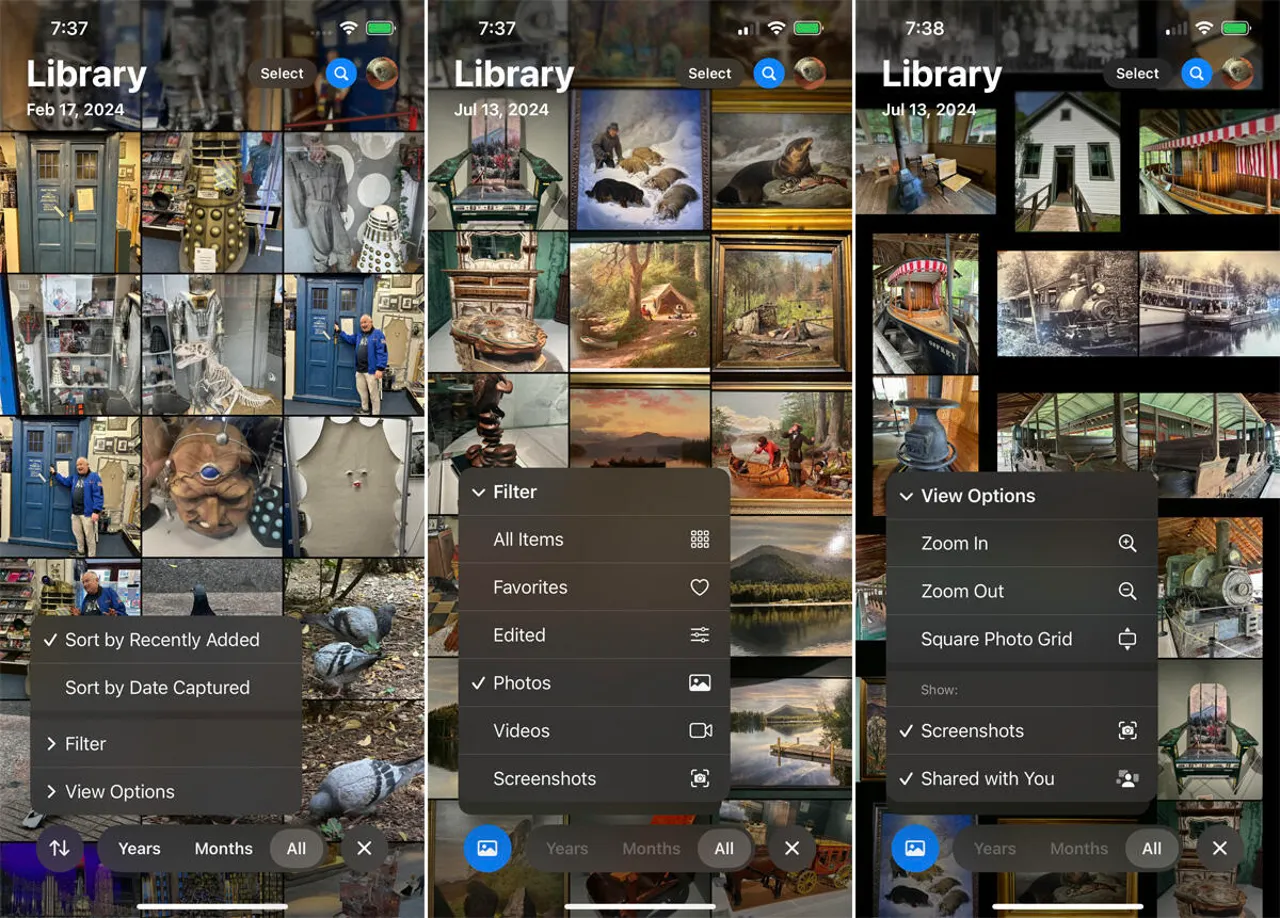
Collections and Customization
Collections in iOS 18 are like smart albums that group photos based on different criteria, such as subject, location, or media type. Some notable collections include:
- Recent Days: Displays your most recent images by date.
- Albums: A collection of all albums you've created, including shared ones.
- People and Pets: Organized albums featuring people or pets identified through machine learning.
- Memories: Auto-generated slideshows based on your photos.
- Trips: Photos from specific locations, organized by year.
You can customize the order of these collections or remove ones you don't use. The Pinned Collections feature allows you to quickly access your favourite albums or categories.
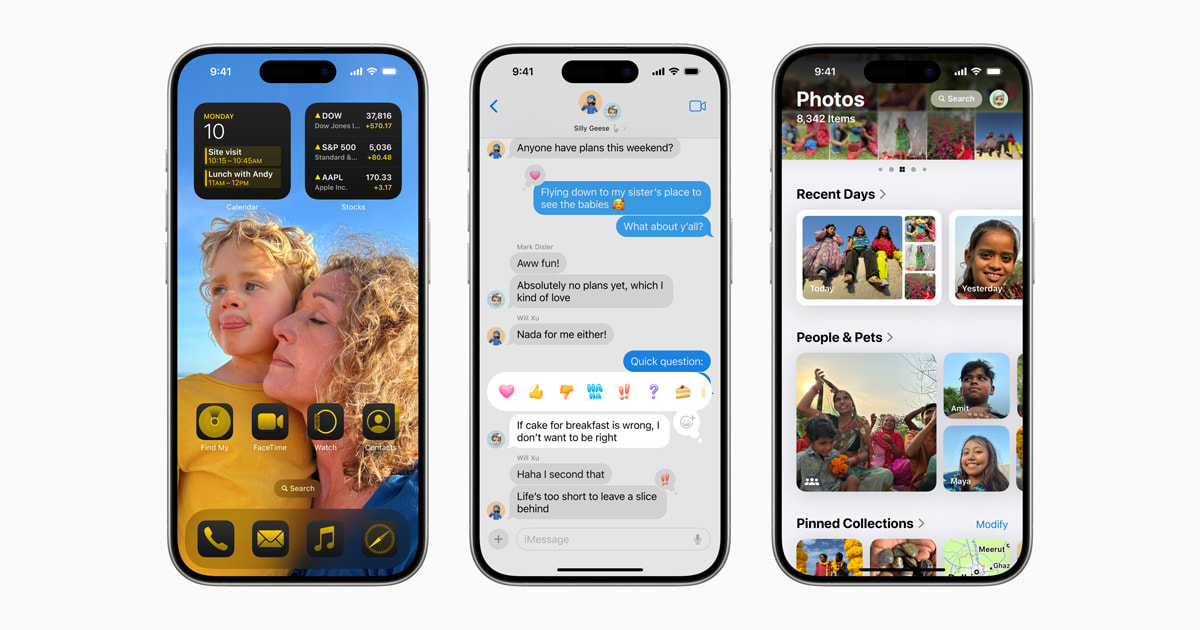
Photo Editing
The editing interface has been streamlined. Instead of tapping "Edit," you now tap on an icon with three sliders to access editing tools. The Share and Delete icons remain in the same places, and all familiar editing features, like Copy, Duplicate, and Add to Album, are still available.
Memory Maker
Memory Maker is a new feature that lets you create custom memory movies from your photos and videos. You can start a new memory by typing a phrase like "exploring Ireland" or "yummy food," and the app will automatically create a mini-movie with a beginning, middle, and end. You can set the memory to music, customize the timeline, and share it on social networks.
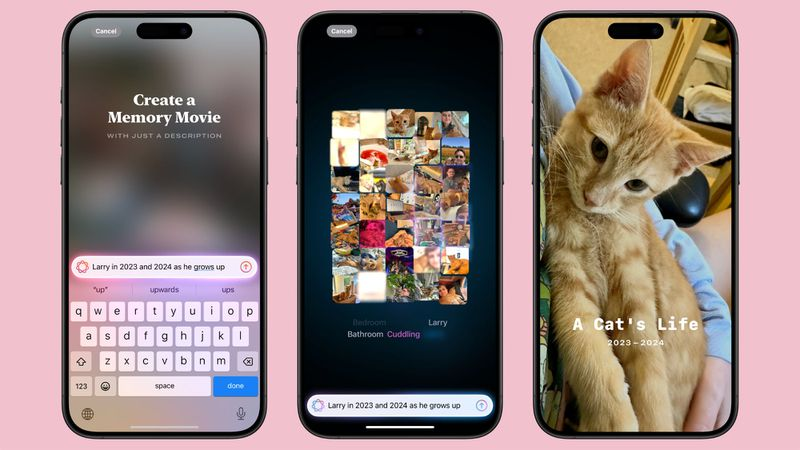
Clean Up
Clean Up is an upcoming feature that will allow you to remove background objects from your photos with a single tap. It uses Apple's intelligence to identify and eliminate distractions, helping you create cleaner images.
Image Playground Integration
Image Playground is another upcoming feature that will integrate with the Photos app. It allows you to generate images based on text prompts, featuring your friends and family members.
Also Read: 10 Best Photo Backup Apps for iPhone
Part 3. User Experience and Feedback for iOS 18 Photos Management
Many users have expressed strong negative reactions to the iOS 18 Photos app redesign on Reddit and other forums. Some common complaints include:
- The unified view with curated collections feels cluttered and forces users to see content they may not want
- Tabs for Albums, Media Types, and other views are now buried at the bottom instead of being easily accessible
- Opening photos now opens them in a smaller window instead of filling the screen
- The redesign feels like a step backwards in usability compared to previous versions of the Photos app
While the iOS 18 Photos redesign aims to improve organization and discovery, early user feedback suggests Apple may need to refine the implementation to avoid frustrating longtime Photos app users. Striking the right balance between curation and control will be key.
Part 4. iOS 18 Photos Manager Alternative You Can't-Miss
iOS18 introduced a lot of new features, but some users may find that it doesn’t fully meet their needs. For those looking for a more powerful and flexible photo management solution,Tenorshare iCareFone is an alternative that’s hard to beat.
It offers several advantages over the built-in iOS 18 Photos app. First and foremost, it provides a more comprehensive photo management experience, allowing users to transfer, back up, and organize their photos with ease.
Unlike the iOS 18 Photos app, iCareFone allows users to transfer photos directly from their iPhone to their Mac or PC, preserving the original quality of the images. This is particularly useful for those who need to manage large photo libraries or who want to ensure that their photos are securely backed up.
Key Features of Tenorshare iCareFone
- Easily transfer, back up, and restore data, including photos, contacts, and messages.
- Move data from iPhone to iPhone or Android to iPhone with one click.
- Create and manage backups, preview, and selectively restore data.
- Fix iOS issues like boot loops and black screens without losing data.
- User-friendly interface for easy data management.
Steps to Use iCareFone to Transfer iOS 18 Photos from iPhone to PC
After downloading and installing Tenorshare iCareFone on your personal computer or Mac, you will need to connect your iPhone 16 to the software.

Once the device has been properly connected, go to the main interface and choose "One-click Export Photos to PC" for a speedy beginning.

Once you begin the exporting process, all of your iOS 18 images, whether they were taken by your device or acquired from the internet, will be transferred to your computer automatically.

Conclusion
The iOS 18 Photos app offers a range of exciting new features and a major redesign that enhances the photo management experience. However, for those looking for a more robust and flexible solution, Tenorshare iCareFone is an excellent alternative. Whether you need to transfer photos from your iPhone to your computer, organize your photo library, or ensure that your memories are safely backed up, iCareFone provides all the tools you need.
- Free backup everything you need on iPhone/iPad/iPod
- Transfer music, photos, videos, contacts, SMS without limitation
- Selectively restore files without erasing current data
- 1-Click to transfer photos from iPhone to PC/Mac
- Sopport the latest iOS 26 and iPhone 16
Speak Your Mind
Leave a Comment
Create your review for Tenorshare articles

Tenorshare iCareFone
Best Free iPhone Transfer & iOS Backup Tool
Easily, without iTunes












