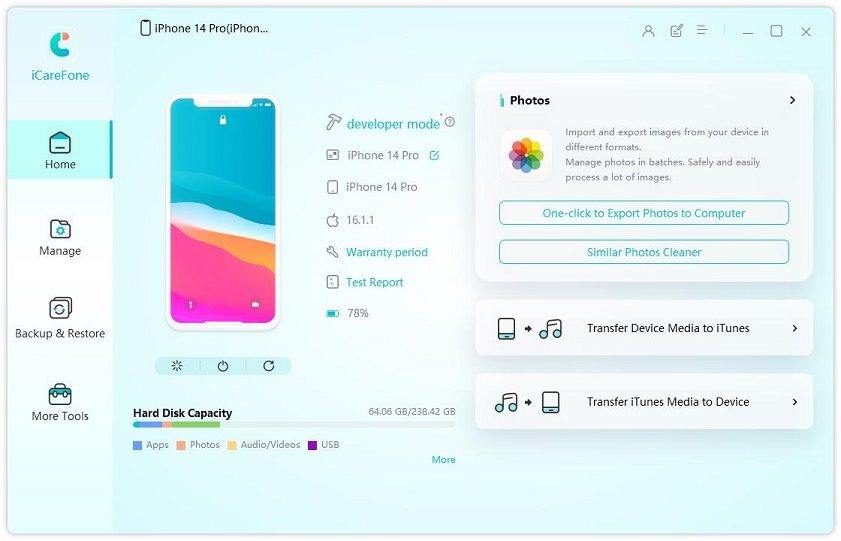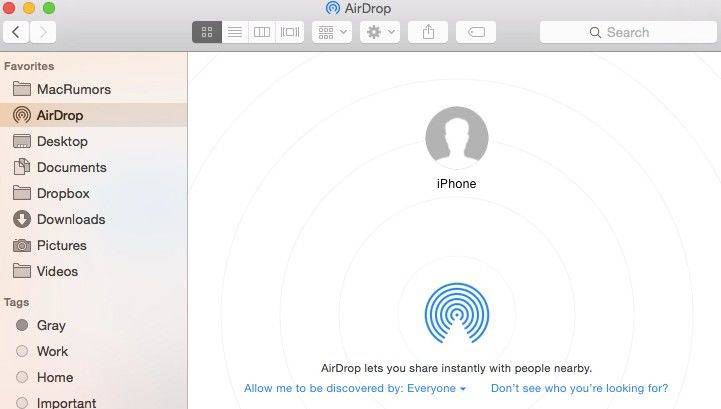How to Move Photos from Mac to iPhone/iPad with/without iTunes
“I have some photos in a folder on my Mac's desktop. I want them in my iPad's Camera Roll. I don't wanna use iTunes syncing because I just want this single bunch of pics added to my iPad camera app. Can I copy photos from Mac folders to iPad without iTunes?”
If you have tons of images stored on your Mac and want to be accessible to them at anytime and anywhere, what would you do? How do you copy a picture on a Mac? How to transfer photos from iMac to iPhone?
We usually know that things are not that easy in terms of pictures transferring between Mac and iPad/iPhone. However, in this post, we will walk you through 3 simple ways on how to transfer photos from MacBook Pro/Air/iMac to iPad with or without using iTunes. They also work on Exporting photos from iOS device to computer.
- Method 1: (Easiest Way)How to Move Pictures from Mac to iPhone/iPad with iCareFone
- Method 2: How to Copy Pictures on Mac to iPad through Airdrop
- Method 3: How to Export Photos from Mac to iPad Using iTunes
Method 1: How to Move Pictures from Mac to iPhone/iPad with iCareFone
How to transfer files from Mac to iPad without iTunes? Some of you might want to know the answer. Let' me tell you something about that. Firstly, we come to iTunes, actually apart from iTunes, you can take advantage of iCareFone-Professional File Manager for Mac to sync photos to iPad without iPhoto/iTunes.
Then, why should I choose that, because it's the easiest and quickest way:
- iCareFone is a professional tool to manage and backup tool.
- You can directly transfer photos/texts/videos/music/books between computer and iOS device.
- Super speedy tranfer process, 10 X faster than any other software.
The steps are quite simple for you to get how to transfer photos from Mac to iPad:
Launch iCareFone and plug in your iPad to macOS catalina with USB cable.

image 1.main interface And then go to "Manage" and start your file transferg process.

image 2.file manager interface Select photos form the ldft panel and then click Import. Now it will automatically pop up a window for you to choose a location to migrate photos to iPad.

image 3.import photos
Done! Within a few minutes, you can view all pictures on iPad freely now. Come and hit this iTunes alternative software that you should not miss for Mac now.
Method 2: How to Copy Pictures on Mac to iPad through Airdrop
Now, you might also want to know if there is another way out there about how to transfer photos from Mac to ipad, of course, AirDrop is also a good way to try out. Before you start, be careful you have good Wifi and have already turned on bluetooth on both devices.
- Open your Finder on Mac.
- Then navigate to Airdrop from left sidebar and make sure bluetooth is already on.
- Your iPhone device is one of the nearby devices. Keep in mind that Bluetooth and WiFi on your iPhone hasn't been turned off.
Drag and drop your photos to your iPhone device.

image 4.airdrop mac
After you learn about how to put photos from Mac to iphone using Airdrop. Of course there are some disadvantates of this method I need to tell you:
- If you want to send a large number photos at onece, it probably takes a long time.
- Only support drop files betwenn iDevices.
- The pics on your Mac are probably not opended.
Method 3: How to Export Photos from Mac to iPad Using iTunes
Usually iTunes is the first choice at the mention of iOS files transferring. We know it is not kind of easy to complete the whole process. Because sometimes, you can't even sync iPad with Mac correctly. That would be the first headache. Now, I will show you how to add photos from mac to iphone/iPad Pro/Air/Mini.
- 1. Connect your iPad with Mac OS X computer via the cable. iTunes will automatically launch if it hasn’t been opened already.
- 2. Click the iOS device icon and then Photos tab.
- 3. Choose iPhoto under “Sync photos from” option. For later Photos App on Mac, it will be “Photos”. Or you can create a folder on Mac if the pictures are not in iPhoto Library. Specify the photos by Albums, Events or Faces to be exported.
4. Click Sync and the photos are added into iPad. When the syncing process finished, you can see a promotion on the top of the iTunes window. Now you can disconnect your iPad.

image 5.sync iphotos library to ipad in itunes
Why I don't Choose iTunes to transfer photos form Mac to iPad?
- 1. iTunes may erase existing photos and other files on your iPad.
- 2. Only support to sync the whole folders. You can’t just pick up a single picture to be transferred.
- 3. Synced photos deleting must be done through iTunes again. (No deletion tab shown on Camera roll)
Final Words
Until now, are you completely clear about how to transfer photos from Mac to iPad? We've show you 3 possible ways to help you copy pictures from Mac. As you can see I strongly recommend a third-party software Tenorshare iCareFone for your reference. It can get photos importing job perfectly done if you don’t mind costing a few dollars. And it also compatible with all iPad models and macOS 10.15.4/10.14/10.13/10.12 and below. More, if you figure out how to copy video from Mac to iPhone, it will work greatly.
Speak Your Mind
Leave a Comment
Create your review for Tenorshare articles

Tenorshare iCareFone
Best Free iPhone Transfer & iOS Backup Tool
Easily, without iTunes