ReiBoot - No.1 Free iOS System Repair Software
Fix 150+ iOS Issues without Data Loss & Safely iOS 26 Upgrade/Downgrade
ReiBoot: No.1 iOS Repair Tool
Fix 150+ iOS Issues, No Data Loss
Updating your iPhone to the latest iOS 26 should be quick and easy. But sometimes, things don’t go as planned. If you’re stuck with the iOS 26 software update failed error, you’re not alone.
This can happen due to weak Wi-Fi, low storage, or a small software bug. The good news? It’s easy to fix. In this guide, we’ll walk you through 7 simple solutions to help you update your iPhone without any trouble.
Trying to update your iPhone but stuck with errors like "unable to install update an error occurred installing iOS 26"? You’re not alone. Many users face similar problems during the update process. Here are some common error messages you might see:
These messages can show up for a number of reasons. The most common causes include:
Luckily, these issues are usually easy to fix. In the next section, we’ll guide you through 7 simple solutions to get your update working again.
In the event that you receive the error "unable to install update iOS 26", don't panic. Try these quick fixes before moving on to advanced solutions. They often solve the problem in just a few minutes.
A poor or unstable Wi-Fi connection is one of the top reasons for the iOS 26 update not working. Make sure your device is connected to a strong, stable Wi-Fi network updates won't download over cellular data.
iOS updates need enough free space to download and install. If your iPhone is low on storage, you may see errors like “unable to install update iOS 26”. Freeing up space can help fix this issue quickly.
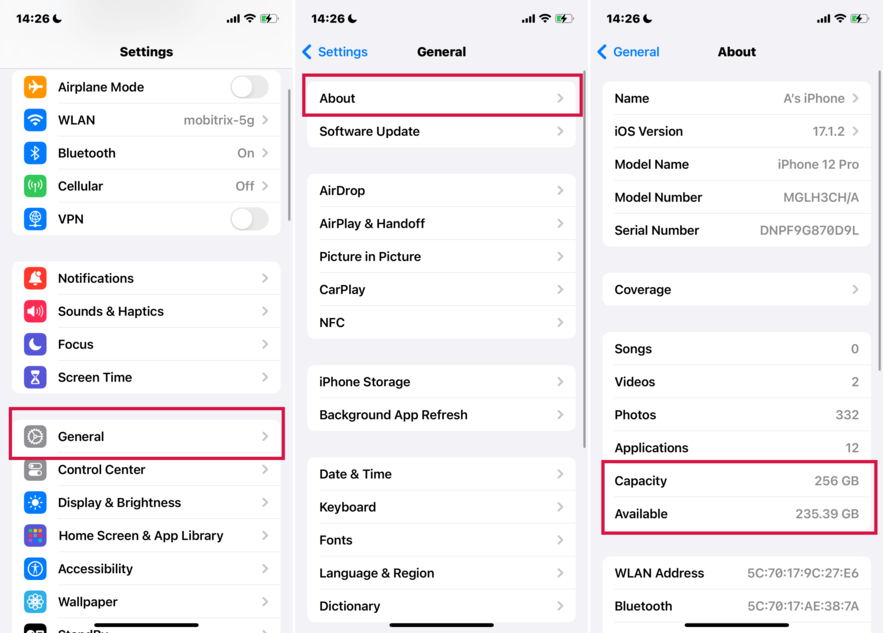
Your iPhone needs at least 50% battery or must be connected to a charger to install updates. If your battery is low, you might see the update fail or pause unexpectedly.
Plug your phone into a charger and keep it charging while updating.
Sometimes, a simple restart can fix hidden bugs or background glitches causing the software update failed iphone issue. Restarting refreshes your system and clears temporary files.

When quick fixes don't solve the issue and errors like unable to install update iOS 26 continue to appear, it’s a sign that deeper system or software issues might be at play. In such cases, advanced troubleshooting is the best way forward. Below are some proven methods to resolve stubborn update errors effectively.
A corrupted or outdated profile can block your device from verifying or downloading the latest iOS 26. Refreshing the profile ensures you're linked to Apple’s latest update channel and can help eliminate unseen configuration errors.
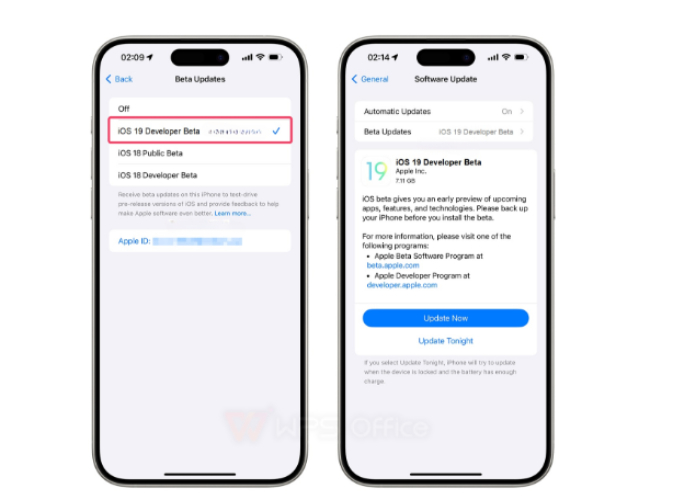
Tenorshare ReiBoot is the No.1 free iOS system repair and recovery software trusted worldwide for fixing over 150 iOS issues without data loss. Whether you’re facing update failures, stuck Apple logos, black screens, or network problems, ReiBoot’s advanced AI-powered technology quickly diagnoses and resolves them all.
It allows easy upgrade and downgrade of iOS versions including iOS 26 without the need for jailbreak or iTunes. ReiBoot lets you enter or exit recovery mode with one click and quickly fix iTunes errors. It also performs factory resets without needing a passcode, making iPhone repair safe and easy.
Why choose Tenorshare ReiBoot?
How to Use Tenorshare ReiBoot to Fix software update failed iOS 26:





Manual update via IPSW (iPhone Software) files bypasses OTA (over-the-air) update glitches and provides better control over installation. This method is especially helpful when your iPhone keeps saying software update failed an error occurred downloading iOS 26 or is stuck on the downloading screen.
What You Need:
How to Install iOS 26 via IPSW:

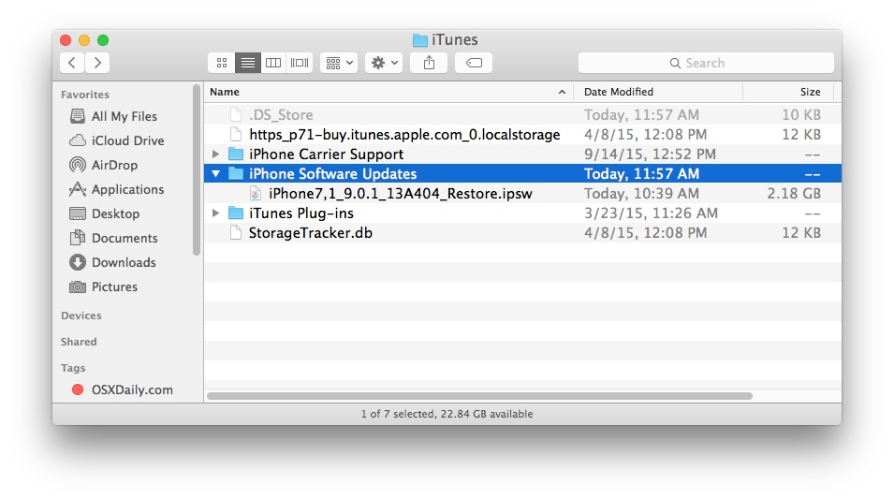
Network problems often cause errors like an error occurred downloading iOS 26. Resetting network settings removes faulty Wi-Fi, cellular, and VPN configurations that might block the update.

Trying to update to iOS 26 can sometimes lead to the iOS 26 software update failed error, which can be frustrating. When this happens, don’t stress there are easy ways to fix it. One of the best tools to help is Tenorshare ReiBoot. It quickly resolves update problems without causing data loss, making the process smooth and hassle-free. Using the right tools and a few simple fixes will get your iPhone running the latest in no time!

then write your review
Leave a Comment
Create your review for Tenorshare articles

By Jenefey Aaron
2025-12-01 / iOS 19