Guideline for Tenorshare 4MeKey
Guideline for Win
Try 4MeKey Now
Learn how 4MeKey can easily unlock your Apple ID without a password, providing a simple and safe solution for accessing your Apple account.
Apple ID on your iPhone/iPad has been disabled or Apple ID locked for some reason? And you have no idea about how to sign out of Apple ID when forgot password? Tenorshare 4MeKey provides you an ideal way to remove Apple ID from iPhone/iPad here.
Step 1 Download and Initiate Tenorshare 4MeKey on Your Computer
After you launch the program successfully, here come to 3 features for your choice. Please select “Unlock Apple ID”, which helps you to sign out of iCloud, App Store, iMessage, etc.
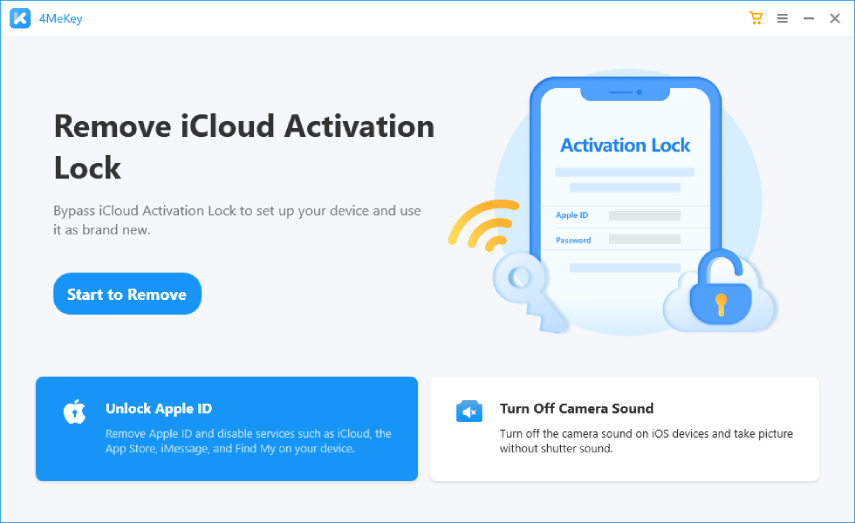
Step 2 Connect Your Device to Computer
Now, connect your device to computer with a lightning to USB cable. If there is no reponse. Please reconnect your device or change a different cable to try again.
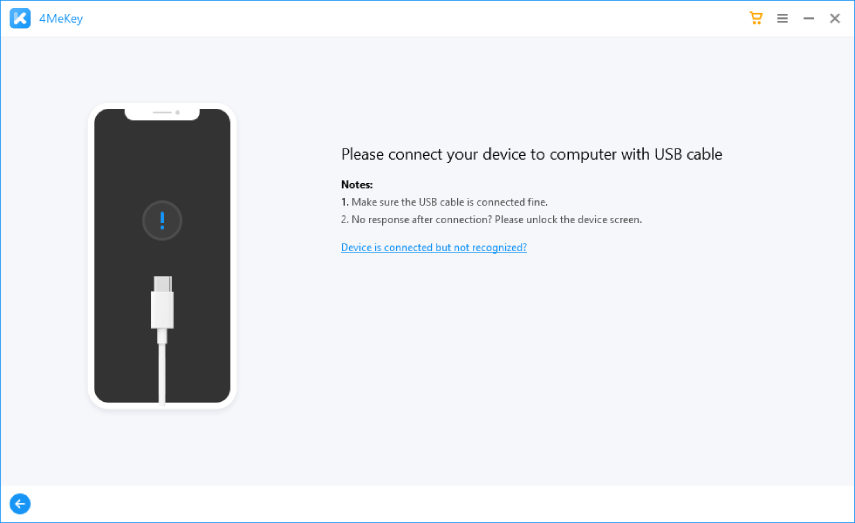
Next, your device will appear a notification saying “Trust Your Computer”. Tap “Trust” on your iPhone to allow authorization.
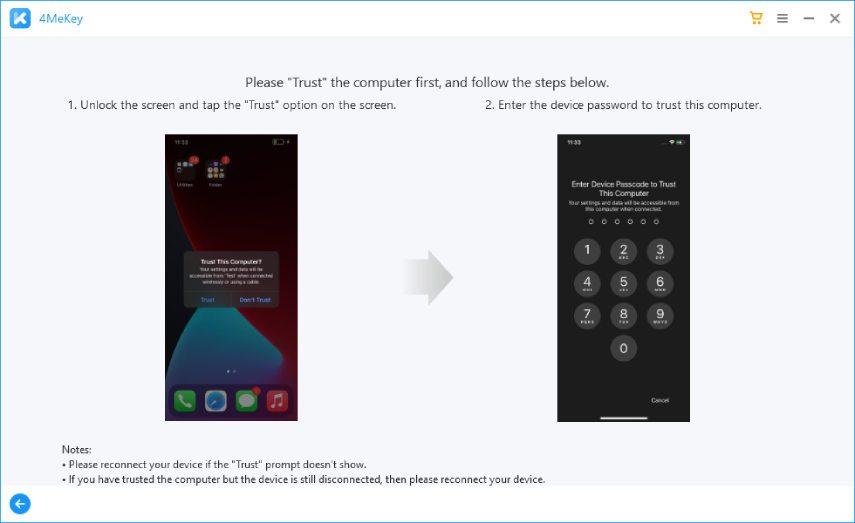
Step 3 Start to Unlock Apple ID
When you come to this step. Please pay attention to what will be going on next. Here we list 2 different situations for you.
Case 1. If Your Find My is On, How to Remove Apple ID?
For iOS 11.4 and Below:
Likewise, you will be guided to the interface before you unlock Apple ID. Click on Next.
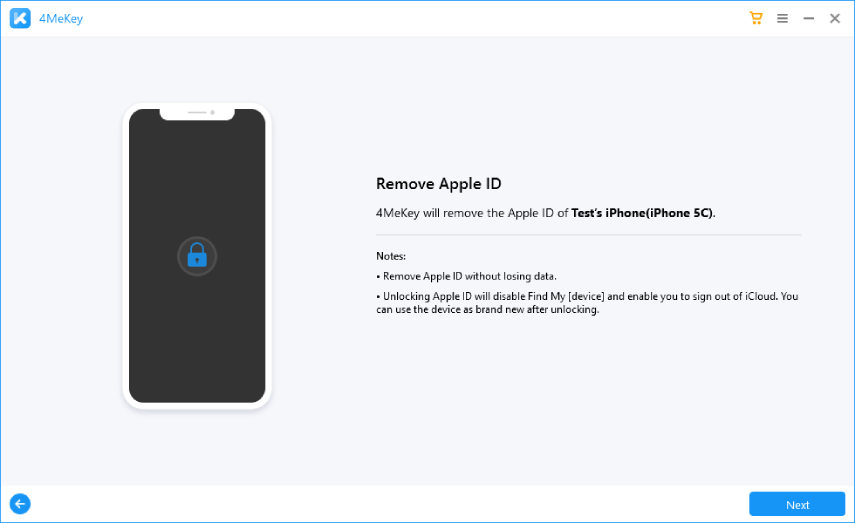
![]() Note:
Note:
#1: If your device is from iOS 10.2-11.3, data will not be lost after unlocking Apple ID
#2: If your device is below iOS 10.2, all data will be wiped out after unlocking Apple ID
Now, you need to manually reset all settings on your device and then start to unlock Apple ID.
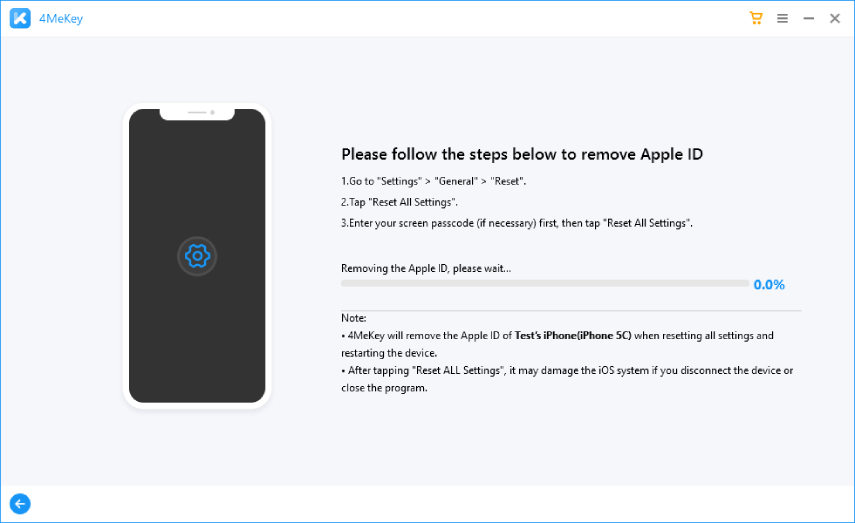
Case 2. If Your Find My is Off, How to Remove Apple ID?
If you are in this situation, the program directly recognizes your iPhone and you can remove your Apple ID directly.
![]() Note:
Note:
#1: If your device is iOS 10.2 and below, your device will be factory reset.
#2: If your device is iOS above 10.2, your device will not be erased.
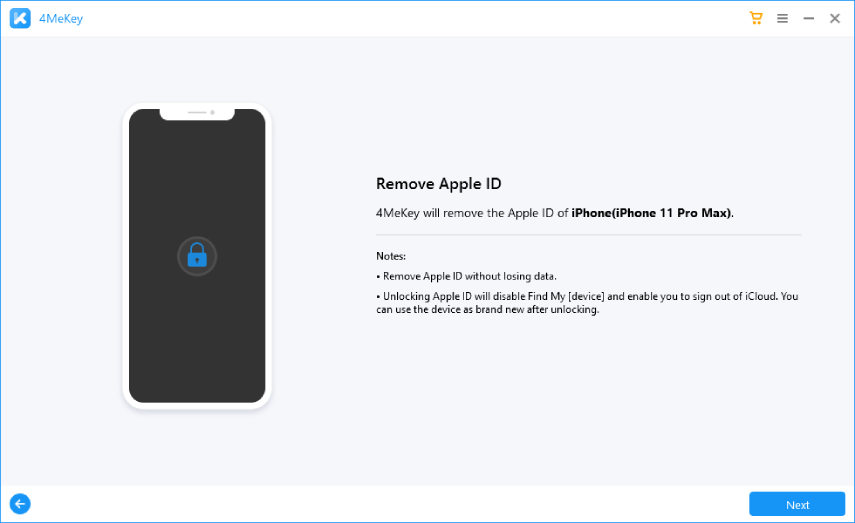
Step 4 Your Apple ID is Removed Successfully
Subsequently, the program prepares to remove Apple ID on your device. It usually takes no less than 2-3 minutes to finish. After your Apple ID has been removed. Please check your device to see if the Apple ID has been successfully removed.
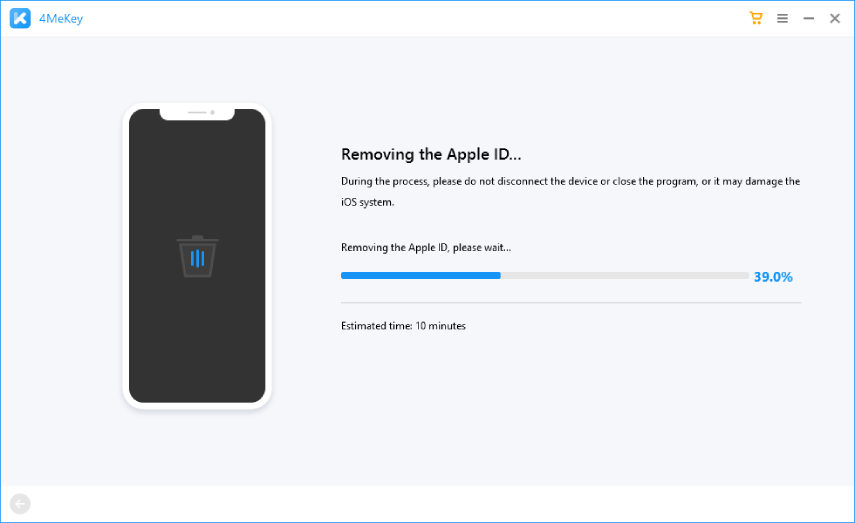
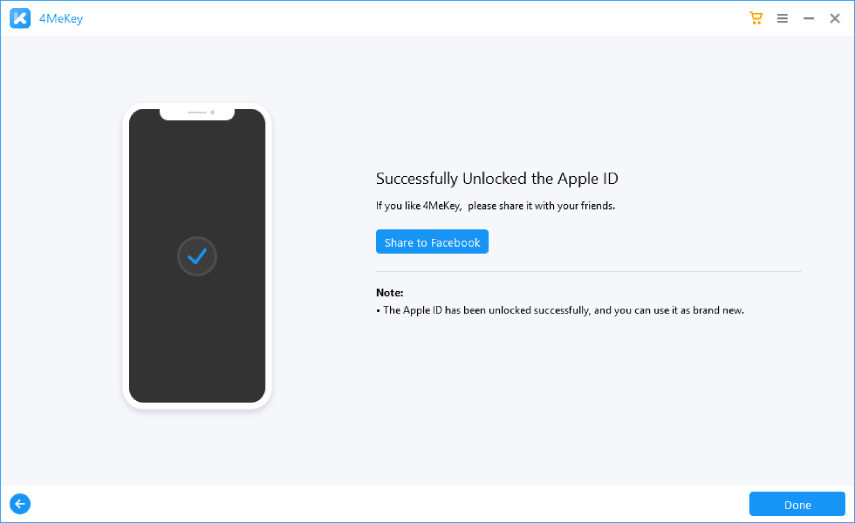
Was this page Helpful ?
Still Need Help?
Just contact our support team and we will reply to you within 24 hours on business days.
Contact Support