Guideline for Tenorshare 4MeKey
Guideline for Win
Try 4MeKey Now
Learn how to easily remove iCloud Activation Lock with 4MeKey, a powerful tool that safely unlocks your device without password.
Have you ever forgotten Apple ID and password to activate iPhone? Or did you buy a second-hand iOS device with locked iCloud? The circumstances always get you frustrated. No worries, We’ll give you a complete guide to bypass iCloud activation lock without password easily using 4MeKey. And you can remove activation lock without previous owner.
This part only works for removing the Activation Lock on the device with iOS 12.0-iOS 14.8.1 on both Windows and Mac platform. You can also follow this video guide to use 4MeKey correctly.
Step1 Download and Launch Tenorshare 4Mekey
Please download the software and install 4MeKey(Win) on your computer. Select "Sart to Remove".

Then you’ll see the interface “Remove iCloud Activation Lock”. Before you start to unlock iCloud account, Tenorshare 4Mekey will jailbreak your device, which has the potential to brick your device. Note: you cannot connect multiple iOS devices at the same time, only one device at one time.

Then, there would be a risk tip before you use this software. Please read it carefully.
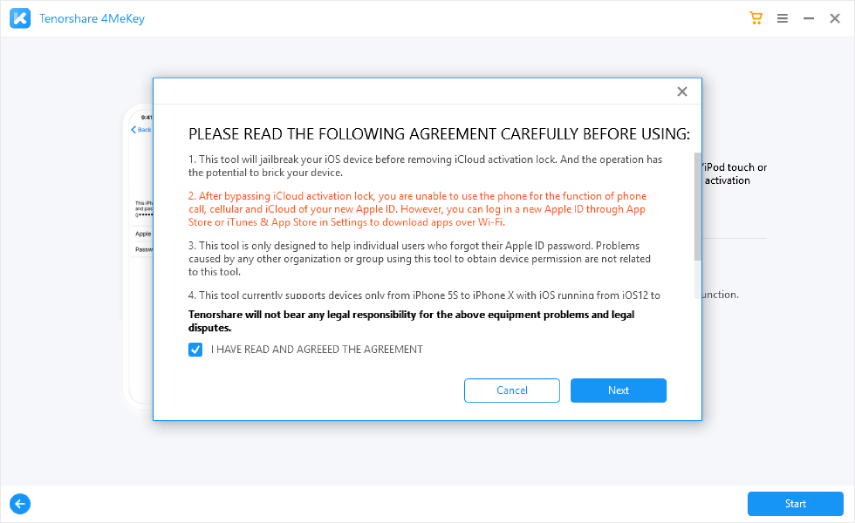
Now you can connect your iPhone/iPad/iPod touch to pc with a USB cable. Please make sure the USB cable has been connected fine before proceeding to next step.

Step2 Start to Jailbreak Your iOS Device
The jailbreak process is different for Windows and macOS users. Warm tip: Your computer network needs to be in good condition, otherwise downloading may fail.
1. How to Jailbreak If You're Using Mac
The jailbreak tool begins to download immediately after a successful connection with computer.
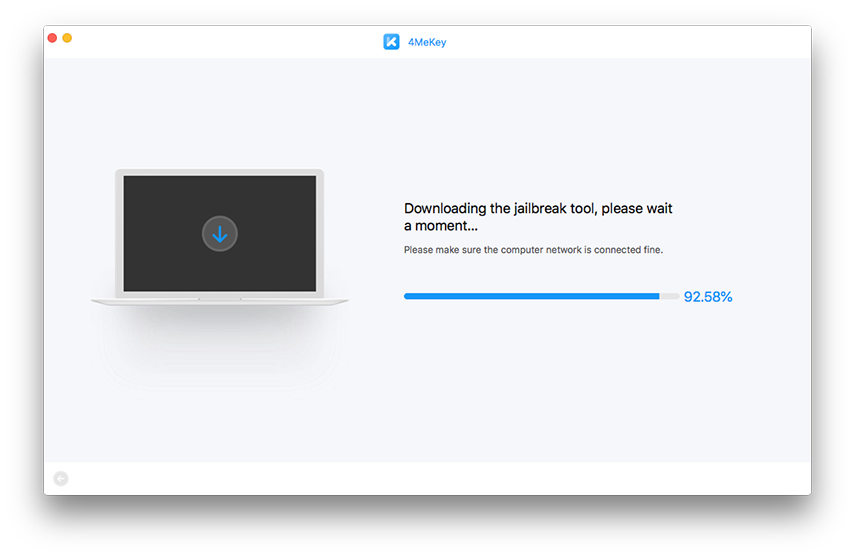
Only for a while, basically no less than one minute, the jailbreak tool has downloaded successfully.
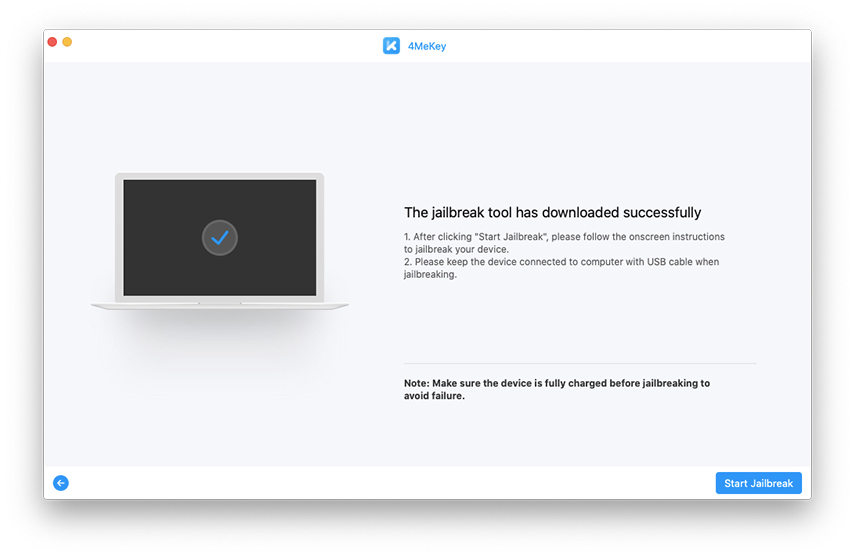
Now please click "Start Jailbreak", then the jailbreak tool initiates to jailbreak your iPhone/iPad/iPod touch soon. Just follow the step-by-step guide of jailbreak tool.
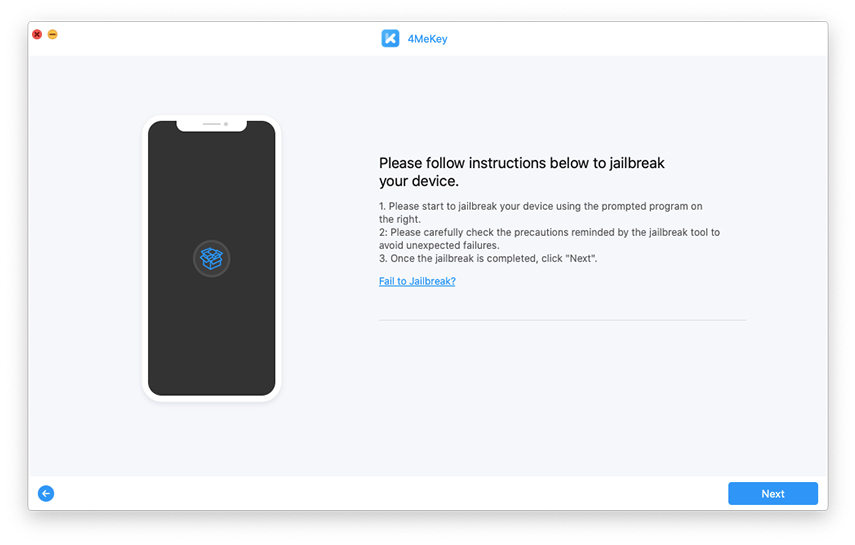
2. How to Jailbreak If You're Using Windows
The jailbreak tool begins to download immediately after your device is well connected to PC.

Then, the program will prompt you to burn jailbreak environment to a USB flash drive. Please insert a USB flash drive to your computer and click "Start".
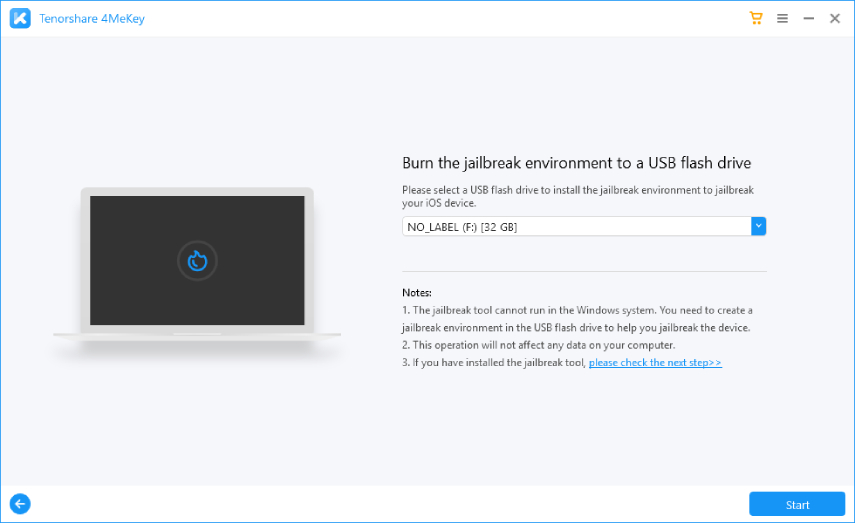
![]() Note:
Note:
Burn jailbreak environment to your USB flash drive, on which all data will be erased. Please Get a USB flash drive(more than 2 GB capacity) without any data or have a backup of your USB flash drive.

Next, the program starts to install jailbreak tool to your USB flash drive. It usually takes several minutes to finish.
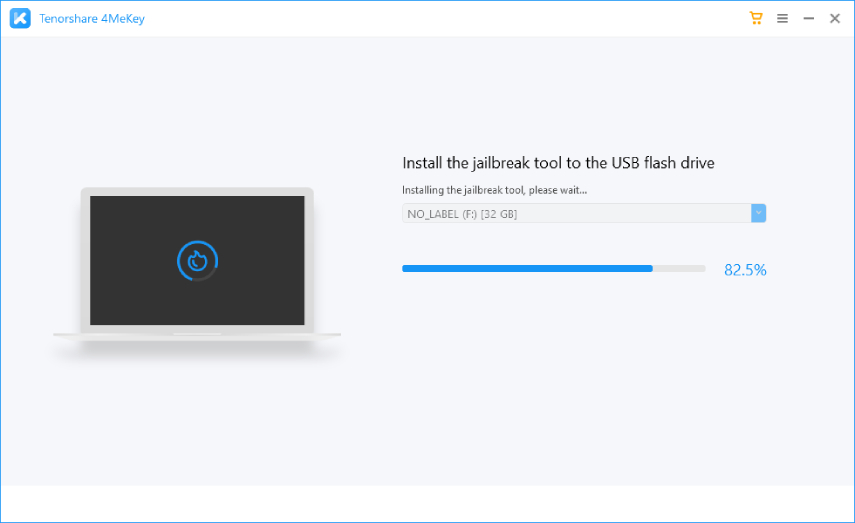
Now, you come to the interface which tells you that the burn is successfully completed. And there is a step-by-step guide below to teach how to Boot into jailbreak environment and jailbreak your device. Or you can scan the QR code to check out how to jailbreak your iOS device on Windows.

Step3 Remove iCloud Activation Lock
After the jailbreak is accomplished, you need to confirm your device information. Before you click “Start Remove”, please note that after bypassing iCloud activation lock, you are unable to use the phone for the function of phone call, cellular and iCloud of your new Apple ID.

After you tap "Start Remove", the iCloud activation lock removal is now in progress and soon the activation lock will be removed within minutes.

Now the iPhone/iPad/iPod touch activation lock screen has been bypassed successfully. At this time, you can check out your iOS device and set up it as a new one.

![]() Tips:
Tips:
1. When you come to the Apple ID log in interface, just choose “Forgot password or don’t have an Apple ID?”. Because you have already removed iCloud account.
2. After you have set up the iOS device, you can log in a new Apple ID through App Store or iTunes & App Store in Settings to download apps over Wi-Fi.
In the 4MeKey V4.1.0 and higher version, you can remove the Activaiton Lock on the device in iOS/iPadOS 15.0-iOS 15.7.3 now.
1. Remove Activation Lock on iOS 15.0-iOS 15.7.3 [Win]
In the 4MeKey(Win) V4.1.0 and higher version, you can remove the Activaiton Lock on the device in iOS/iPadOS 15.0-iOS 15.7.3 now.
Step1 Download and Launch Tenorshare 4Mekey(Win)
Please download the software and install it on your computer. Select "Sart to Remove".
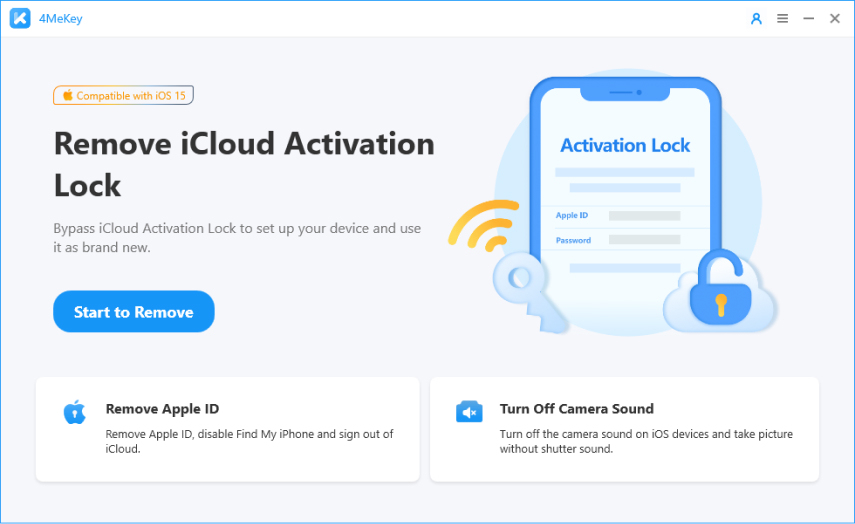
Read the disclaimer and confirm this section.
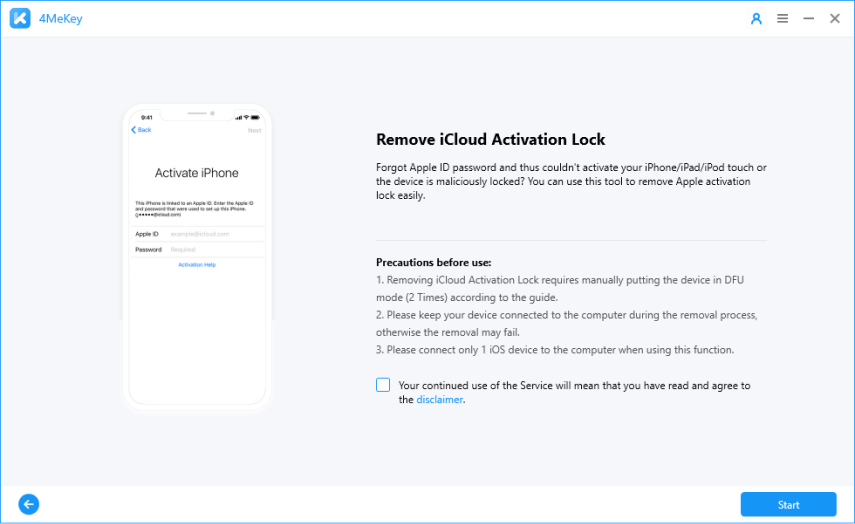
Now you can connect your iPhone/iPad/iPod touch to pc with a USB cable. Please make sure the USB cable has been connected fine before proceeding to next step.

Waiting for the connection.
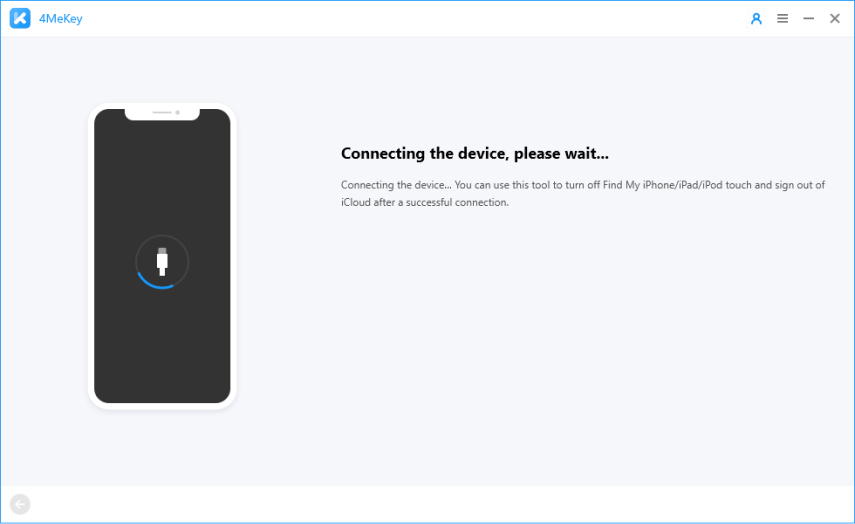
After connecting successfully, the device will enter recovery mode automatically.
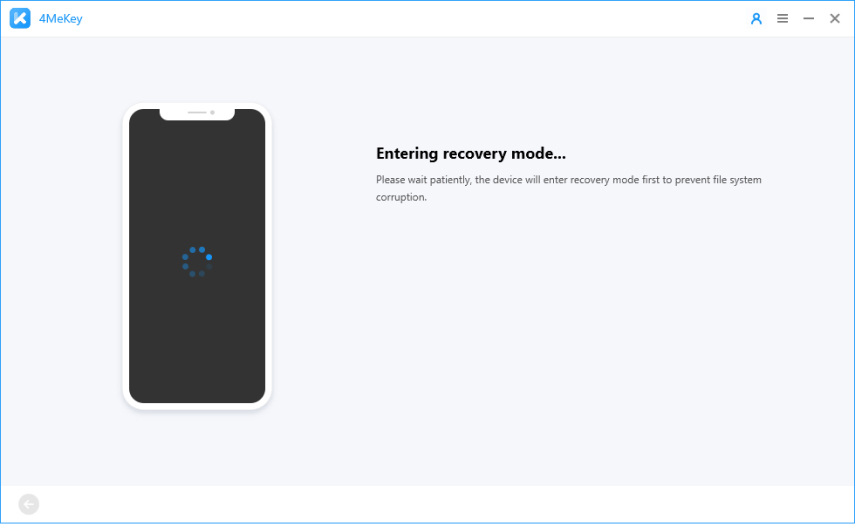
Step2 Jailbreak Your Device
To install jailbreak tool on your device, you need to put the device into DFU mode manually first.
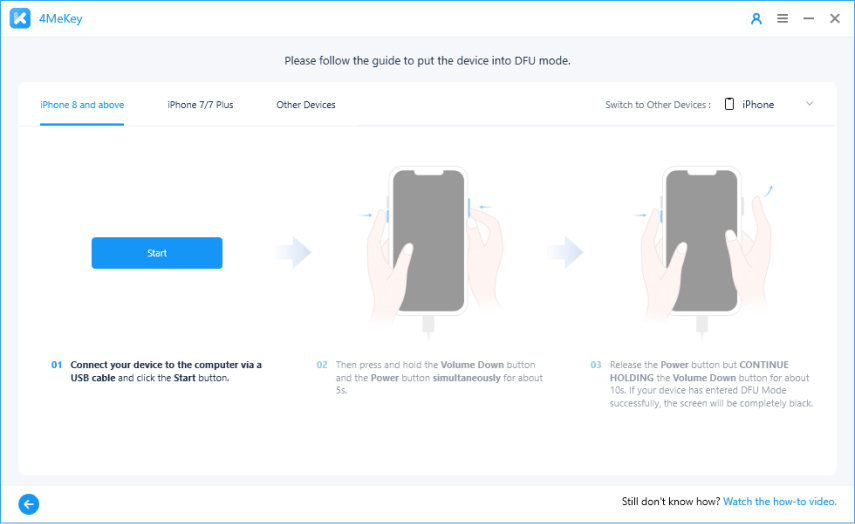
Waiting for the recognition.
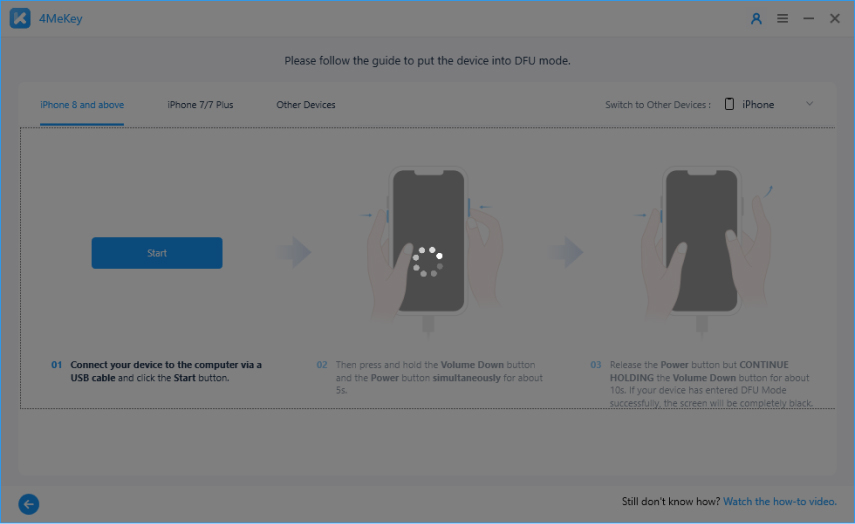
The jailbreak tool will be installed on device automatically after entering DFU mode successfully.
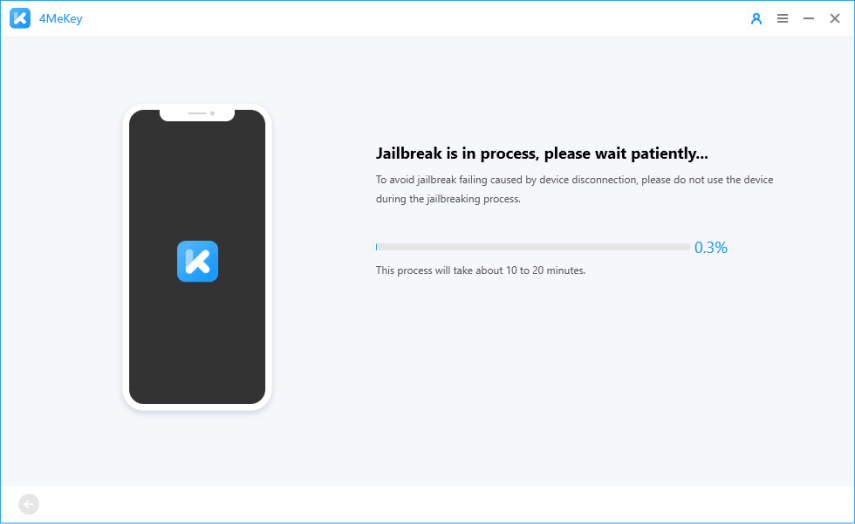
Click "Start" after installing jailbreak successfully.
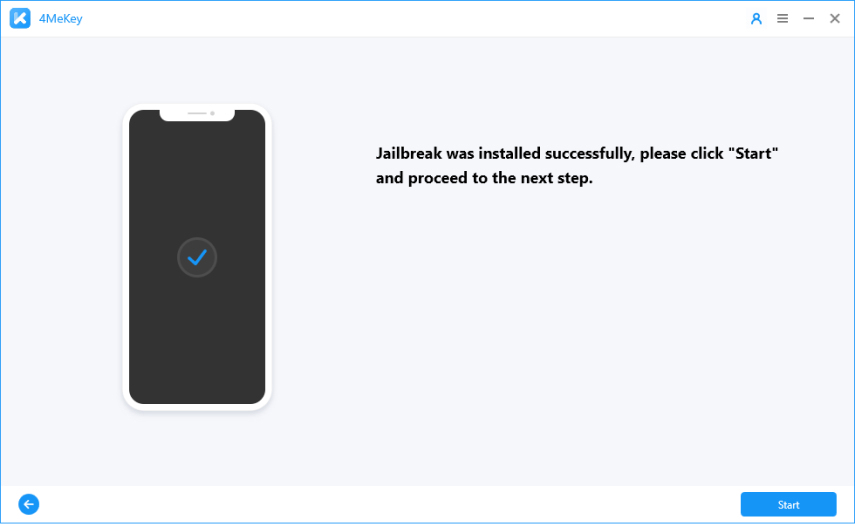
Note: If install Jailbreak failed, and your device Stuck on Black screen or Stuck on 4MeKey logo. You need to exit DFU mode manually to activate device. After exiting DFU mode successfully, your device will be available to "Try Again".
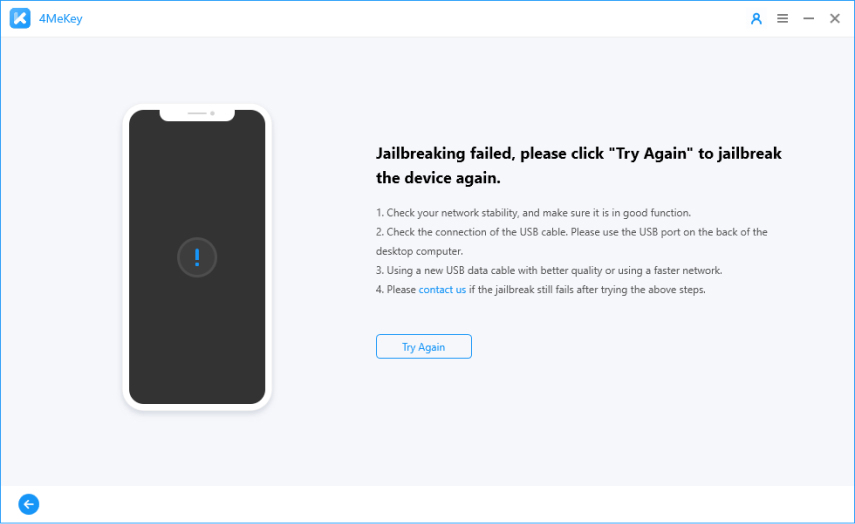
Step3 Remove iCloud Activation Lock
Before you start to remove the Activation Lock, you need to put device into DFU mode manually again.
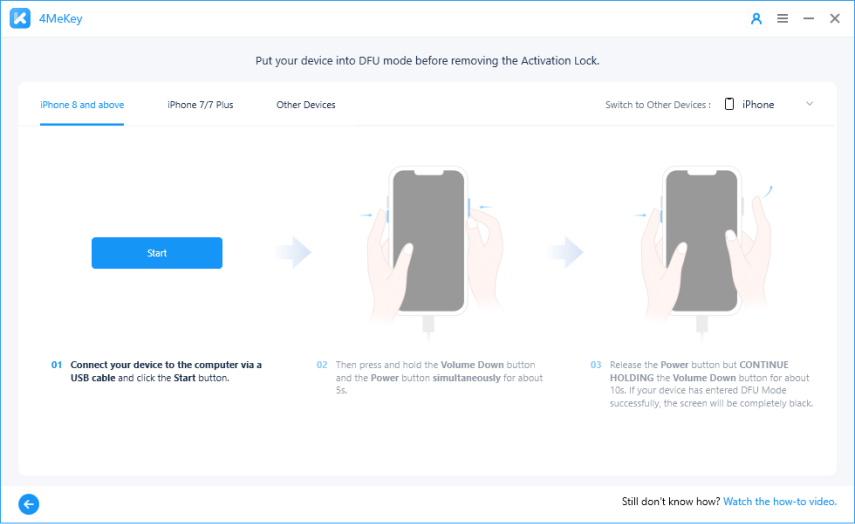
Waiting for the recognition.
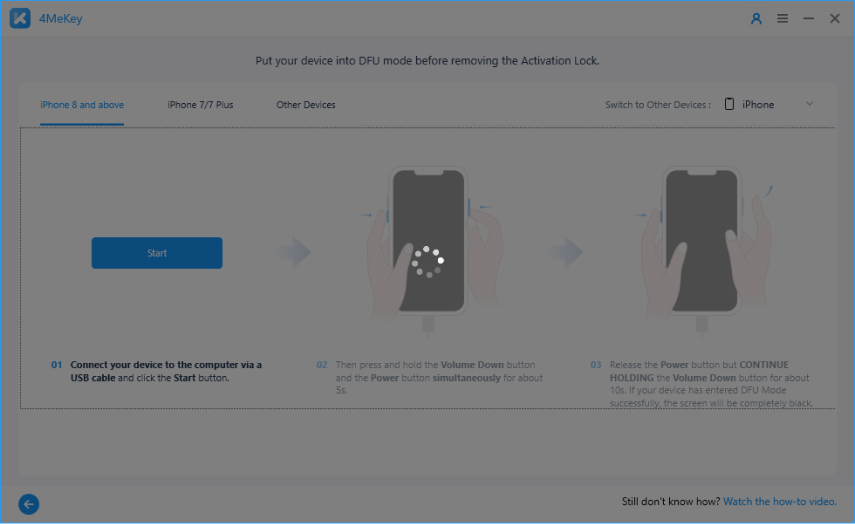
The removing process will start when the device enters DFU mode successfully.
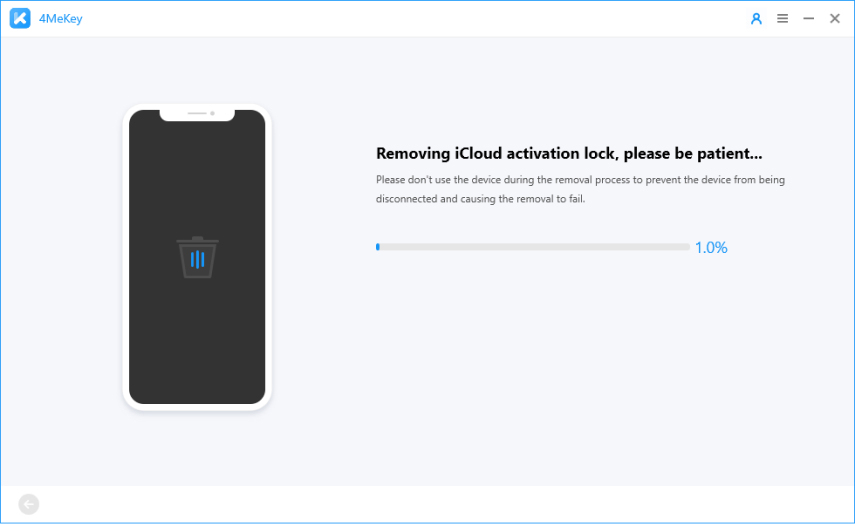
After waiting for about 5 minutes, the Activation Lock will be removed successfully on your device.
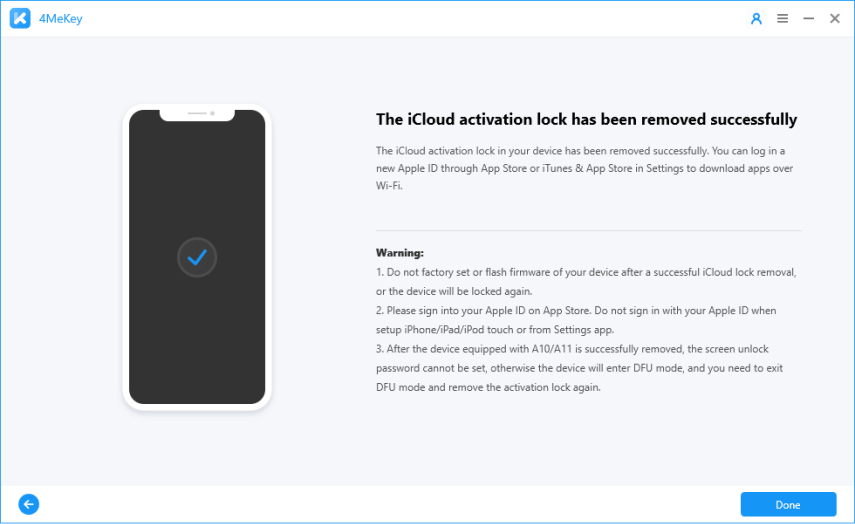
2. Remove Activation Lock on iOS 15.0-iOS 15.7.3 [Mac]
Here are steps to remove Activation Lock on Mac.
Step1 Download and Launch Tenorshare 4Mekey(Mac)
Download 4MeKey(Mac) on your mac and install it. Launch 4MeKey and then select "Start to Remove".
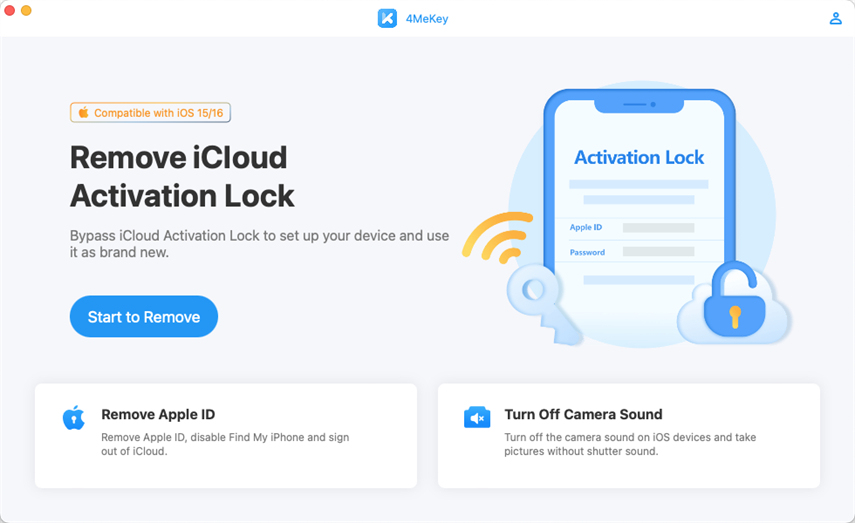
Read the disclaimer and confirm this section.
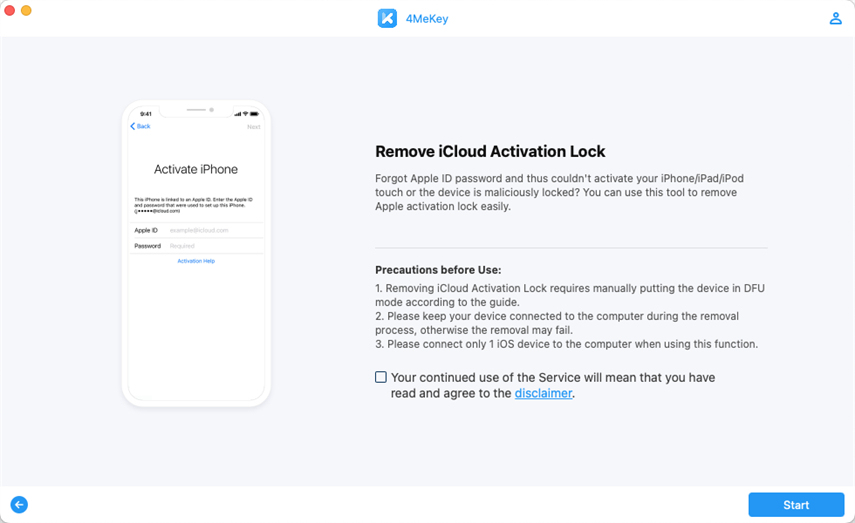
Now you can connect your iPhone/iPad/iPod touch to pc with a USB cable. Please make sure the USB cable has been connected fine before proceeding to next step.
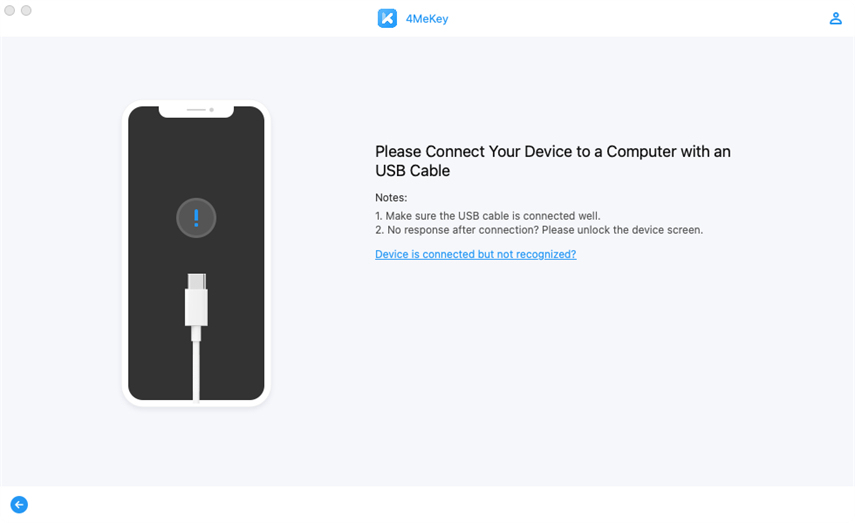
Step2 Remove iCloud Activation Lock
After connecting successfully, the device will enter recovery mode automatically.
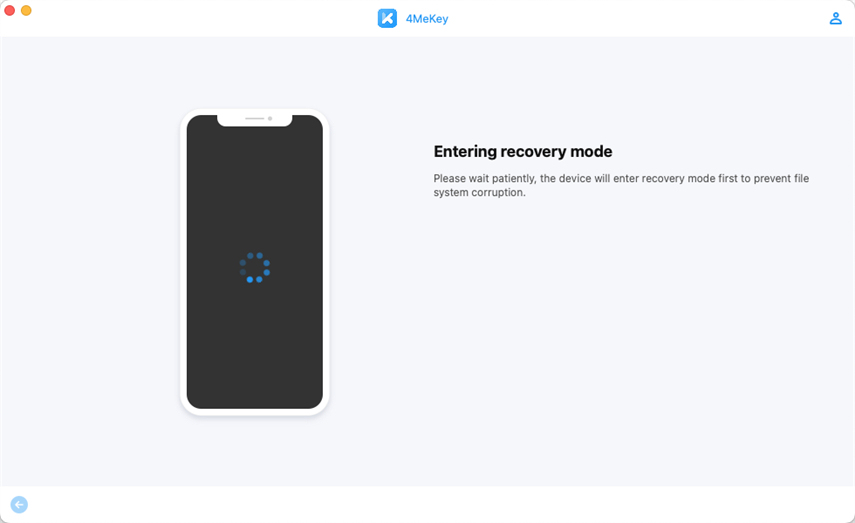
Then you need to put the device into DFU mode manually.

The removing process will start when the device enters DFU mode successfully.
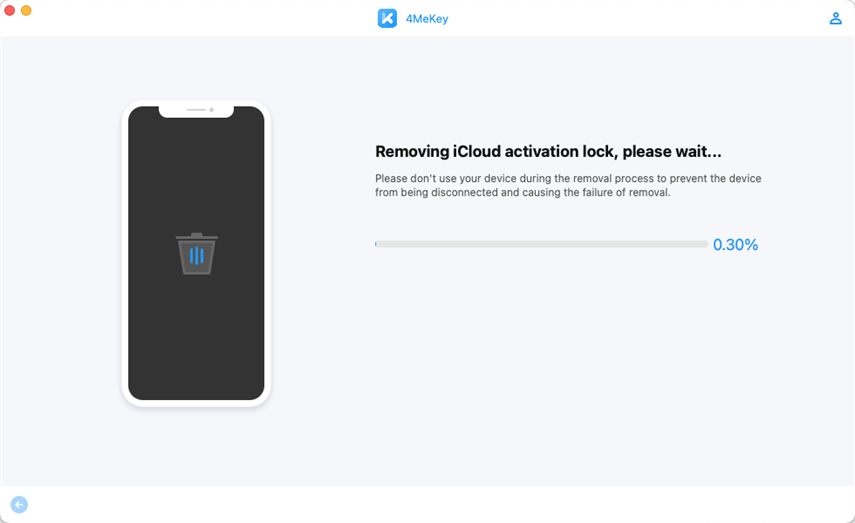
After waiting for about 5 minutes, the Activation Lock will be removed successfully on your device.
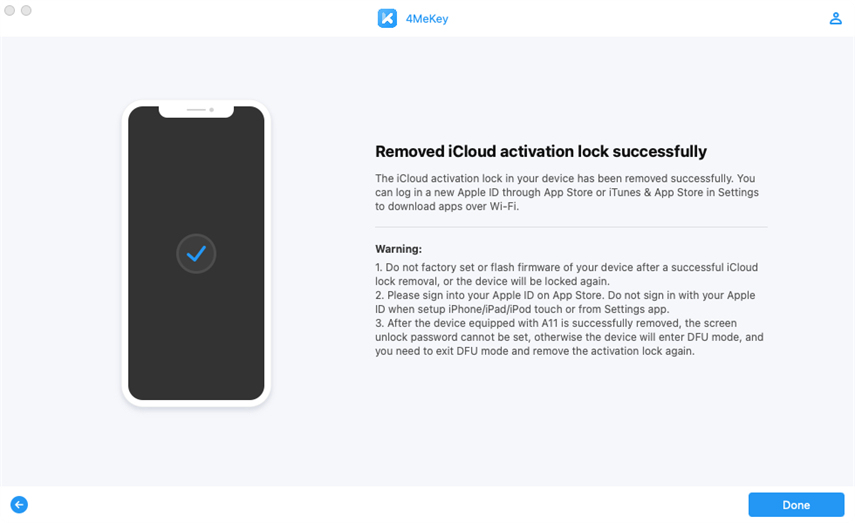
In the 4MeKey(Mac) V4.1.1 and higher version, you can remove the Activaiton Lock on the device in iOS/iPadOS 16.0-iOS 16.7 now. The removing process is different from removing the Activation Lock on iOS 15.
In the 4MeKey(Windows) V4.2.0, you can remove the Activaiton Lock on the device in iOS/iPadOS 16.0-iOS 16.3.1 now.
1. Remove Activation Lock on iOS 16.0-iOS 16.3.1 [Win]
Follow the guide in the product to remove the Activation Lock.
2. Remove Activation Lock on iOS 16.0-iOS 16.7 [Mac]
Step1 Download and Launch Tenorshare 4Mekey
This step is the same as the Step 1 in Part 2.
Step2 Start to Jailbreak Your iOS Device
After connecting successfully, the device will enter recovery mode automatically.
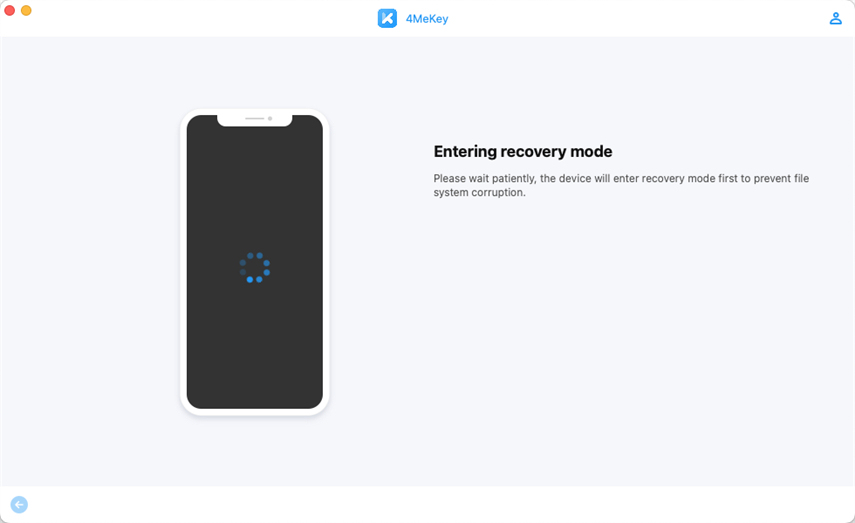
Then you need to put the device into DFU mode manually.

The jailbreak tool will be installed on device automatically after entering DFU mode successfully.
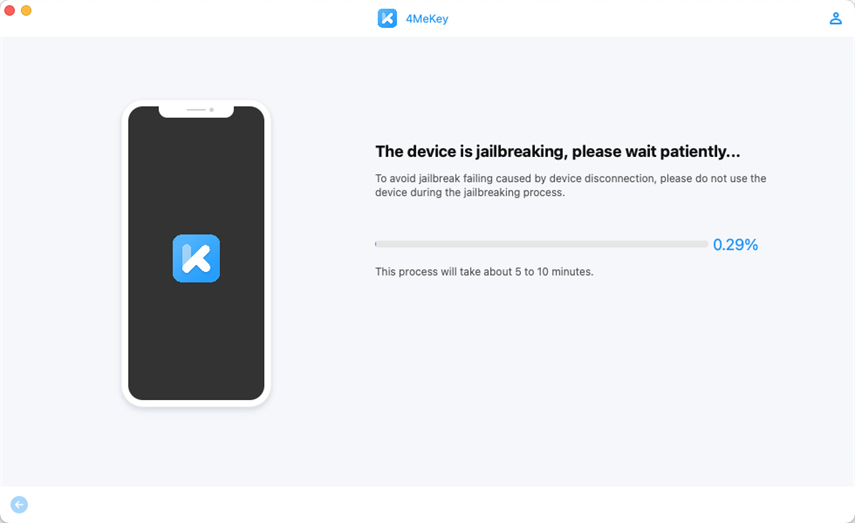
Click "Start" after installing jailbreak successfully.
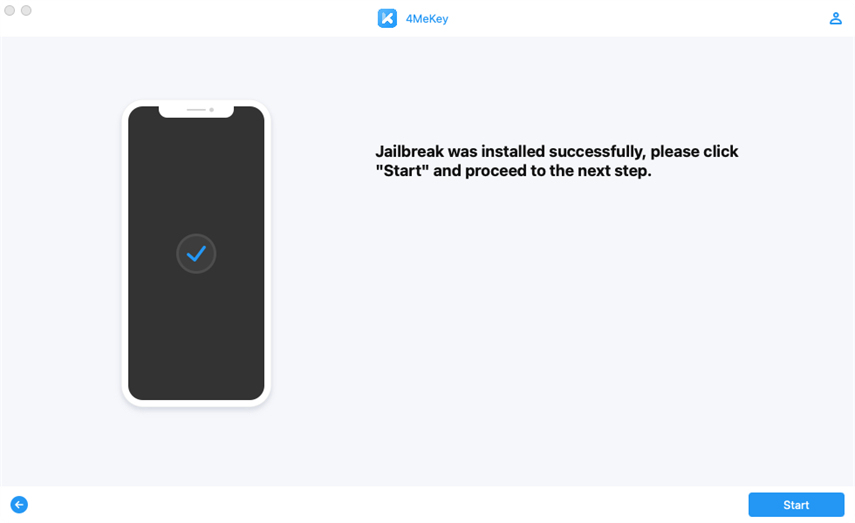
Step3 Remove iCloud Activation Lock
Before you start to remove the Activation Lock, you need to put device into recovery mode manually.
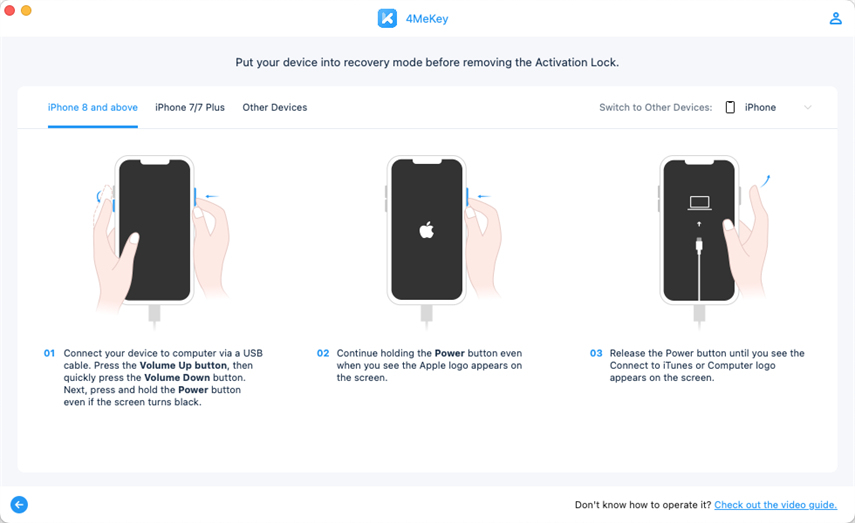
Wait a few minutes to download and verify the firmware package.

Wait a few minutes to download and verify the firmware package.
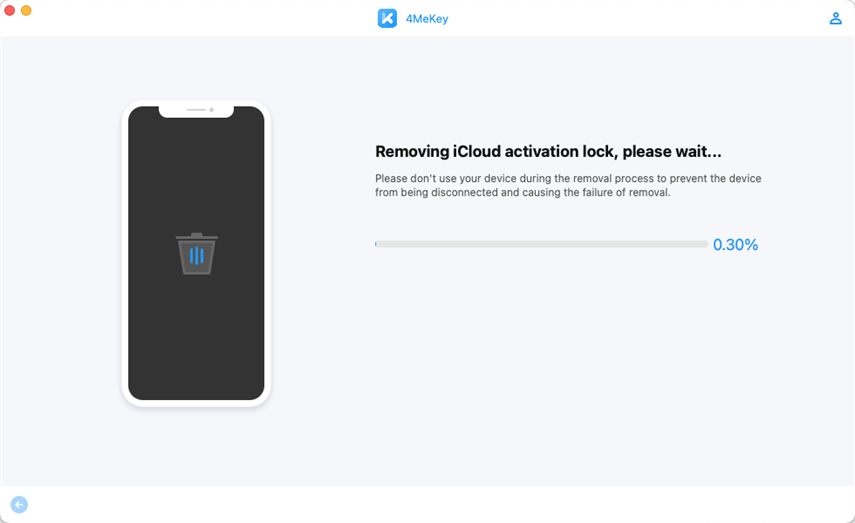
After waiting for about 5 minutes, the Activation Lock will be removed successfully on your device.
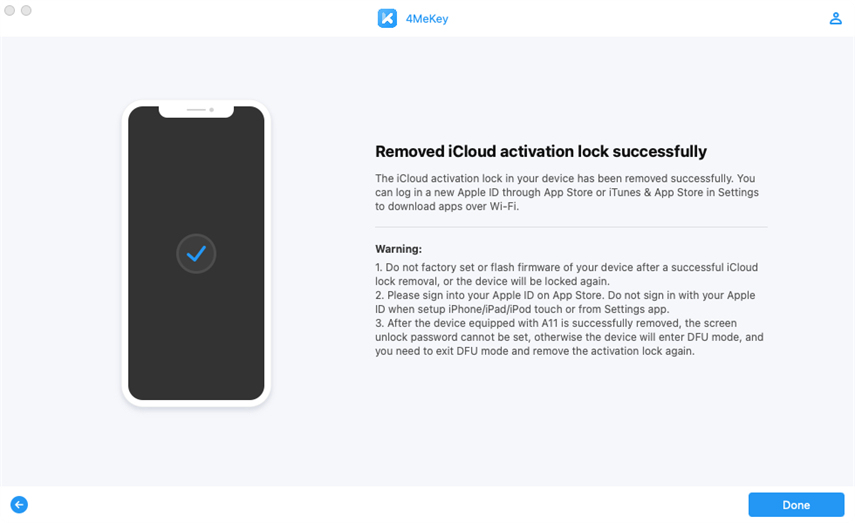
Is this page helpful?
Still Need Help?
Just contact our support team and we will reply to you within 24 hours on business days.
Contact Us