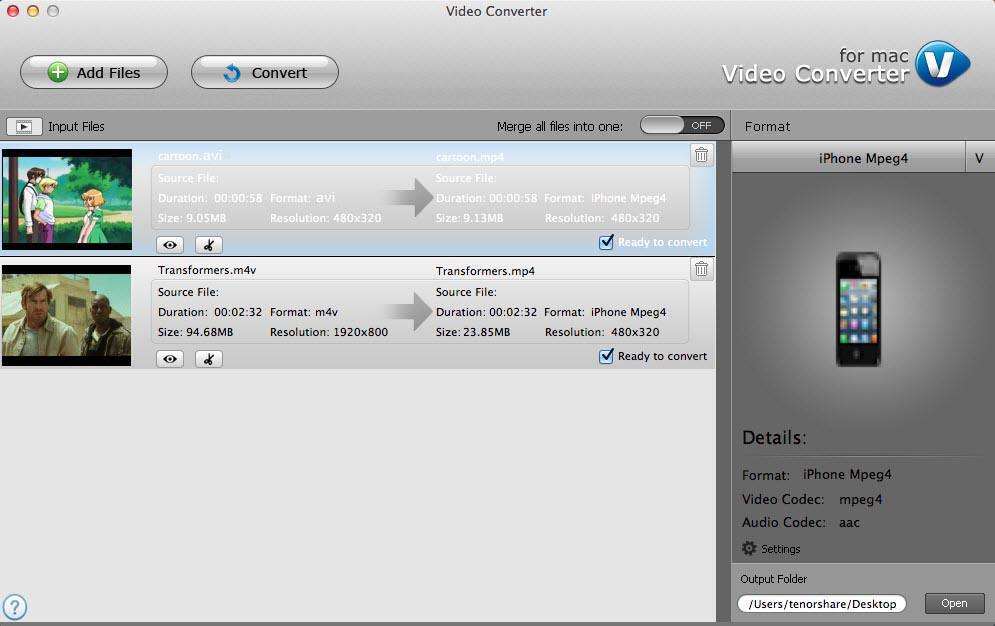How to Easily Convert WMV to MOV on Mac with WMV to MOV Converter
WMV files are a type of video file (usually containing audio) from Microsoft. These files can be played on a variety of video players on both Mac and Windows computers. Some WMV files may have digital rights management (DRM) protection which prevents users from making unauthorized copies. If you want to play the WMV files on QuickTime, here's a 3-step guide for you to convert WMV to MOV on Mac.
3 Steps to Convert WMV Videos to MOV Videos for QuickTime
You may wonder if it is true that converting from .wmv to .mov only uses 3 steps. Yes, 100% true. To make this happen, all you need is a professional converter which is officially named Tenorshare Video Converter for Mac. This converter also works as a WMV to MOV converter that lets you convert WMV videos to the Apple QuickTime MOV format.
Before you get started, gets a free copy of the Video Converter from Tenorshare using the download button below. Both Windows and Mac version are available. The Mac version is compatible with OS X Yosemite, Mavericks, Mountain Lion and earlier.
-
Import WMV videos to the WMV to MOV Converter
Launch the converter after installation, then just drag and drop your WMV file to the main interface of this converter. The converter supports batch conversion, meaning that you can import several files for conversion at a time. Another way to import files is to click on the "Add Files" button and then load video files from the directory.
-
Choose the output format
At this point, you should notice that on the right of the program's interface is the format pane. Click on this pane to select output format. The MOV file format is under Video category. After this, you can also set settings for the video format you've chosen.

Pic 1. Mack .wmv to .mov converter -
Start WMV to MOV conversion
Click "Open" to set the output file destination or you can save converter files in the default folder. At last, press "Convert" on the top left of the interface to convert WMV to MOV quickly. After this, you can add the converted videos to your Apple QuickTime player.
FYI, the Tenorshare Video Converter for Mac could help you convert between other video formats as well. Go to guide of Video Converter for Mac if you need more info.
Extra: WMV VS MOV
To give you a better understanding of WMV and MOV, the chart below gives you a detailed comparison between WMV and MOV.
| WMV | MOV | |
|---|---|---|
| File Type | Windows Media Video File | Apple QuickTime Movie |
| Description | WMV is a format developed by Microsoft for Internet streaming and watching videos on a PC,it allows large video files to be compressed, retaining the rich quality of the video. It is a file format developed to store video content in a compressed format. | MOV was originally developed by Apple as a file format for its QuickTime movie player. The MOV format presented a lot of advantages that are quite usable to everyday use but the proprietary nature of the MOV format was a major hindrance. |
| Developed by | Microsoft | Apple |
| Pros | Supported by all Windows PC, Windows Mobile-powered devices like Xbox 360 as well as many uncertified devices including Blackberry; | Well compatible with all Mac/iOS-based apps & devices; Capable of multiple tracks and overlay subtitles; |
| Cons | Needs plugins like Flip4Mac when playing WMV files on Mac | Needs QuickTime plugins when playing MOV files on Windows PC; |
Note: MOV and MP4 files are similar and can both be played by QuickTime. However, MP4 files are recognized as an international standard and are more widely supported than MOV files. If you prefer MP4 to MOV, check to see how to convert WMV to MP4
Speak Your Mind
Leave a Comment
Create your review for Tenorshare articles