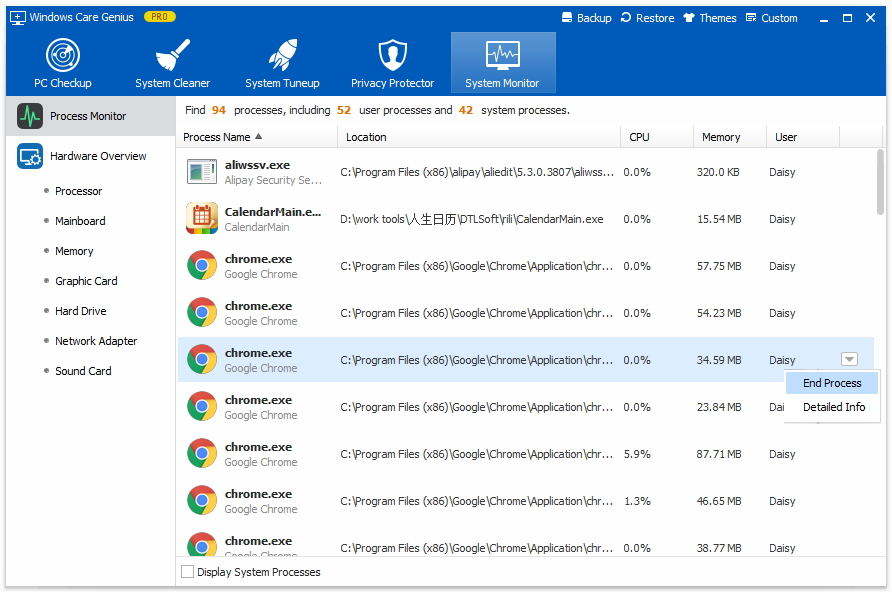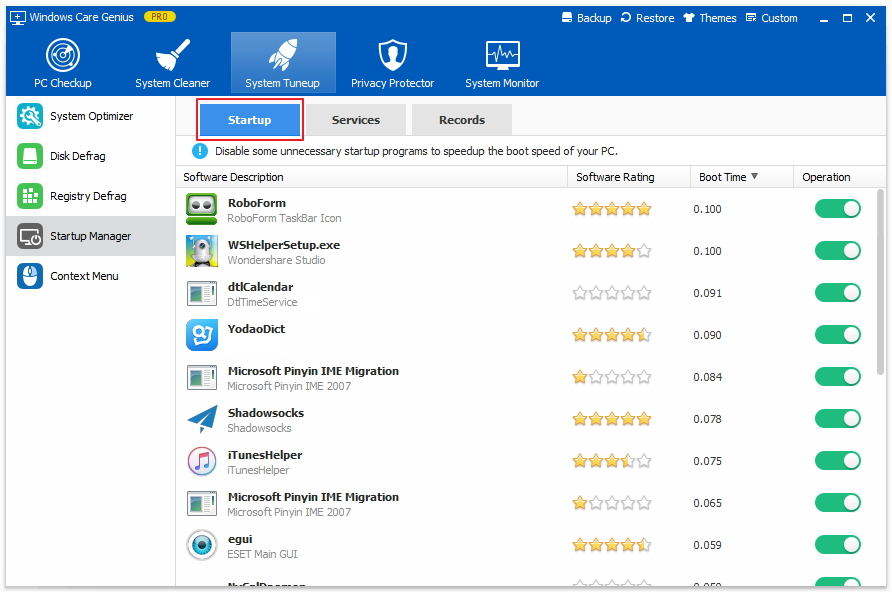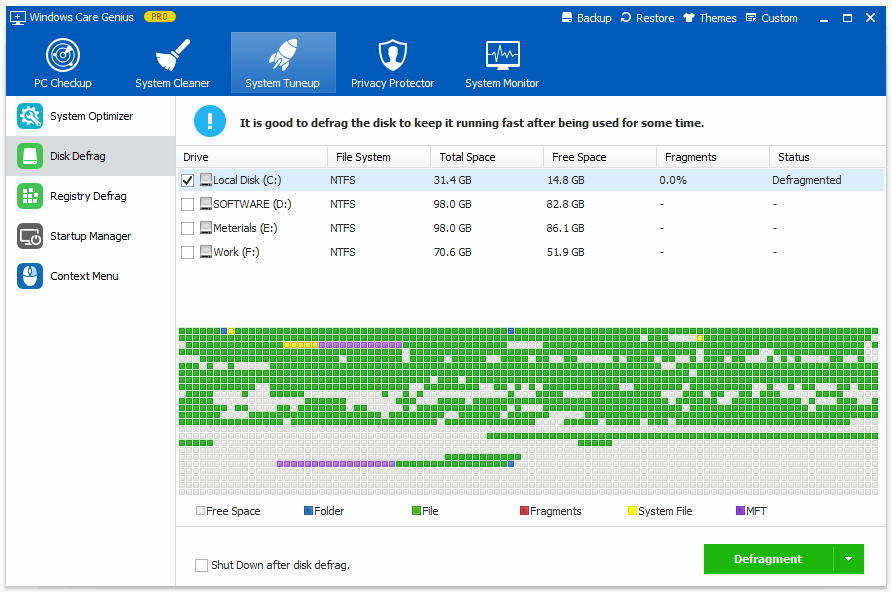How to Repair CPU Automatically Turning Off
Most of the times, a CPU problem of switching off automatically is due to high RAM usage which leads to an overheated motherboard. Having many applications and processes running with a limited RAM capacity can cause overload of the system leading to persistent hanging of windows and computer processes. If the installed cooling system isn’t equipped to cool a rapidly heating CPU, it may lead to shutdown of the CPU to counteract the effect.
Windows Care Genius from Tenorshare is a well-equipped program to rectify overloading of processes on your computer and improve CPU speed. Here are a few ways of preventing your PC from turning off in the middle of operation:
- Part 1: Shut Down Programs with High RAM Usage
- Part 2: Disable Unwanted Start Up Programs
- Part 3: Defragment Hard Drive
Shut Down Programs with High RAM Usage
If your computer automatically turns off then you should check on the processes running on your computer every now and then. Windows Care Genius can provide you with the ability to view and close those programs which have a high RAM usage on your CPU. To know how to shut down such programs, follow the steps below;
- Download and install Windows Care Genius on your computer and run it.
On the top tabs, click on “System monitor” on the far right and then click on “Process Monitor”. While here, you can see all the running processes on your computer at the moment and the RAM usage indicated alongside.

Pic 1. Windows care genius system monitor - Select on the programs which consume the largest amount of space and click on “End Process” to shut them down.
If you are using a high usage application and don’t want to shut it down, you can check for other unwanted processes that are running and shut them down. This will help improve CPU speed and reduce problems of computer turning off automatically.
Disable Unwanted Startup Programs
Most people may not know what impact startup programs they have on their computer. Since computers don’t have an app permission program as compared to Android 5.1+ versions, such programs may be starting up on booting the computer yet they are not needed. Startup apps can lead to computer unexpectedly turns off after a few seconds problem. Windows Care Genius can help monitor these startup programs and disable those that are not in use. To disable unwanted startup programs, follow the steps outlined below;
- Run Windows Care Genius on your computer.
Select “System Tuneup” on the top tabs and click on “Startup Manager”.

Pic 2. Windows care genius system tuneup - From here, you can switch off any startup programs and software that is not in use. This will help reduce the strain of your CPU on many unneeded programs.
Defragment the Hard Drive
Fragmentation is a CPU process that makes your computer tackle various different tasks but at the same time makes it slow in running processes. This may be due to the overload of programs and processes running in the background and can be the reason why CPU is turning off. By defragmenting your hard drive, you can enable it to work more efficiently and smoothly and speed up processes. Windows Care Genius can help PC owners to defragment the hard drive through the following simple steps.
- Run the Windows Care Genius program and click on “System Tuneup” in the application window.
On the left of the screen click on “Disk Defrag” to display on the disks that are available for defragmentation.

Pic 3. Windows care genius disk defrag - Select the disks you want to defrag and the click on “Defragment” to start the process.
Using Window Care Genius, you can improve CPU speed and computer efficiency in performing tasks and processes, thus to fix CPU automatically turning off problem.
Speak Your Mind
Leave a Comment
Create your review for Tenorshare articles