Pros:
- User-Friendly: Intuitive interface makes it easy to navigate.
- No Additional Software Needed: Built-in feature requires no downloads.
- Quick Extraction: Fast process for saving specific pages.
How do I extract a single page of a PDF? Used to drag it from sidebar to desktop, but that stopped working!
When you need specific pages from a PDF on Mac, extracting them can save you time and make document management easier. Whether you're trying to share a section of a document or organize a large PDF, knowing how to extract pages from PDF on Mac is essential. macOS provides several built-in tools and third-party software options to help with this task.
In this article, we will cover different ways to extract pages from PDF on Mac, including methods using Preview, Safari, and PDNob PDF Editor. Whether you want to split pages in a PDF, save only one page, or remove unwanted pages, you’ll find simple solutions that suit your needs.
While macOS Preview lets you view and mark up PDFs, it's not the most reliable way to extract pages - especially when you’re working with large files or need specific pages fast. Dragging from the sidebar doesn’t always work, and built-in tools often lack flexibility.
That’s why many users turn to Tenorshare PDNob. Whether you're splitting up contracts, saving reports, or sharing selected pages with teammates, PDNob makes the process simple and stress-free. It doesn’t just extract—it helps you manage, edit, and organize your PDFs with ease.

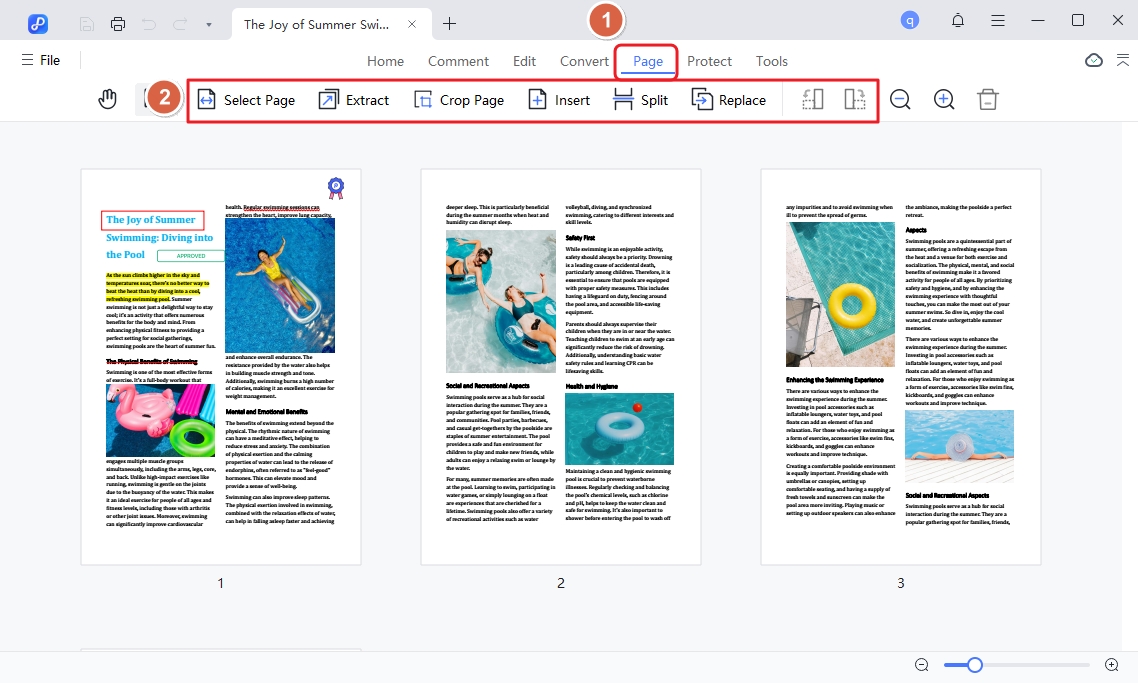
This Preview built-in application offers a straightforward way to manipulate PDF documents, making it accessible for anyone, regardless of their technical expertise. By leveraging Preview's features, users can quickly isolate and save only the pages or sections they require, streamlining their workflow and enhancing productivity.
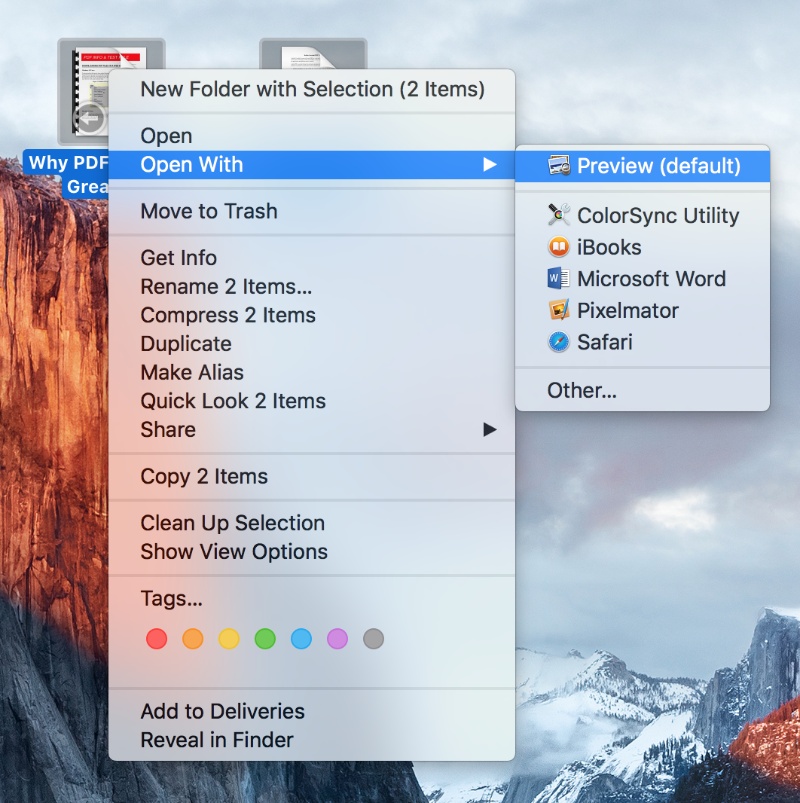
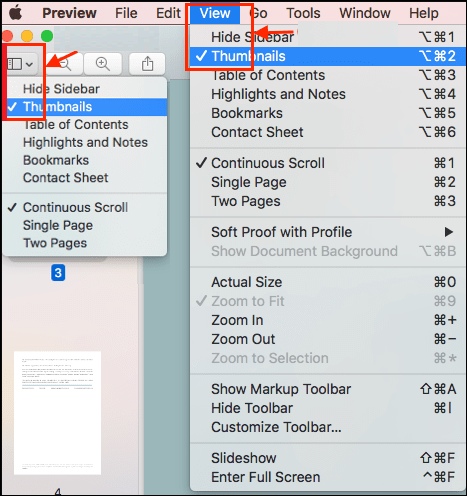
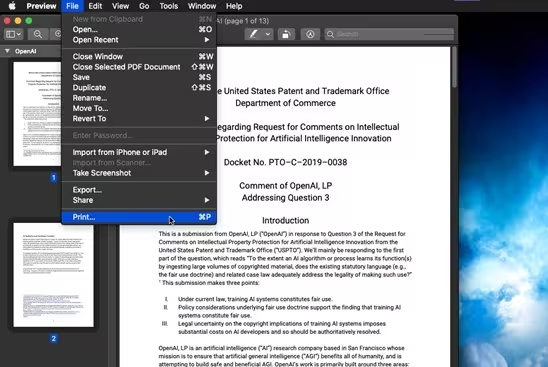
The process of saving one page of a PDF using Google Chrome on a Mac offers a straightforward solution for isolating specific content without the need for additional software. This method is particularly beneficial for users who want to share or archive particular sections of a larger document.
With Chrome’s built-in print functionality, selecting and saving individual pages becomes a quick and efficient task. By following a few simple steps, users can effectively manage their PDF files and retain only the necessary information.
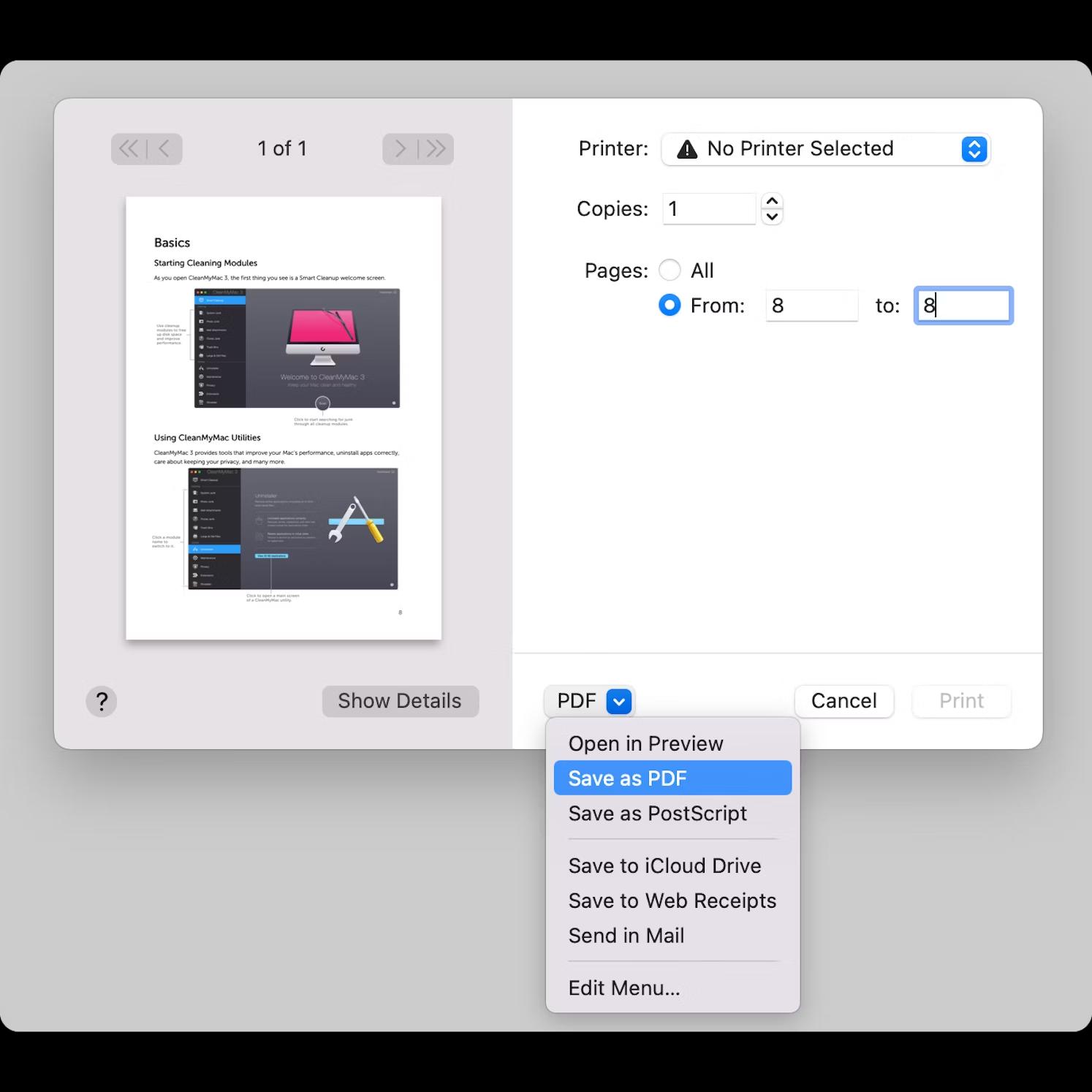
This method does not allow for batch processing; users can only save one page at a time. Furthermore, if the webpage is complex or poorly formatted, the resulting PDF may not accurately reflect the intended design or formatting.
Safari on a Mac provides a convenient and free solution for extracting pages from a PDF. This method is especially useful for those who want to access PDF content directly from the web without needing to download the entire document.
Safari’s print functionality allows users to select specific pages and save them as a new PDF file. This approach simplifies the task and ensures that users can quickly obtain the information they need without unnecessary clutter.
Open the PDF: Launch Safari and open your desired PDF file by entering its URL or dragging it into the browser.
Access Print Dialog: Click on "File" in the menu bar and select "Print," or press Command + P to open the print dialog.
Select Pages: In the print options, locate the "Pages" section. Choose the "From" option to specify the range of pages you want to extract.
Choose "Save as PDF": At the bottom left of the print dialog, click on the drop-down menu and select "Save as PDF."
Save Your File: Name your new PDF, choose a destination location, and click "Save" to complete the process.
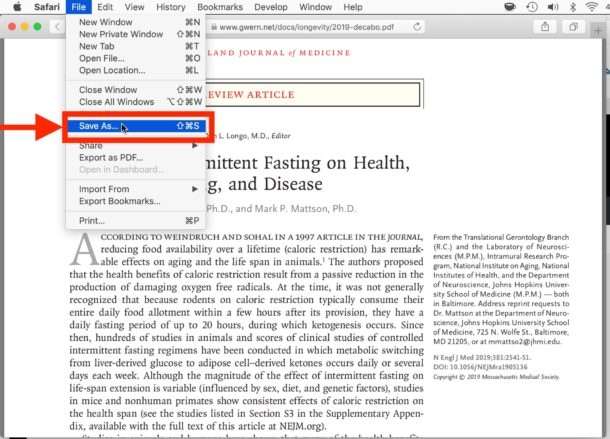
Use a PDF editor like Tenorshare PDNob or an online tool to split or export specific pages.
Yes. In Preview, select the page you want to delete from the sidebar and press Delete.
This feature may fail with large or protected files. Try using the Print > Save as PDF method instead.
Yes, hold down the Command key and click to select multiple pages in the thumbnail sidebar, then press Delete to remove them all at once.
You can easily extract pages from PDF on Mac using the right tools. Whether you choose the advanced features of Tenorshare PDNob, the simplicity of Preview, or the free options provided by Safari and Google Chrome, there are multiple solutions to suit your needs. Each tool offers distinct advantages, whether it’s for editing, splitting, or quickly saving specific pages.
 The END
The END
I am PDNob.
Swift editing, efficiency first.
Make every second yours: Tackle any PDF task with ease.
As Leonardo da Vinci said, "Simplicity is the ultimate sophistication." That's why we built PDNob.
then write your review
Leave a Comment
Create your review for Tenorshare articles
By Jenefey Aaron
2026-01-05 / PDF Converter