How to Turn Off Mouse Acceleration on Mac in 3 Easy Ways?
Playing with mouse is one thing that we did in childhood. But as we grew older, this game started to irritate us. And hence, there are Apple users all over the world who seek answer for how to turn off mouse acceleration. But in order to first solve the mac mouse acceleration problem, we will need to know some basic things.
Part 1: What is Mouse Acceleration?
Most of the Apple users are not even aware of this term. They think of it as not so important. The mouse drivers in your device calculate the movement of your mouse. The cursor of your device will move all over the screen by a steady and constant speed depending on your sensitivity settings. Mouse acceleration is actually a standard speed setting, to decide the speed of the mouse when it is moved from one point to other on a screen. Now let us see different methods on how to turn off mouse acceleration.

Part 2: How to Disable Mouse Acceleration
Method 1: Use Terminal to Disable Mouse Acceleration
Using command line syntax is one way to disable mouse acceleration. These commands are entered in the Terminal and executed so as to control or disable the mouse acceleration.
All you need to do is execute the following command in the Terminal to know how to turn off mouse acceleration on MacBook Air:
defaults write .GlobalPreferences com.apple.mouse.scaling -1
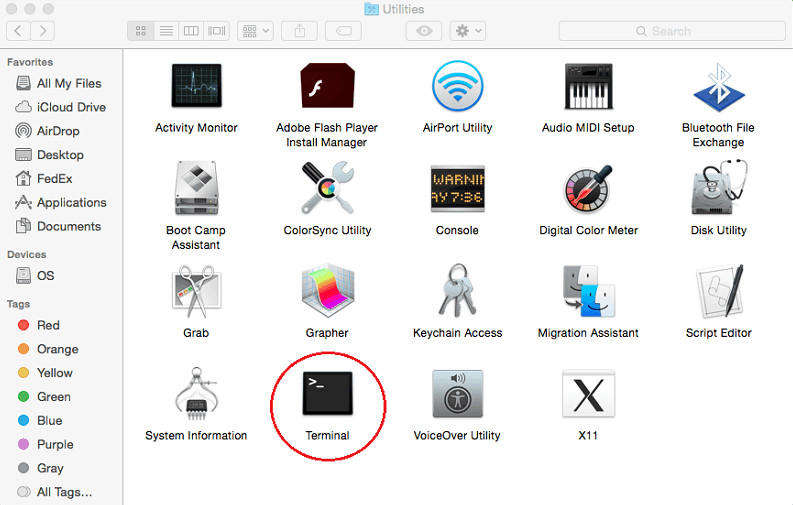
All you need to do is adjust the "-1" at the end of the command. You will need to restart the device in order to make this change effective. For most of the device, the value at the end of the command is "2" or "3." But you can keep it is as per your needs. You can also keep the value in decimals.
The main drawback of this method is that every time you change the value, you will need to restart the device. Now this a hell lot of time consuming activity. Also, if there is any mistake in the command line syntax, it might lead to irreversible changes. This might also lead in a situation where device might not work properly. Or this might cause even worse situation such as data loss.
Method 2: Use Command Line Script to Disable Mouse Acceleration
Using this method will also answer your "how to turn mouse acceleration off?" question. All you need to do is run a script and disable the acceleration. Follow the steps below to know how to turn off mouse acceleration on MacBook Pro.
- Download the "killmouseaccel" script in your Terminal. This can be done by entering below command in the Terminal:
- macpro:~ user$ curl -O http://ktwit.net/code/killmouseaccel
- Now convert the script into an executable code. This can be done by entering below command in the Terminal:
- macpro:~ user$ chmod +x killmouseaccel
- Run the script. This can be done by entering below command in the Terminal:
- macpro:~ user$ ./killmouseaccel mouse
Method 3: Use Preference Panel to Adjust Mouse Acceleration
For users who feel that the above two methods are too confusing, then this method is for you. All you need to do is adjust the mouse settings in the Preference Panel. Now a Preference Panel is an external app that is used to control the speed of the mouse.
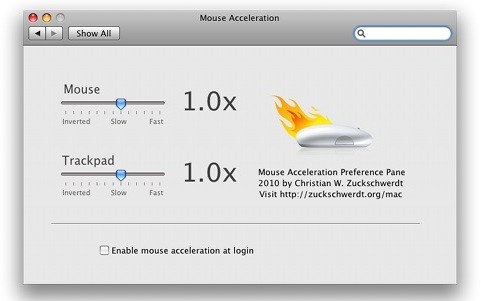
Using this method will save your time since you will not need to reboot your device every time you change your settings. On the other hand, you never know which app is to be trusted and which to be not.
Since using command line syntax is a dangerous risk, chances for your data loss are high while using command line syntax. Mistakes while using command line syntax may cause changes to your device that can damage it permanently. This will result in nothing but loss of your data forever. One method that can help you restore your data is using Tenorshare Mac Data Recovery. Using this tool, will restore back you lost data including files, folder, audio, video, images, and many more such things. This software is well recognized among users since it is very easy to use and cause no confusion.

Well, long story short, whenever you need to know how to turn off mouse acceleration Mac OS X, all you need to do is use command line syntax or download a script that will disable the mouse acceleration. You can also use Preference Panel tools to do so and then the tool will do its magic. If you have any other solutions apart from the one mentioned above, do let us know. You can do this by commenting below. Also, do let us know your feedback on this article. Tell us if this article was helpful and if it need any changes by commenting below.


Speak Your Mind
Leave a Comment
Create your review for Tenorshare articles




