How to Downgrade iOS 11 Beta [iOS 17 Supported]
After the release of iOS 17 Beta, iPhone/iPad users can't wait to take a sip of the bug fix and performance enhancing build. The problem is how to uninstall iOS 17 Beta after thoroughly experiencing it. Traditionally, people choose to downgrade iOS 17 Beta with iTunes. Considering the frequently occurred stuck and error during iOS upgrade or downgrade via iTunes, this tutorial will show you another easy way to downgrade iOS 17 Beta 8 without iTunes at one click.
Note: The methods in this article is working for all iOS versions including iOS 17/16/15/14/13/12/11.
As we know, it can be risky to delete 17 Beta on iPhone/iPad via iTunes since there is great possibility that you may lose your data or iPhone/iPad stuck in Apple logo/black screen/boot loop etc. It's a total nightmare especially when you downgrade iOS 17 Beta without backup. An iTunes alternative, Tenorshare ReiBoot can be a life saver, which can downgrade iOS 17 Beta without losing data.
Step 1. Download and install Tenorshare ReiBoot. Connect your iDevice to your PC/Mac. Run Tenorshare ReiBoot.
Step 2. Once it detects your device, click "Fix All iOS Stuck"> "Fix Now (All iOS 16/15 Stuck)

Step 3. It will display the latest firmware package available. Click "Download" button to start downloading the firmware package online.
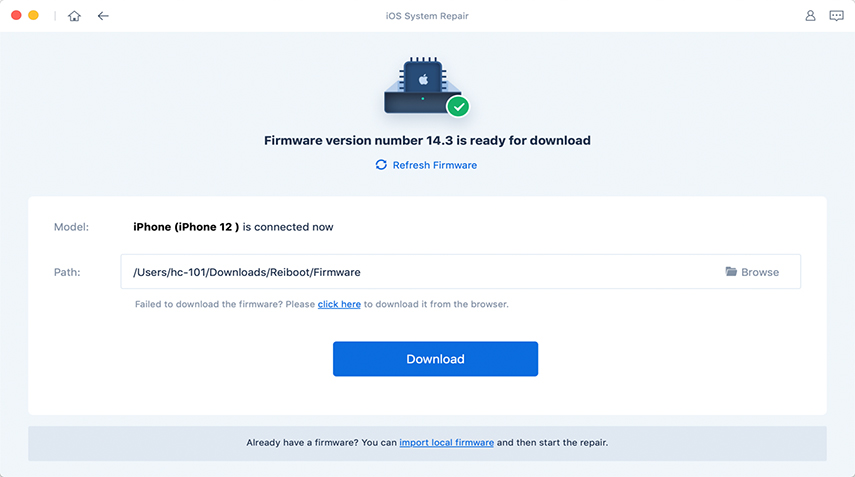
Once it finishes downloading, you can start repairing and install the firmware. Your device will remove iOS 17 Beta 8 and reboot with the new iOS system.
Summary
If you cannot uninstall iOS 17 Beta with iTunes or you don't want to bear the risk of losing data during downgrading, Tenorshare ReiBoot is a one-click uninstallation tool for downgrading iOS 17 Beta without data loss. If any other problems trouble you, please leave us a message.
Speak Your Mind
Leave a Comment
Create your review for Tenorshare articles







