ReiBoot - No.1 Free iOS System Repair Software
Fix 150+ iOS Issues without Data Loss & Safely iOS 26 Upgrade/Downgrade
ReiBoot: No.1 iOS Repair Tool
Fix 150+ iOS Issues, No Data Loss
The iOS 26 beta wallpaper brings a clean and modern look that perfectly matches Apple’s new design style. Even without installing the beta update, you can enjoy this fresh visual by simply downloading the high-quality wallpaper file. It works smoothly on any iPhone and adds a touch of the latest iOS experience. Follow this guide to get the iphone ios 26/19 beta wallpaper on your device and set it as your background within seconds.
Don’t be confused if iOS 19 is nowhere to be found—Apple might leap ahead to iOS 26.

The iOS 26 beta background brings a fresh design that feels both futuristic and minimal. It features smooth shapes, subtle gradients, and abstract forms that give your iPhone a modern, elegant look. It’s clean, creative, and eye-catching without being too bold.
Apple has chosen soft, bright tones like pastel blues, soft pinks, and deep purples. The overall color scheme looks light and pleasant, making your screen look stylish in both dark and light modes.
While iOS 17 had more natural and real-world themes, and iOS 18 leaned into colorful, fun designs, the ios 26/19 beta wallpaper 4k feels more artistic and polished. It balances color, depth, and simplicity better than ever before.
The iOS 26 Beta introduces a fresh, modern aesthetic with its official wallpaper, featuring bold gradients and a minimalist design that aligns smoothly with the anticipated UI changes. This wallpaper is optimized for all iPhone and iPad models, making sure a consistent and vibrant display across devices.
Free iOS 26-style wallpapers, ready to apply with iCareFone.
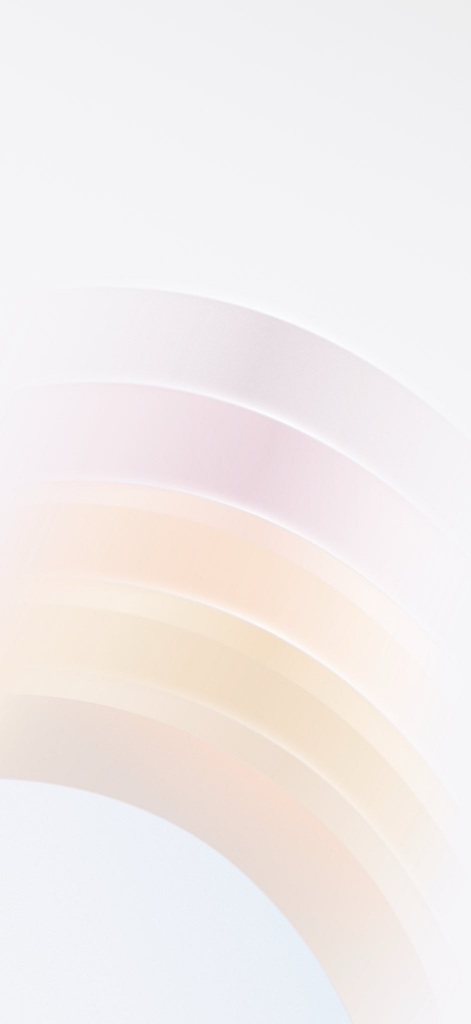
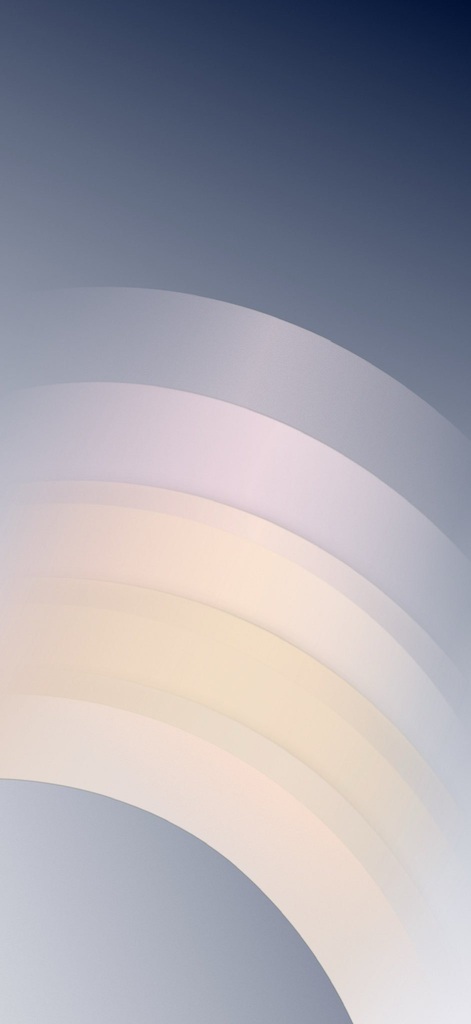
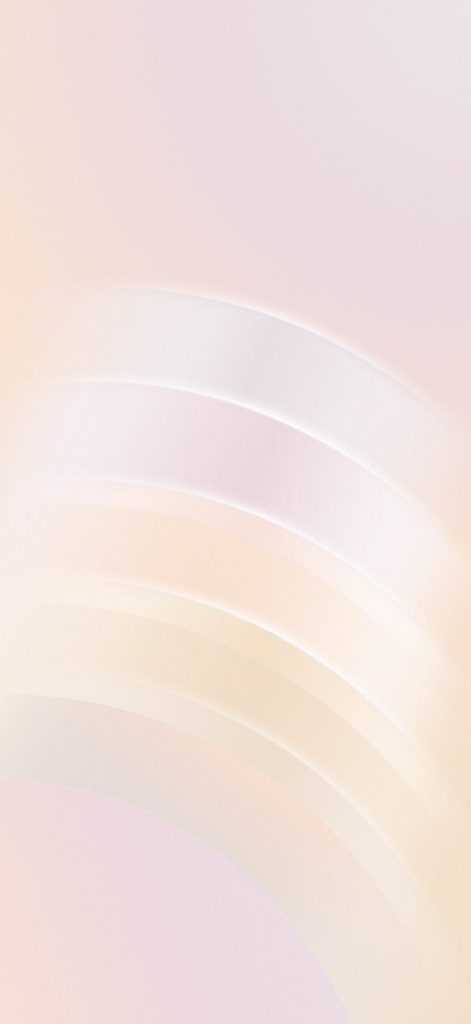
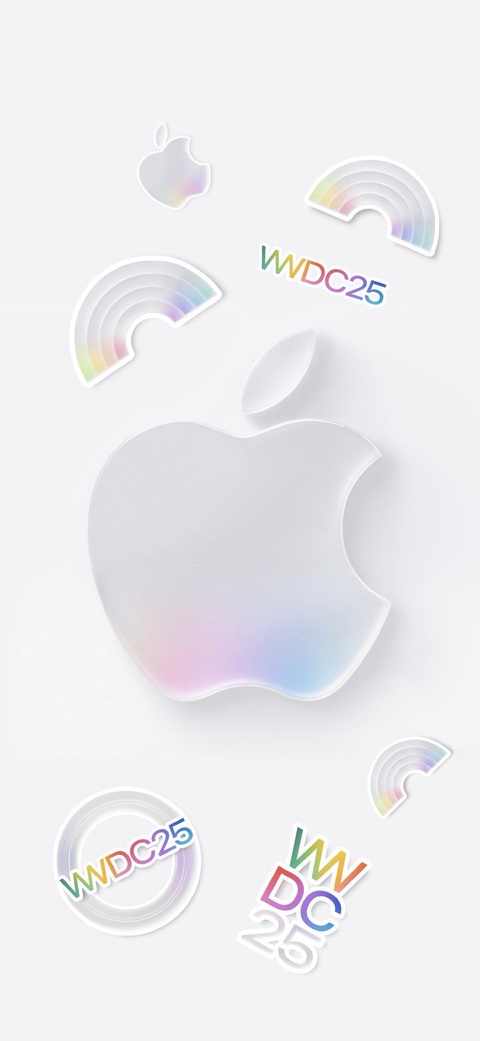
Preview:
This wallpaper showcases a dynamic gradient of soft pastel hues, designed to complement the expected transparency effects and system-wide visual enhancements in iOS 26.

For those interested in alternative designs, several concept wallpapers inspired by iOS 26's anticipated aesthetic are available:
Preview:
These concept wallpapers offer a glimpse into the potential design direction of iOS 26, featuring vibrant colors and fluid shapes that align with Apple's design philosophy.
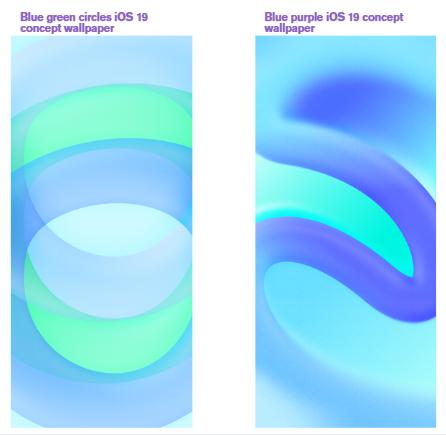
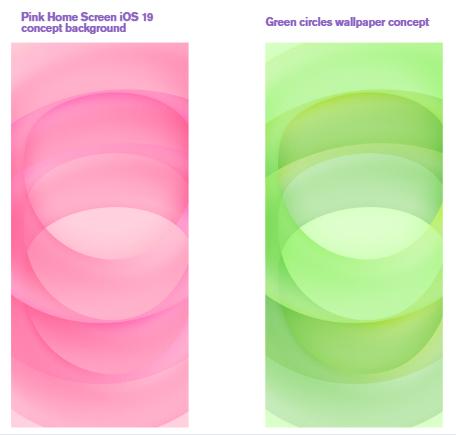
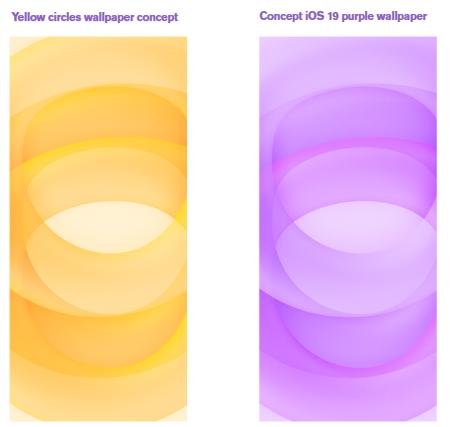
Both the official and conceptual wallpapers are compatible with:
To set the wallpaper, download the desired image, navigate to your device's settings, and select the image as your wallpaper.
After downloading your favorite iOS 26 beta live wallpaper, setting it on your iPhone is super simple. Just follow these quick steps:

The iOS 26 beta wallpaper 4K options now include stunning Live and Dynamic effects. These wallpapers bring your screen to life with soft animations or motion effects that respond when you wake your iPhone or tap the screen.
Motion Effects in iOS 26 Beta
iOS 26 includes dynamic wallpapers with subtle motion and smooth transitions. Some are AI-styled or minimal, with colors that shift gently over time.
How to Enable Live Wallpaper
To set a Live Photo as your Lock Screen wallpaper:
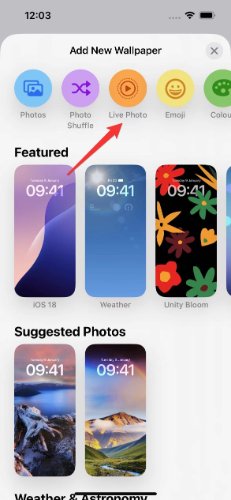
You can also long-press on your Lock Screen and tap Add to open the wallpaper gallery directly.
Device Compatibility
When your wallpaper is not showing after installing iOS 26 beta, you're not alone. This issue can result from bugs in the beta update, corrupted system settings, or incomplete installations. Before panicking, try simple solutions: restart your iPhone, delete and reapply the wallpaper, or reset all settings. If that doesn’t help, Tenorshare ReiBoot is the best tool to solve the problem without data loss.
Fix iOS 26 Beta Wallpaper Issues with Tenorshare ReiBoot
Tenorshare ReiBoot is the No.1 free iOS system repair tool, trusted by millions to fix over 150+ iOS/iPadOS issues including wallpaper not appearing, stuck Apple logo, black screen, frozen screen, and more.
This tool supports iOS/iPadOS 19, 18, and earlier versions, and uses AI-powered repair to restore your iPhone or iPad system safely and quickly. Whether you're dealing with beta-related glitches or deeper system errors, ReiBoot is your all-in-one solution.
How to Fix iOS 26 Wallpaper Issues with Tenorshare ReiBoot:




The new iOS 26 beta wallpaper brings a fresh, modern look with vibrant visuals and dynamic style that users really enjoy. However, as with any beta update, minor glitches like wallpapers not appearing or system lag can happen.
These problems are often not your fault they are just part of using early software. That’s where tools like Tenorshare ReiBoot can quietly do the heavy lifting. ReiBoot is known for handling common iOS bugs smoothly, from wallpaper glitches to update freezes, without wiping your data.

then write your review
Leave a Comment
Create your review for Tenorshare articles

By Jenefey Aaron
2025-12-05 / iOS 26