ReiBoot - No.1 Free iOS System Repair Software
Fix 150+ iOS Issues without Data Loss & Safely iOS 26 Upgrade/Downgrade
ReiBoot: No.1 iOS Repair Tool
Fix 150+ iOS Issues, No Data Loss
Encountering the "Preparing Update" screen during an iOS beta installation can be frustrating, especially when the process seems to stall indefinitely. Based on experiences with iOS 18, we can anticipate similar issues and solutions.
This guide provides practical steps to resolve the iOS 26 stuck on preparing update issue, ensuring a smoother update process for your device.
The preparation time for an iPhone iOS 26 update can vary depending on factors such as the size of the update, your internet speed, and the device model.
Smaller updates typically take just a few minutes, while larger updates may take up to an hour or longer, especially if your internet connection is slow.
If your iPhone is taking a long time to install the iOS 26 stuck on preparing update, it may be due to several common issues:
If your device remains stuck on the "Preparing Update" screen, consider the following solutions:
Performing a force restart can resolve temporary glitches causing the iOS 26 update to stall.
Try quickly press and release the Volume Up button, then the Volume Down button. Press and hold the Side button until the Apple logo appears.
The iOS system itself requires at least 5GB of storage space, which you can check under your iPhone's Storage settings. If your iOS 26 update process is slow or gets stuck—especially on “preparing update iOS 26 stuck —it could be due to insufficient available storage.
To free up space and allow the update to continue:
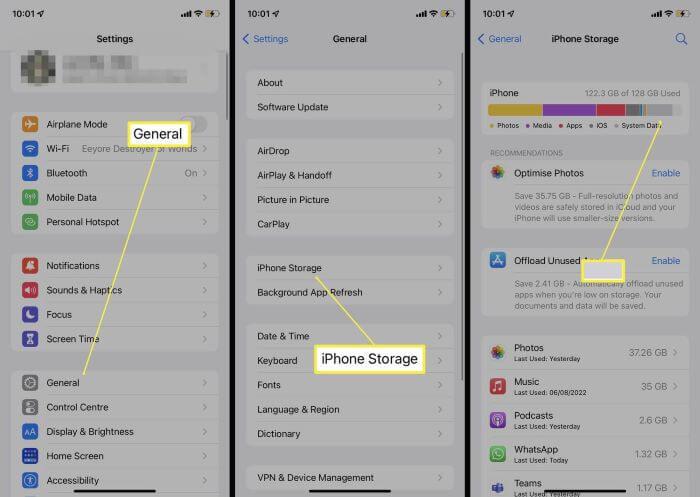
Make sure your device is connected to a stable internet connection before downloading and installing the iOS 26 update. If you're on Wi-Fi and experiencing issues, try switching to cellular data and attempt the update again. Avoid using a VPN during the installation, as it may slow down or interrupt the process.
If your internet connection is unstable, restart your Wi-Fi router to see if that resolves the issue. If the problem persists and isn’t related to the router, try resetting your network settings by going to Settings > General > Transfer or Reset iPhone > Reset > Reset Network Settings.
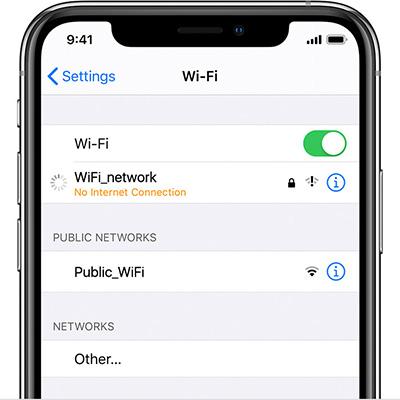
According to Apple’s official guidelines, your iPhone must have enough battery power before installing an iOS update. If your device is running low, connect it to a charger using a cable or place it on a wireless charger.
Make sure your iPhone has at least 50% battery before starting the iOS 26 update.
If your iPhone is stuck on “iOS 26 preparing update,” the downloaded update file may be corrupted.
You can delete it and try again by going to Settings > General > iPhone Storage, selecting the iOS update, and tapping Delete Update. Then return to Settings > General > Software Update to download a fresh copy.
Wireless updates may fail due to low storage or unstable connections. If the issue persists, try updating your device using a PC with iTunes/Finder, or use professional tools like Tenorshare ReiBoot for a smoother update process.
Sometimes your iPhone stuck on preparing update iOS 26 due to deeper system issues that normal steps can’t fix. These problems might include system crashes, failed updates, or an iPhone that won’t boot past the Apple logo.
In such cases, Tenorshare ReiBoot can help solve these issues safely. What makes ReiBoot stand out is that it repairs system glitches without erasing your data.
Download and Install Tenorshare ReiBoot on your computer. Then connect your iPhone with the computer and run ReiBoot.

Choose Standard Repair. Also, read the instructions below to know about the requirements of the tool.

When ReiBoot detects your device, continue to download the latest firmware package by clicking Download. Wait for the firmware to download.

Click Start Standard Repair.

Wait until the repair gets completed. You’ll see a confirmation message once it’s done. Click Done when it's finished.

Updating your device to iOS 26 stuck on preparing update doesn’t have to be stressful or complicated. Tools like Tenorshare ReiBoot are designed to simplify the update process, even when your device is stuck or showing errors.
With its user-friendly interface and reliable system repair features, ReiBoot makes it easier for you to install beta updates without worrying about data loss. Unlike iTunes, ReiBoot doesn’t require long syncing or backup steps beforehand.
If force restarting doesn’t fix the issue and your iPhone is still stuck on “Preparing Update,” try updating to iOS 26 using iTunes or Finder instead.
Experiencing the "Preparing Update" issue during an iOS 26 stuck on preparing update installation can be challenging, but with the right approach, it's often resolvable. Remember to back up your device before initiating any update to prevent potential data loss.
If problems persist, consider reaching out to Apple Support or utilizing specialized tools like Tenorshare ReiBoot for further assistance.
then write your review
Leave a Comment
Create your review for Tenorshare articles

By Jenefey Aaron
2025-12-05 / iOS 26