ReiBoot - No.1 Free iOS System Repair Software
Fix 150+ iOS Issues without Data Loss & Safely iOS 26 Upgrade/Downgrade
ReiBoot: No.1 iOS Repair Tool
Fix 150+ iOS Issues, No Data Loss
Testing the iOS 26 can be interesting, but sometimes things go wrong. A common issue is when your iPhone gets stuck in DFU (Device Firmware Update) mode.
If your device won’t turn back on or gets stuck on a black screen, there are several simple ways to fix iOS 26 stuck on DFU mode. In this guide, we’ll walk you through different solutions to get your iPhone working again without losing your data.
DFU mode allows your iPhone to connect with iTunes or Finder without loading the system. It’s often used to update or restore devices. But when running a beta like iOS 26, problems can happen. Here are some common reasons:
These problems can cause your iPhone to stay in DFU mode, making it appear frozen or unresponsive.
If you want a quick and easy way to fix iOS 26 stuck on DFU Mode issue without deleting your data, Tenorshare ReiBoot is a great choice.
Tenorshare ReiBoot is made to solve system issues like DFU mode, boot loops, frozen screens, and more without using iTunes. It is a trusted iOS repair tool that helps users fix over 150 problems, such as being stuck in DFU mode, black screen, Apple logo, or recovery mode.
Download and Install Tenorshare ReiBoot on your computer. Then connect your iPhone with the computer and run ReiBoot.

Choose Standard Repair. Also, read the instructions below to know about the requirements of the tool.

When ReiBoot detects your device, continue to download the latest firmware package by clicking Download. Wait for the firmware to download.

Click Start Standard Repair.

Wait until the repair gets completed. You’ll see a confirmation message once it’s done. Click Done when it's finished.

One of the simplest ways to get iOS 26 device out of DFU mode is to perform a hard reset. Follow these simple steps based on your iPhone model:
Another method to exit iPhone stuck in DFU mode and won't restore iOS 26 is through iTunes. Keep in mind that this process may erase your data, so proceed carefully.
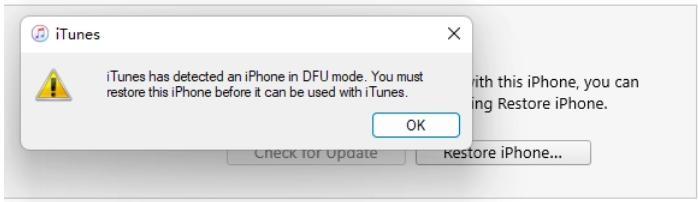
If the download takes longer than 15 minutes, your iPhone will exit DFU mode automatically, and you’ll need to restart the process.
Using DFU mode is helpful, but it needs to be done correctly. Here are a few tips to keep in mind:
Try a force restart based on your iPhone model. If that doesn’t work, you’ll need to use Tenorshare ReiBoot when a computer is available.
iTunes or Finder may not always work. If your iPhone won’t restore, use Tenorshare ReiBoot. It can fix the issue without restoring or deleting anything.
Try a force restart. If that fails how do I get my iphone out of dfu mode ios 26, ReiBoot’s Standard Repair mode can get your device working again without restoring or losing data.
Both iTunes and Tenorshare ReiBoot can fix this. However, iTunes will erase everything, while ReiBoot lets you exit recovery mode without data loss.
Getting stuck in DFU mode during an iOS 26 stuck on DFU mode update is frustrating, but the problem can be solved.
Among all options, Tenorshare ReiBoot is the easiest and safest method it fixes the issue without deleting your data and works for many other iOS problems too.
then write your review
Leave a Comment
Create your review for Tenorshare articles

By Jenefey Aaron
2025-12-05 / iOS 26