ReiBoot - No.1 Free iOS System Repair Software
Fix 150+ iOS Issues without Data Loss & Safely iOS 26 Upgrade/Downgrade
ReiBoot: No.1 iOS Repair Tool
Fix 150+ iOS Issues, No Data Loss
Many iPhone users have reported Bluetooth connectivity issues after updating to a new iOS. These problems include devices not connecting, audio cutting out, or unexpected disconnections.
Understanding these iOS 26 Bluetooth issues and knowing how to address them can help ensure a smoother experience when iOS 26 becomes available.

Users have reported several Bluetooth problems after updating to iOS 26:
These issues are likely due to software bugs, firmware incompatibilities, or changes in Bluetooth protocols introduced in iOS 26.
To resolve Bluetooth problems in iOS 26, consider the following steps:
This simple fix can often resolve minor iOS 26 Bluetooth glitches by refreshing the connection. It’s a quick way to fix issues like iPhone Bluetooth not working after an update.
Follow these steps to restart Bluetooth:
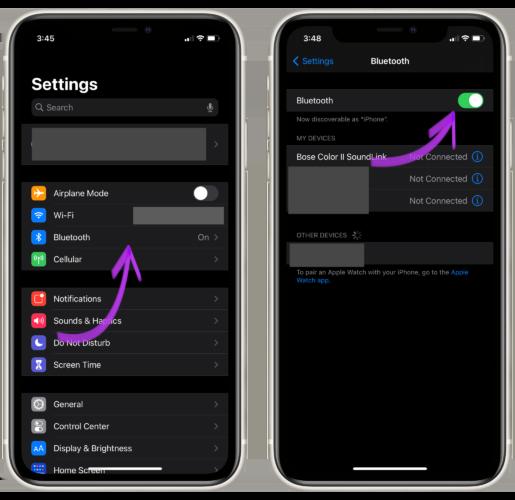
If you're facing iOS 26 bluetooth not working like "Bluetooth Unavailable" on iOS 26, removing the device and re-pairing it can often solve the problem. Follow these steps:
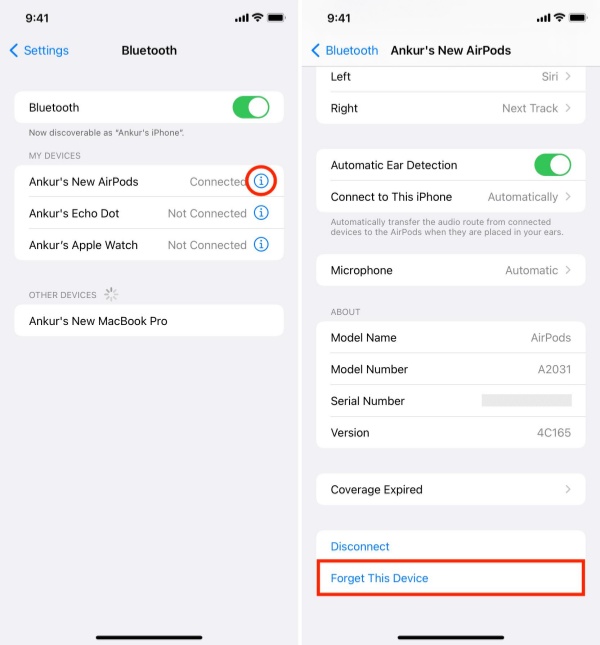
If you're experiencing issues with a specific Bluetooth device, the problem might be due to outdated firmware that's not fully compatible with iOS 26. Many modern Bluetooth devices—especially earbuds and headphones—come with a companion app.
Open the app associated with your device and check for available firmware updates. If an update is available, follow the on-screen instructions within the app to install it.
This method clears all network settings, including Wi-Fi passwords and iOS 26 Bluetooth issues, and can help resolve deeper connectivity issues.
Follow these steps to reset your network settings:
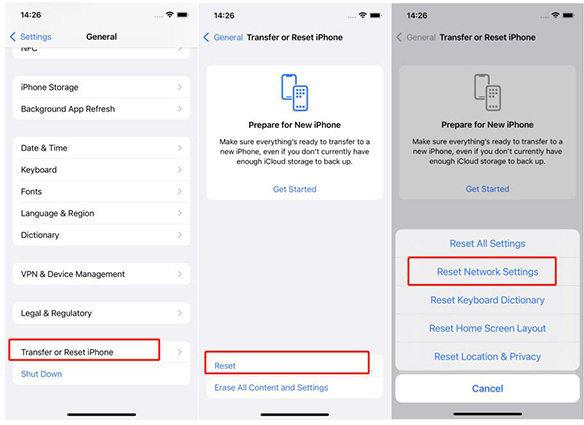
Bluetooth operates on the 2.4 GHz frequency, which is shared with other devices like Wi-Fi routers and microwaves. Move your iPhone and iOS 26 Bluetooth bug device away from potential sources of interference to improve connectivity. Additionally, ensure that there are no physical obstructions between your devices.
If the above steps don’t work, using a professional iOS repair tool like Tenorshare ReiBoot can help. ReiBoot is designed to fix various system problems on iPhones and iPads, including Bluetooth connection issues.
Tenorshare ReiBoot is especially useful when bugs in the iOS 26 cause unexpected problems that basic troubleshooting can’t solve. The tool is simple to use and doesn’t erase your data. It supports a wide range of iOS versions and device models, making it a dependable choice.
Download and Install Tenorshare ReiBoot on your computer. Then connect your iPhone with the computer and run ReiBoot.

Choose Standard Repair. Also, read the instructions below to know about the requirements of the tool.

When ReiBoot detects your device, continue to download the latest firmware package by clicking Download. Wait for the firmware to download.

Click Start Standard Repair.

Wait until the repair gets completed. You’ll see a confirmation message once it’s done. Click Done when it's finished.

Users have shared additional fixes that may help resolve iOS 26 Bluetooth issues:
Some users have found that turning off location services for networking and wireless can improve Bluetooth performance. Go to Settings > Privacy > Location Services > System Services and toggle off Networking & Wireless.
Running multiple Bluetooth applications simultaneously can cause interference. Try closing unnecessary apps to free up resources. For instance, one user reported that closing the Oura app resolved Bluetooth audio stuttering.
Ensure that your iPhone is running the latest iOS version, as updates often include bug fixes and performance improvements. Go to Settings > General > Software Update to check for available updates.
Bluetooth issues are common after installing iOS updates like iOS 26. Simple steps like restarting, re-pairing, or resetting network settings can help. Updating firmware or waiting for the next iOS update might also solve the problem.
For stubborn issues, using a reliable tool like Tenorshare ReiBoot can fix Bluetooth problems without data loss. It’s easy to use and supports most iPhones and iPads. If nothing else works, ReiBoot is a safe and smart solution to try.
then write your review
Leave a Comment
Create your review for Tenorshare articles

By Jenefey Aaron
2025-12-05 / iOS 26