then write your review
ReiBoot - No.1 Free iOS System Repair Software
Fix 150+ iOS Issues without Data Loss & Safely iOS 26 Upgrade/Downgrade
ReiBoot: No.1 iOS Repair Tool
Fix 150+ iOS Issues, No Data Loss
With the new launch of Apple’s MacOS 26 Sequoia, users are eager to know how to download MacOS 26 and try out its new features. Navigating through downloads, installations, and updates can be overwhelming for many, especially with the multiple methods available.
This comprehensive guide will walk you through everything you need to know about how to download MacOS 26 and effortlessly install it on your Mac.
macOS 26 brings a redesigned interface, smarter automation, and deeper integration with Apple’s ecosystem. Marking a shift to year-based naming, it's expected to launch at WWDC 2025.

Apple may name it macOS Tahoe, following its tradition of using California landmarks—but that’s still unconfirmed.
Upgrading to MacOS 26 might be a bit tricky for some users since it might include downloading and installing the patch files, but with Tenorshare ReiBoot, it’s just a one-click process. This powerful tool is designed to simplify the upgrade process, even for beginners with minimal technical experience. ReiBoot not only upgrades Mac, but it also fixes most of the system-related issues or stuck updates during the installation, making it a reliable companion for both new and advanced users.
ReiBoot is compatible with MacOS 26 Sequoia and it automatically detects the correct macOS Sequoia version. Here are some of its key features:


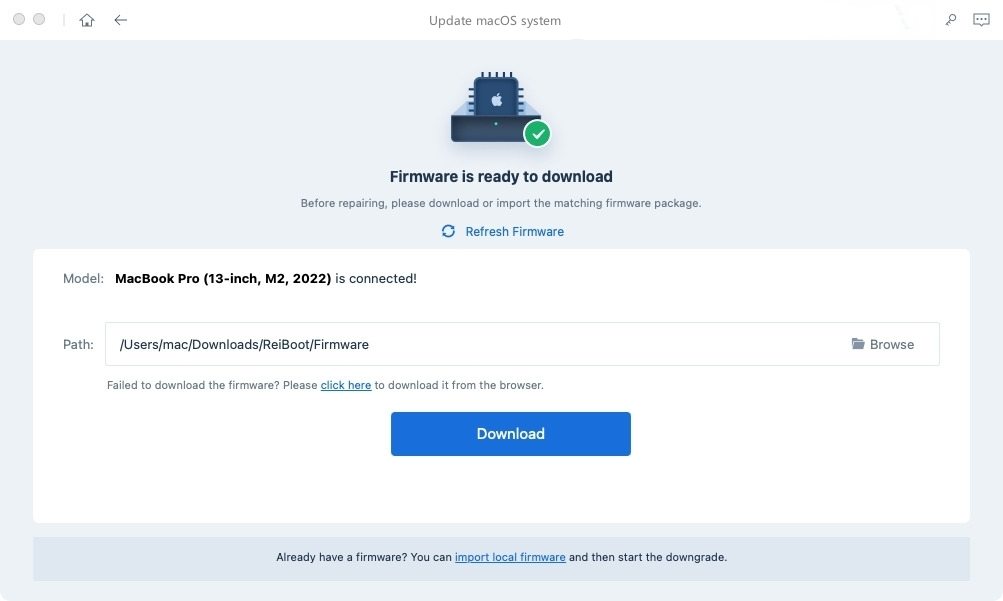
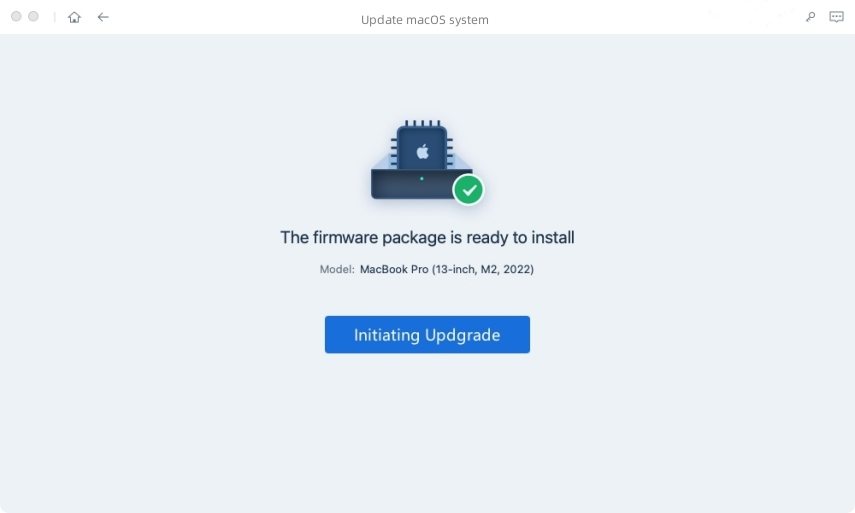
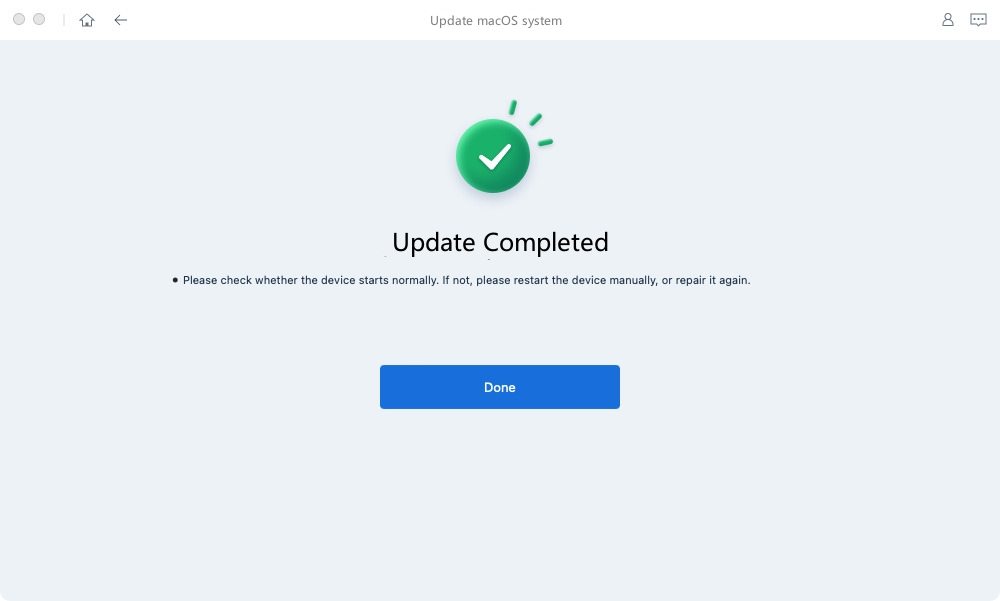
For most users running macOS Ventura or later, the easiest way to download and install MacOS 26 is directly through System Settings. This built-in method ensures that you’re always getting the latest, official version of the software with minimal effort.
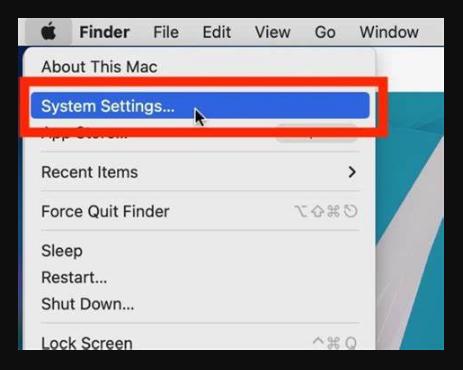
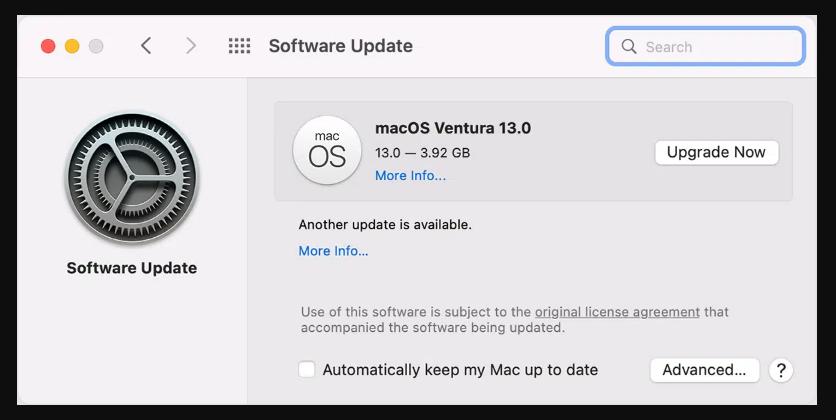
This method is ideal for users who prefer a straightforward upgrade path without involving third-party tools or manual steps.
For early adopters, developers, or users eager to test new features before they are widely released, downloading macOS Sequoia directly from Apple is an excellent option.
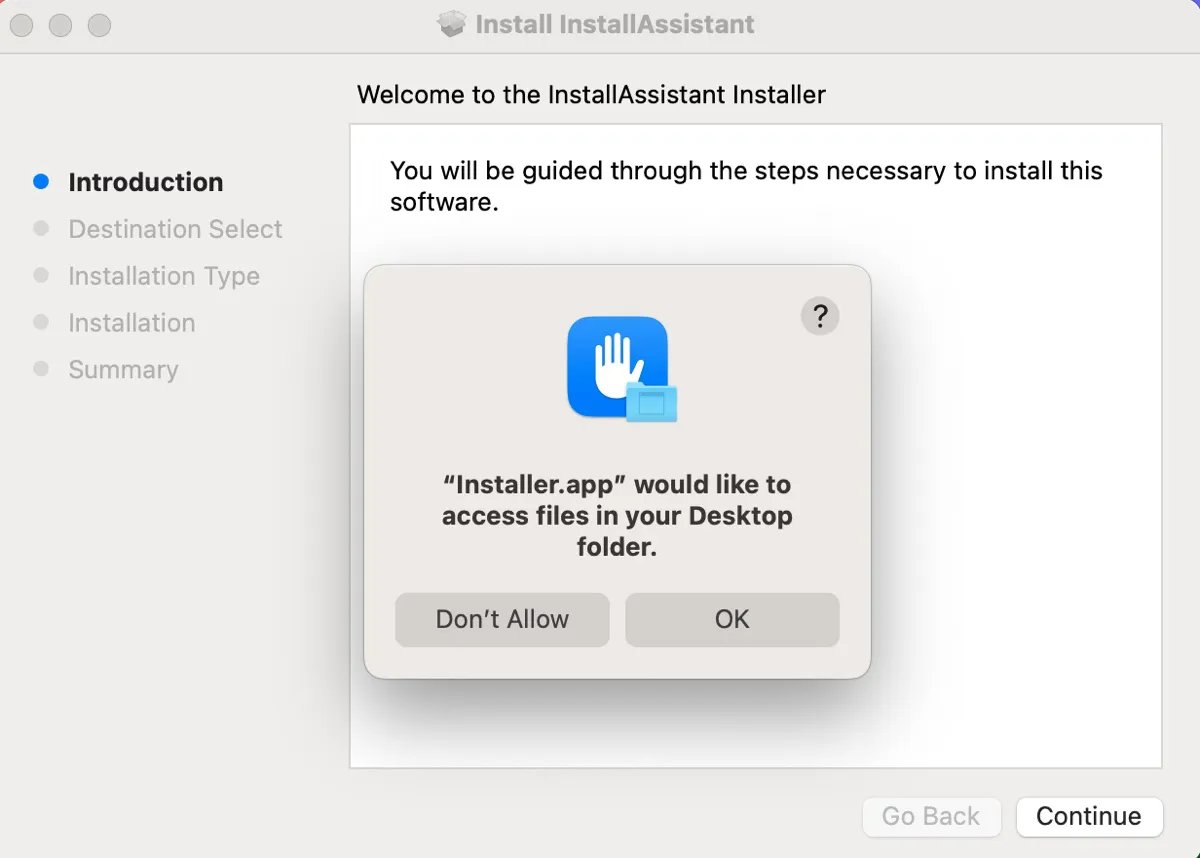
This method is ideal for those who want to experience the cutting-edge features before the official public release, but it’s worth noting that beta versions can be unstable, so it’s recommended to back up your data before proceeding.
Advanced users or IT professionals managing multiple Mac setups may prefer downloading and installing MacOS 26 through Terminal. This method allows for a more customizable and script-based approach, ideal for automating large-scale upgrades or integrating with existing workflows.
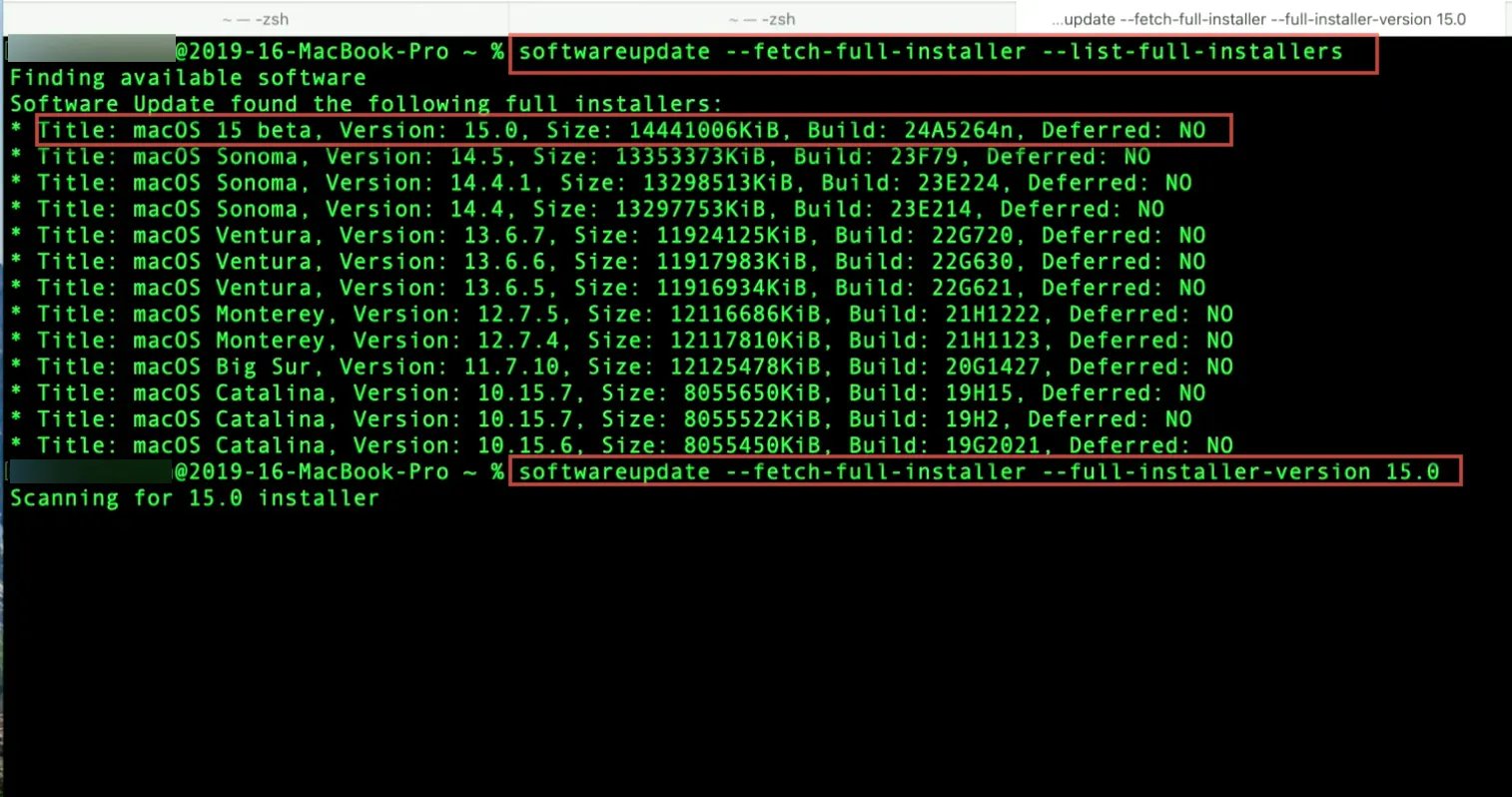
Yes, Apple provides an official MacOS 26 installer through its App Store and developer portals, but you can also use trusted third-party tools like Tenorshare ReiBoot to simplify the process. You can download MacOS 26 installer to install the latest macOS version.
Absolutely! Tenorshare ReiBoot is fully compatible with all MacBooks including older models. Its user-friendly interface and compatibility with a wide range of Mac hardware make it a versatile solution for upgrading to the latest macOS version.
Upgrading to MacOS 26 (Sequoia) offers tons of new features. For those looking for quick ways on how to download MacOS 26, this blog covers some effective and easy methods, including a one-click method with Tenorshare ReiBoot that is both quick and safe. Embrace the new features like iPhone Mirroring, enhanced Safari, and Game Mode, and get ready to explore a Mac that’s more powerful and efficient than ever before.
then write your review
Leave a Comment
Create your review for Tenorshare articles

By Jenefey Aaron
2025-12-05 / iOS 26