then write your review
ReiBoot - No.1 Free iOS System Repair Software
Fix 150+ iOS Issues without Data Loss & Safely iOS 26 Upgrade/Downgrade
ReiBoot: No.1 iOS Repair Tool
Fix 150+ iOS Issues, No Data Loss
With the recent launch of tvos 26, many users were eager to try out the latest features and updates, and got enrolled in the tvos 26 program. However, like every other beta program Apple has launched, it comes with unexpected bugs and performance issues.
If you’ve already updated to tvos 26 and now regret your decision, you might be wondering if it’s possible to downgrade tvos 26 to 18. Well, it might be sad to know that Apple doesn’t offer any official method for Apple TV downgrade. But here, in this blog, we’ll share with you some methods you can try to downgrade Apple TV from tvos 26 to 18. Also can check how to downgrade iOS 26 to 19 on your iPhone.
Apple has a strict policy regarding downgrading its operating systems, including tvOS. Unlike iOS devices where downgrades might be temporarily possible if Apple is still signing the previous version, tvOS does not have a straightforward method for downgrading.
This is especially true for Apple TV 4K models, which lack a USB-C port to connect to a computer for manual restoration. Apples doesn’t offer a direct or official way to downgrade tvos 26 to 18, but that doesn’t mean it’s impossible. Here are our top 4 ways for tvos 26 downgrade.
One of the easiest and most reliable ways to downgrade tvos 26 to 18 without data loss is by using Tenorshare ReiBoot. All other methods are lengthy, time-consuming, and they don't promise a complete downgrade for all Apple TV models.
Tenorshare ReiBoot is specifically designed to repair and downgrade Apple devices, including Apple TV. Along with its compatibility with Apple TV devices, ReiBoot is also used for iOS-related system fixes. ReiBoot offers:
Here are the steps to downgrade tvos 26 to 18 using Tenorshare ReiBoot:





ReiBoot will bring your Apple TV back to a stable version with minimal hassle.
For those using an Apple TV HD, iTunes offers a manual way to downgrade from the tvos 26 back to tvOS 18. Since this Apple TV model comes with USB-C, it’s possible to connect it to the computer and proceed with iTunes.
However, for most users, this step might seem a little tricky and time-consuming, but it still works to downgrade Apple TV from beta. Here’s how to downgrade tvos 26 to 18 using iTunes:
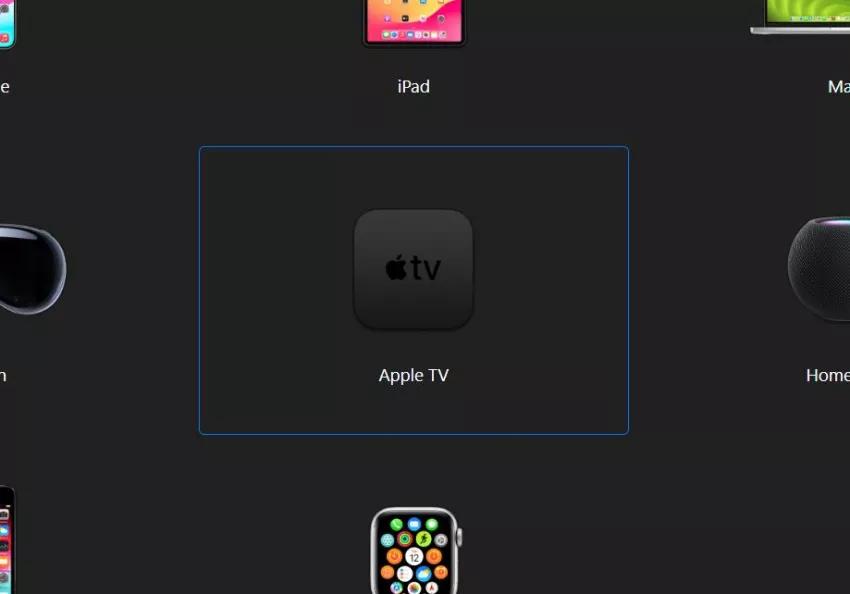
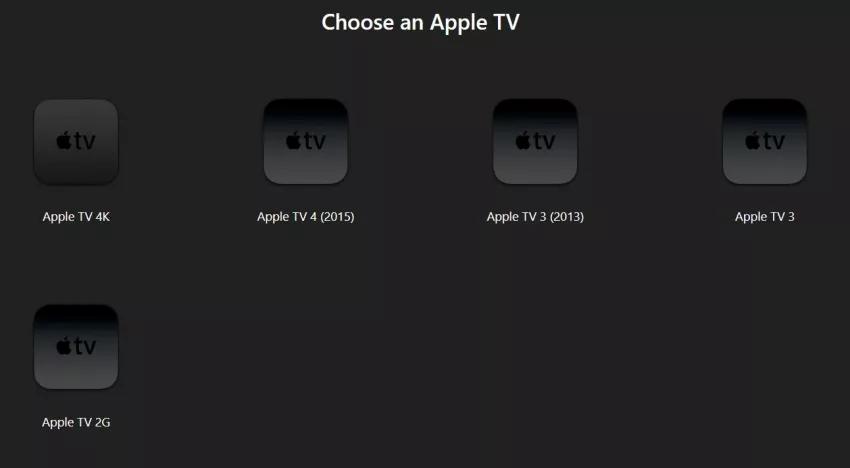
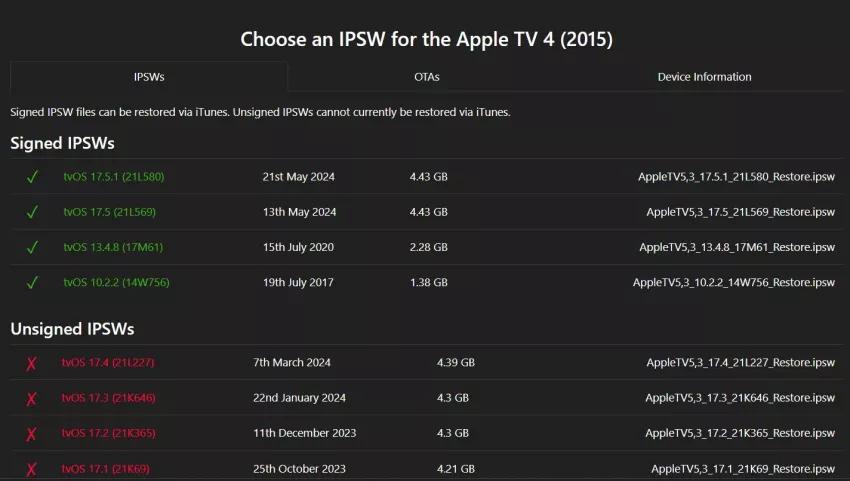
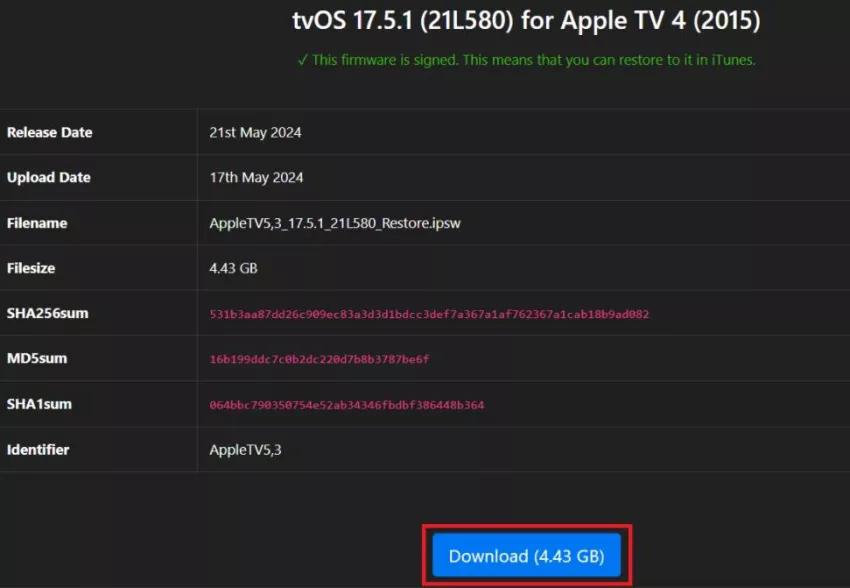
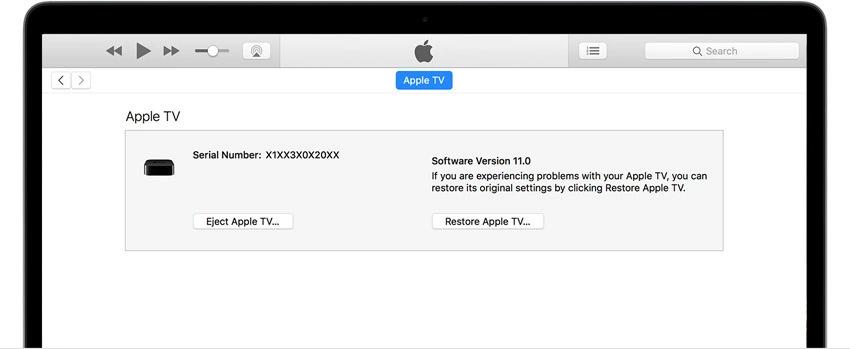
If you have an Apple TV 4K, you can't manually restore it using a computer because it doesn't have a USB-C port. However, you can try the Apple TV 4K downgrade process by resetting the device to its factory settings. Here are the steps on how to downgrade Apple TV 4K via resetting.
This process will erase all data and settings, effectively removing the beta profile from your device. After the reset, your Apple TV will check for the latest available public version of tvOS during the setup process.
This method works for both Apple TV HD and 4K models. It allows you to stop receiving beta updates, but it does not support an immediate downgrade to an older stable version.
You can either unenroll your device from the Beta Program using the following steps:
Or you can turn off beta updates on your Apple TV with these steps:
Unfortunately, this doesn’t automatically downgrade your device but rather stops future beta updates. You’ll need to wait until Apple releases the next official public version of tvOS (tvOS 18) and then install it through the normal update process.
To remove your personal data from Apple TV and update to the latest stable version of tvOS, go to Settings > System > Reset and choose "Erase All Content and Settings". This will completely wipe your device, including apps, settings, and personal data.
You can remove content or app restrictions on Apple TV by navigating to Settings > General > Restrictions. Enter your passcode, then either turn off restrictions entirely or adjust individual settings for content, apps, and purchases.
Although Apple doesn’t officially encourage to downgrade tvos 26 to 18, with the right tools and methods, you can certainly downgrade Apple TV. At first, downgrading from tvos 26 to tvOS 18 might seem daunting, but with this blog, you can easily proceed with tvos 26 downgrade.
Among all the methods we discussed, the most easy and convenient method is via Tenorshare ReiBoot. ReiBoot is a powerful tool that is specifically designed to to repair and downgrade Apple devices, including Apple TV.
Still not sure how to downgrade tvos 26 to 18? Give ReiBoot a try now!
then write your review
Leave a Comment
Create your review for Tenorshare articles

By Jenefey Aaron
2025-12-05 / iOS 26