[Effective] How to Stop iOS 18/26 Update in Progress
We’ve all been there - your iPhone suddenly starts updating, and it’s the worst possible moment. Whether you're running low on battery, or simply not ready for the changes, knowing how to stop iOS 18/26 update in progress can be a lifesaver. But hitting the brakes on an update isn't always straightforward.
Understanding how to take control of the update process can help you avoid unwanted disruptions and keep your device running smoothly until you're ready for that next big upgrade. In this article, we’ll help you stop the iOS 18/26 update if you don’t want it yet.
- Part 1. Can I Stop an iOS Update in Progress?
- Part 2. How to Stop iOS 18/26 Update in Progress?
- Way 1. Toggle Airplane Mode
- Way 2. Stop the iOS 18/26 Update in Settings
- Way 3. Turn off Wifi
- Way 4. Turn Off Automatic iOS Update
- Part 3. How to Cancel iOS 18/26 while DownloadingHOT
- Part 4. FAQs about How to Stop iOS 18/26 Update in Progress
Part 1. Can I Stop an iOS Update in Progress?
Yes, you can stop an iOS update in progress, but the success of doing so depends on how far along the update is. If the update is still downloading or preparing, you have several options to pause or cancel it. However, if the installation process has already begun, stopping it becomes much more difficult, and it may require a more drastic approach, like using specialized software or force restarting your device.
Part 2. How to Stop iOS 18/26 Update in Progress?
When you need to know how to stop the iOS 18/26 update in progress, acting quickly is key. Depending on the stage of the update, there are several methods you can use to halt the process.
Way 1. Toggle Airplane Mode
One of the simplest ways to stop an iPhone update while it’s downloading or preparing is by toggling Airplane Mode. This method immediately disconnects your device from the internet, halting the update process.
Here’s how to stop iPhone update while updating via Airplane Mode:
- Go to Settings.
- Tap the Airplane Mode icon to turn it on. This will disconnect all wireless connections, including Wi-Fi and cellular data.
- Leave Airplane Mode on for a few minutes to ensure the update process has stopped.
Turn off Airplane Mode and go to Settings > General > Software Update to see if the update has paused or stopped.

Way 2. Stop the iOS 18/26 Update in Settings
If you want to know how to stop a software update on iPhone once it’s started, using your device’s settings can be an effective approach. This method is particularly useful if the update is still in the download or preparing phase.
Follow these steps to learn how to pause iOS 18/26 update from Settings:
- Go to Settings on your iPhone.
- Tap General.
- Tap iPhone Storage.
- Tap on the update.
- Tap Delete Update.
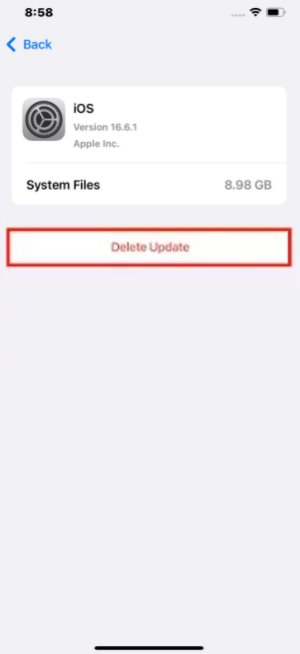
Way 3. Turn off Wifi
Turning off Wi-Fi is another quick and effective way to cancel the iOS 18/26 update or stop the iOS 18/26 update from progressing. This method works best if the update is still in the downloading phase.
- Swipe down from the upper-right corner (or up from the bottom on older models) to access the Control Center.
- Tap the Wi-Fi icon to disable your connection.
- Give it a few minutes to ensure the update process has stopped.
After turning off Wi-Fi, go to Settings > General > Software Update to confirm the update is no longer downloading.
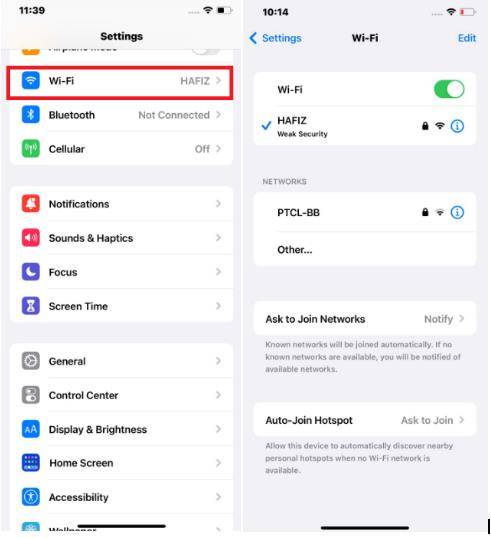
Way 4. Turn Off Automatic iOS Update
If you frequently find yourself needing to pause iOS 18/26 updates or stop downloading iOS 18/26, it may be time to turn off automatic updates entirely. This method prevents your iPhone from initiating updates without your consent.
Here’s how to cancel iOS 18/26 update:
- Go to Settings on your iPhone.
- Scroll down and select General.
- Tap on Software Update to access your update settings.
- Go to Automatic Updates.
Toggle off Download iOS Updates and Install iOS Updates to stop future updates from downloading or installing automatically. Make sure the toggles are off so that any future updates require manual initiation.
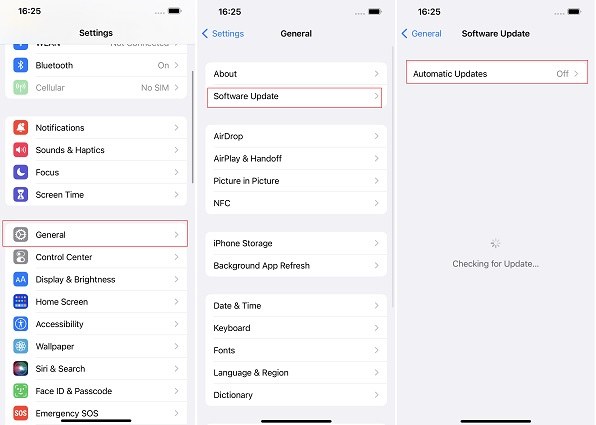
Part 3. How to Cancel iOS 18/26 while Downloading
If you're looking for a straightforward way to cancel the iOS 18/26 update while it's downloading, especially if traditional methods aren’t working, you might want to consider using a specialized tool like Tenorshare ReiBoot. Sometimes, manually stopping an update can be tricky, and if the update has already made significant progress, it may seem impossible to halt. This is where ReiBoot comes in, offering a reliable and easy-to-use solution that not only stops the update but also allows you to downgrade with just one click.
ReiBoot stands out for its ability to tackle a wide range of iOS-related issues, including stopping and downgrading updates. Unlike other methods that might only pause or delay the update, ReiBoot gives you full control over the process, ensuring that your device remains on the version you prefer. Wondering how to stop iOS 18/26 update via Tenorshare ReiBoot? Just follow these simple steps:
- Start by downloading and installing Tenorshare ReiBoot on your computer. Once installed, launch the program. Use a USB cable to connect your iPhone to the computer. On the main interface of ReiBoot, select the option iOS Upgrade/Downgrade.
- Click on Downgrade to initiate the process. ReiBoot will automatically detect the available firmware for downgrading.
- The tool will suggest the most appropriate iOS version for downgrading. Click Download to get the firmware package.
- Once the download is complete, click Start Downgrade. ReiBoot will begin the process, and within minutes, your iPhone will be downgraded to the previous iOS version.
- After the downgrade is successful, your iPhone will restart with the earlier iOS version installed.





Part 4. FAQs about How to Stop iOS 18/26 Update in Progress
Q1. How long does iOS 18/26 take to install?
The installation time for iOS 18/26 can vary depending on several factors, including your internet speed, device storage space, and the update size itself. However, it typically takes anywhere between 15 minutes to an hour.
Q2. Why was the iOS 18/26 update paused?
Your iOS 18/26 update might have paused due to internet connection issues, insufficient storage space, temporary Apple server problems, or manual intervention. If you're experiencing frequent pauses, consider optimizing your network settings, freeing up storage on your device, and checking Apple's System Status page for any server issues.
Final Word
When an iOS update begins at the wrong time, knowing how to stop iOS 18/26 update can be a real lifesaver. In this article, we told you how you can do that with 4 effective ways. But sometimes, despite your best efforts, stopping an update isn’t as simple as it seems.
For those moments when manual methods fall short, Tenorshare ReiBoot offers a reliable and user-friendly solution. It not only stops unwanted updates but also allows you to easily downgrade to a previous iOS version with just one click. With ReiBoot, you can ensure your device stays exactly the way you want it, avoiding the stress of an untimely update.
- Downgrade iOS 26 to iOS 18 ;
- Fix iPhone won't restore in recovery mode, my iPhone is stuck on the Apple Logo,iPhone black screen of death, iOS downgrade stuck, iPhone update stuck, etc.
- Support all iPhone models and the latest iOS 26 and earlier.
Speak Your Mind
Leave a Comment
Create your review for Tenorshare articles










