Guideline for Tenorshare 4uKey - iTunes Backup
Guideline for Win
Try 4uKey - iTunes Backup Now
Remove your forgotten Screen Time passcode without data loss using 4uKey iTunes Backup Unlocker.
Try 4uKey - iTunes Backup Now
This feature aims to help iOS users who have problems with unlocking or recovering the Screen Time passcode. Following the detailed guide below to learn how to remove the forgotten/lost Screen Time passcode without erasing any data.
At the very first beginning, please download and install 4uKey - iTunes Backup in your Windows pc or Mac. Then let’s get started.
Step 1 Connect iPhone/iPad to PC/Mac
Once the installation completed, just hit the program's icon to open the primary window. Then connect your iOS device to the computer. If you have never connected the device to your computer before, you will get a prompt asks whether you trust the computer, simply tap Trust on your device to proceed.
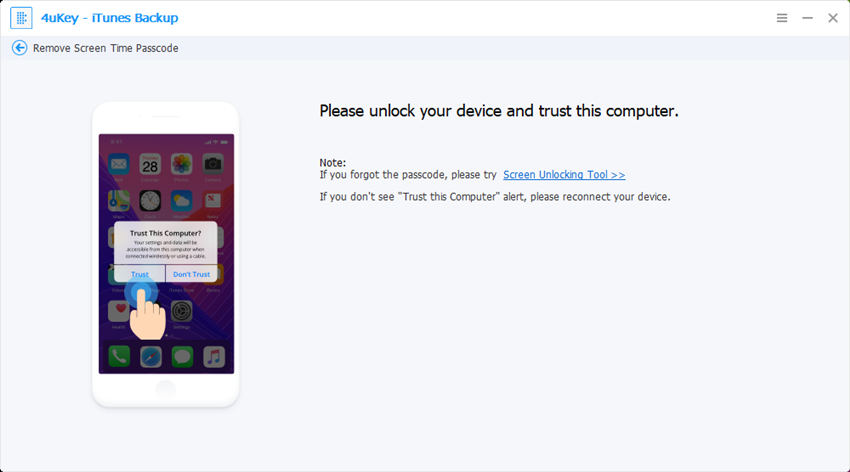
![]() Note:
Note:
If the Find My iPhone is turned on on your device, you need to turn it off first by following the steps: Go to Settings >> iCloud >> Find my iPhone, then toggle off the icon.
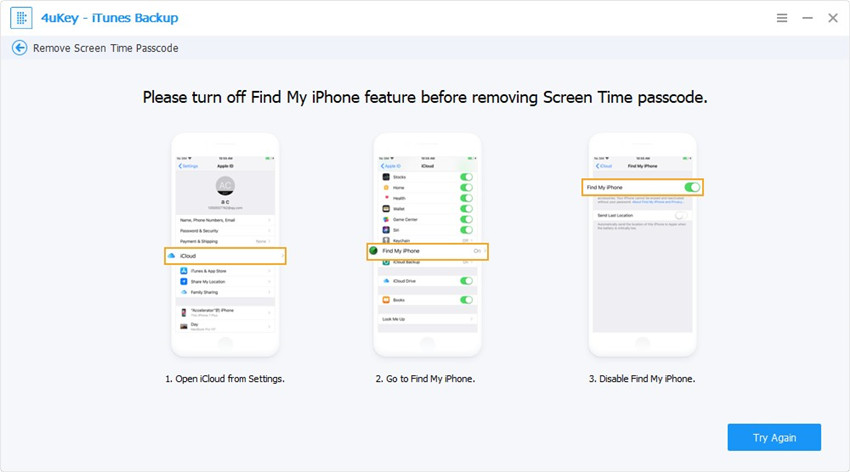
Step 2 Chosoe Feature "Remove Screen Time Passcode"
In the following window, there are 3 features shown on the main interface, just click on "Remove Screen Time Passcode" to continue.

Next, click the Start button to start removing the Screen Time passcode.
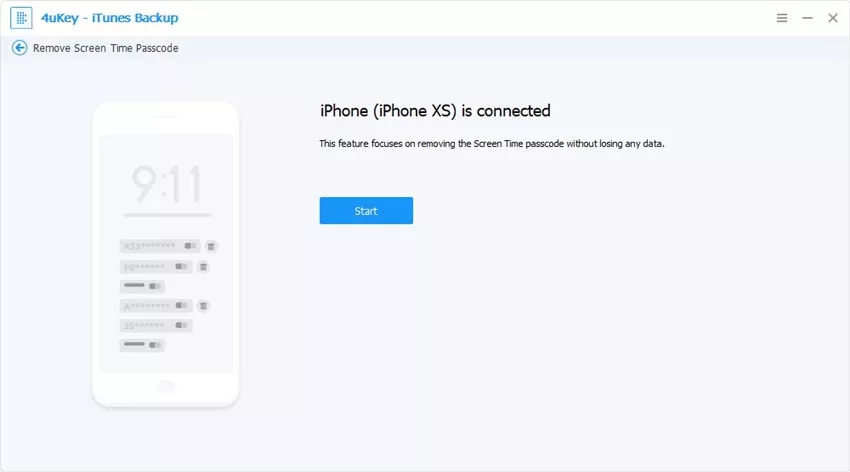
This process should take just some few seconds. Do not interfere with the process until it is successfully completed.
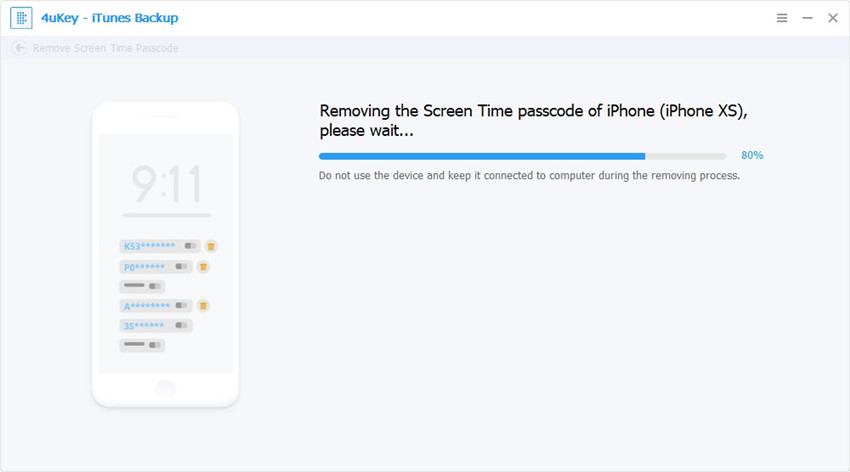
Step 3 Remove Screen Time Passcode
After that, the Screen Time passcode should be removed successfully.
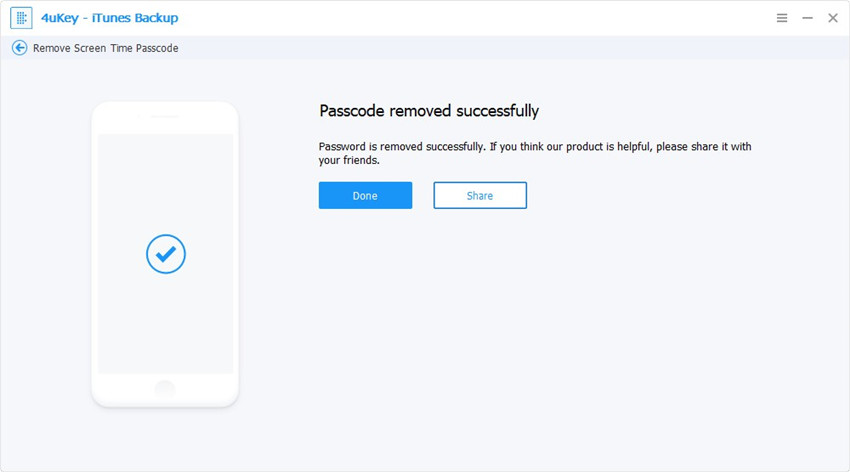
Once the passcode removed, all you need to is set up your device by following on-screen instructions.
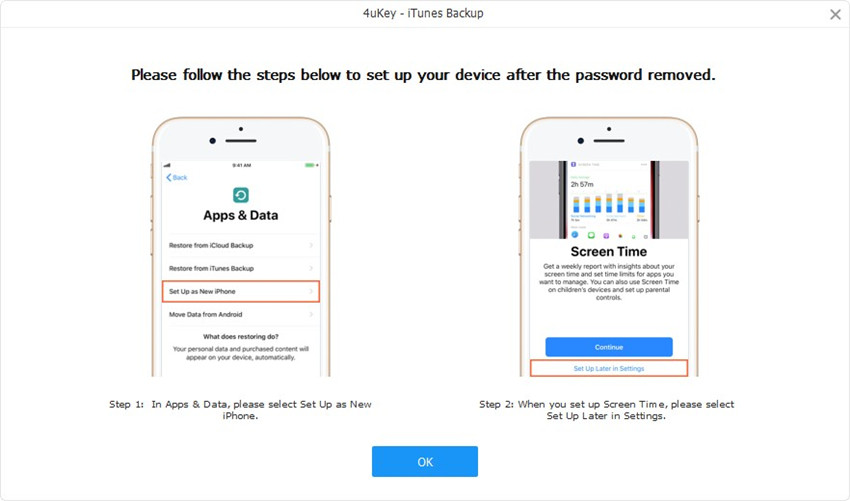
Video How to Remove Screen Time Passcode on iPhone/iPad
Was this page Helpful ?
Still Need Help?
Just contact our support team and we will reply to you within 24 hours on business days.
Contact Support