Guideline for Tenorshare 4uKey - iTunes Backup
Guideline for Win
Try 4uKey - iTunes Backup Now
Tenorshare 4uKey iTunes Backup removes iTunes backup encryption settings in one click without losing your data. Follow the detailed tutorial to get started.
Try 4uKey - iTunes Backup Now
Tenorshare 4uKey - iTunes Backup is an outstanding iTunes backup encryption settings removal tool, which is capable of removing backup encryption settings in only one click without losing your backups. Now follow the detailed tutorial to begin.
Step 1 Get 4uKey - iTunes Backup on PC or Mac
First and foremost, get Tenorshare 4uKey - iTunes Backup downloaded on PC or Mac, then launch it after download completed. There are three options provided on the main interface. Select "Remove Backup Encryption Settings" to proceed.
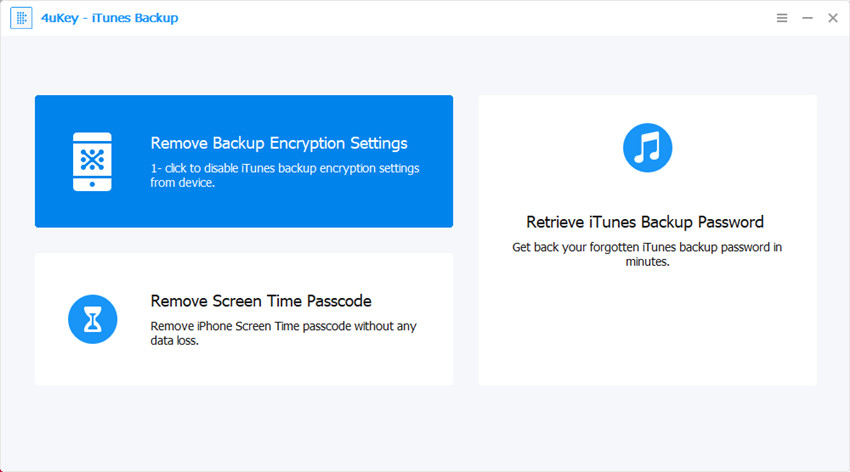
After that, use the USB cable that comes with your iOS device to connect iPhone, iPad or iPod touch to computer.
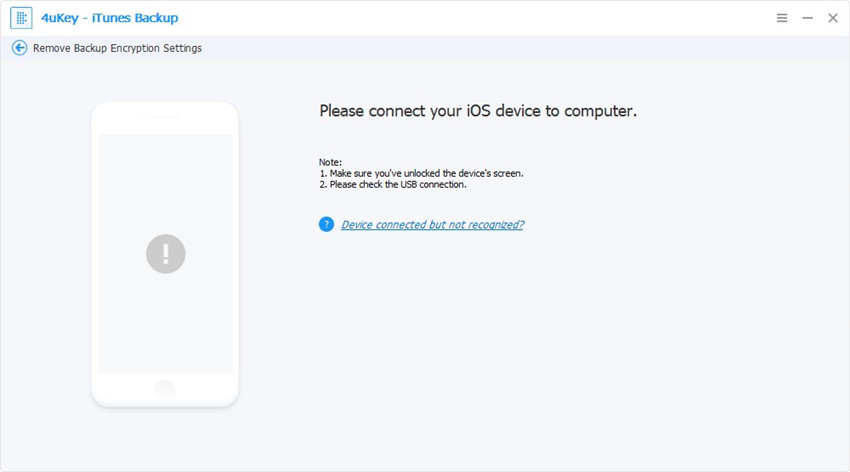
Tap on trust this computer on it if it is the first time to connect your device to the Windows/Mac. Type the passcode to unlock your device if there it is.
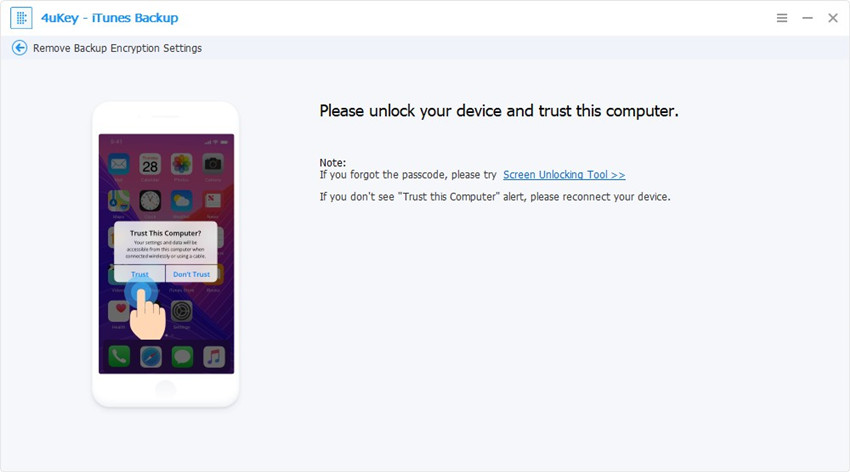
Then your device will be connected successfully.
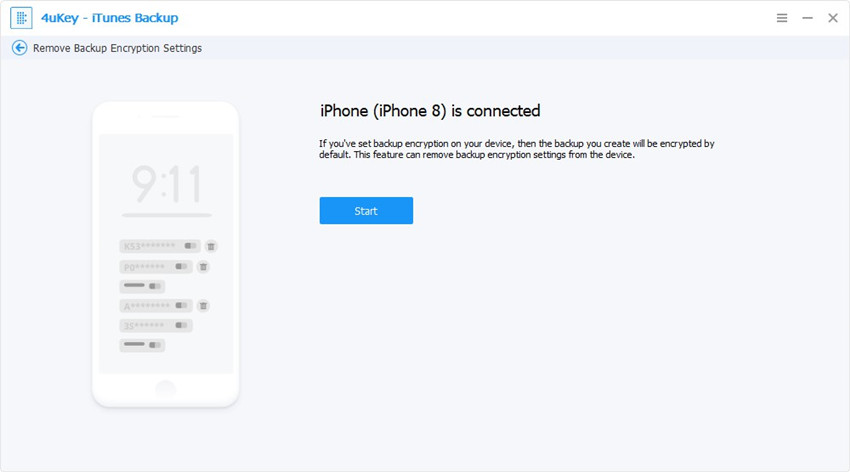
Step 2 Click Button "Start"
Then hit the Start button to start removing the backup encryption settings. It will take a few seconds during this process.

Step 3 Remove Backup Encryption Successfully
After that, the backup encryption settings will be removed successfully.

Was this page Helpful ?
Still Need Help?
Just contact our support team and we will reply to you within 24 hours on business days.
Contact Support