Guideline for Tenorshare Cleamio
Guideline for Mac
Try Cleamio Now
Tenorshare Cleamio lets you quickly detect and remove similar photos on your Mac with one click. Enjoy a smarter and cleaner photo library while reclaiming valuable disk space effortlessly.
Try Cleamio Now
How to locate similar images among a large number of files? Tenorshare Cleamio has never made it easier to identify and delete identical photos. Follow the steps below to learn how to find and remove similar images.
Step 1 Select Similar Photos
Launch Tenorshare Cleamio and go to "Similar Photos" from the left sidebar.
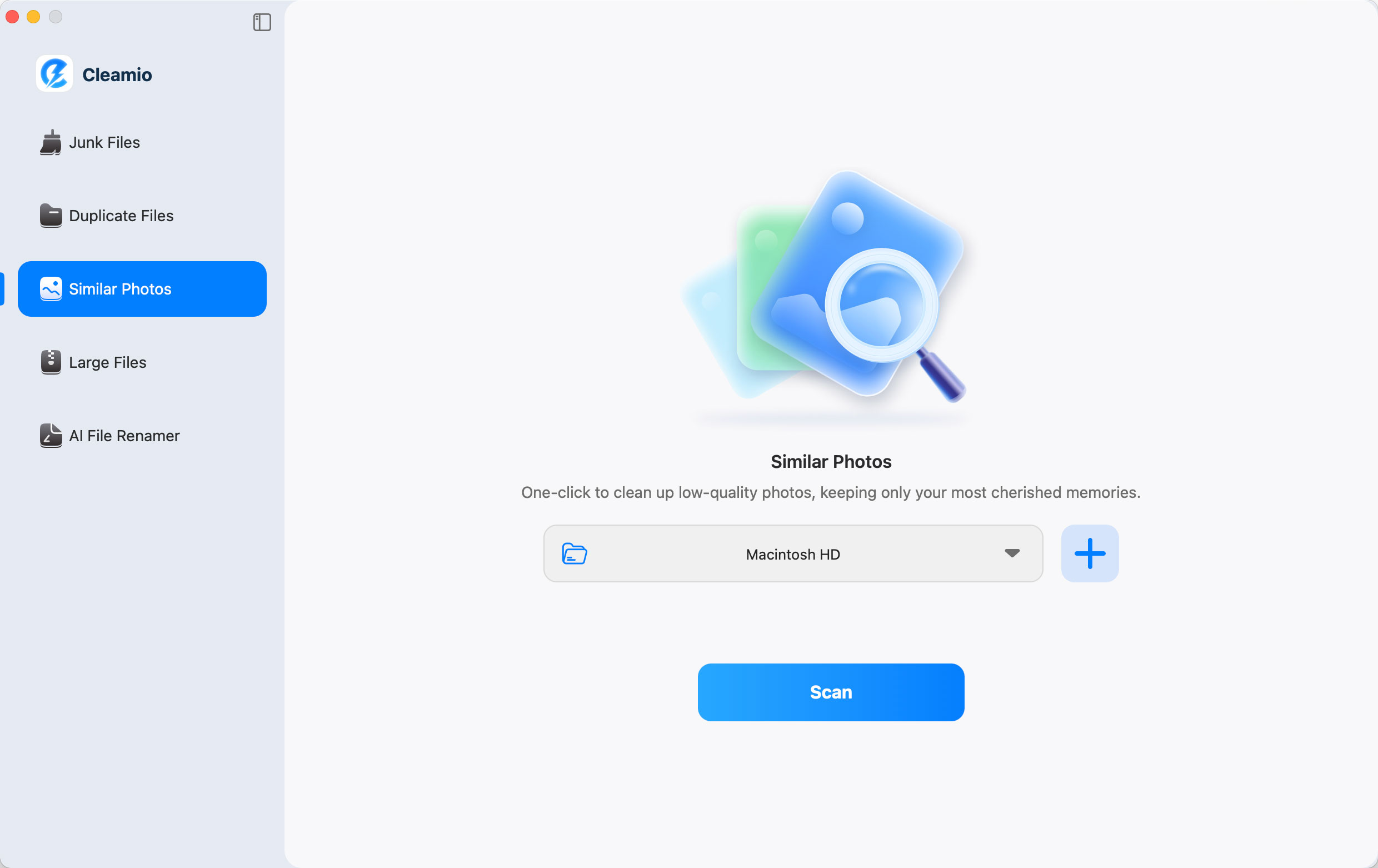
Step 2 Add Folders to Find Similar Images
Click the Folder box or the large "+" icon to add folders to Cleamio for finding similar images. Then click "Scan".
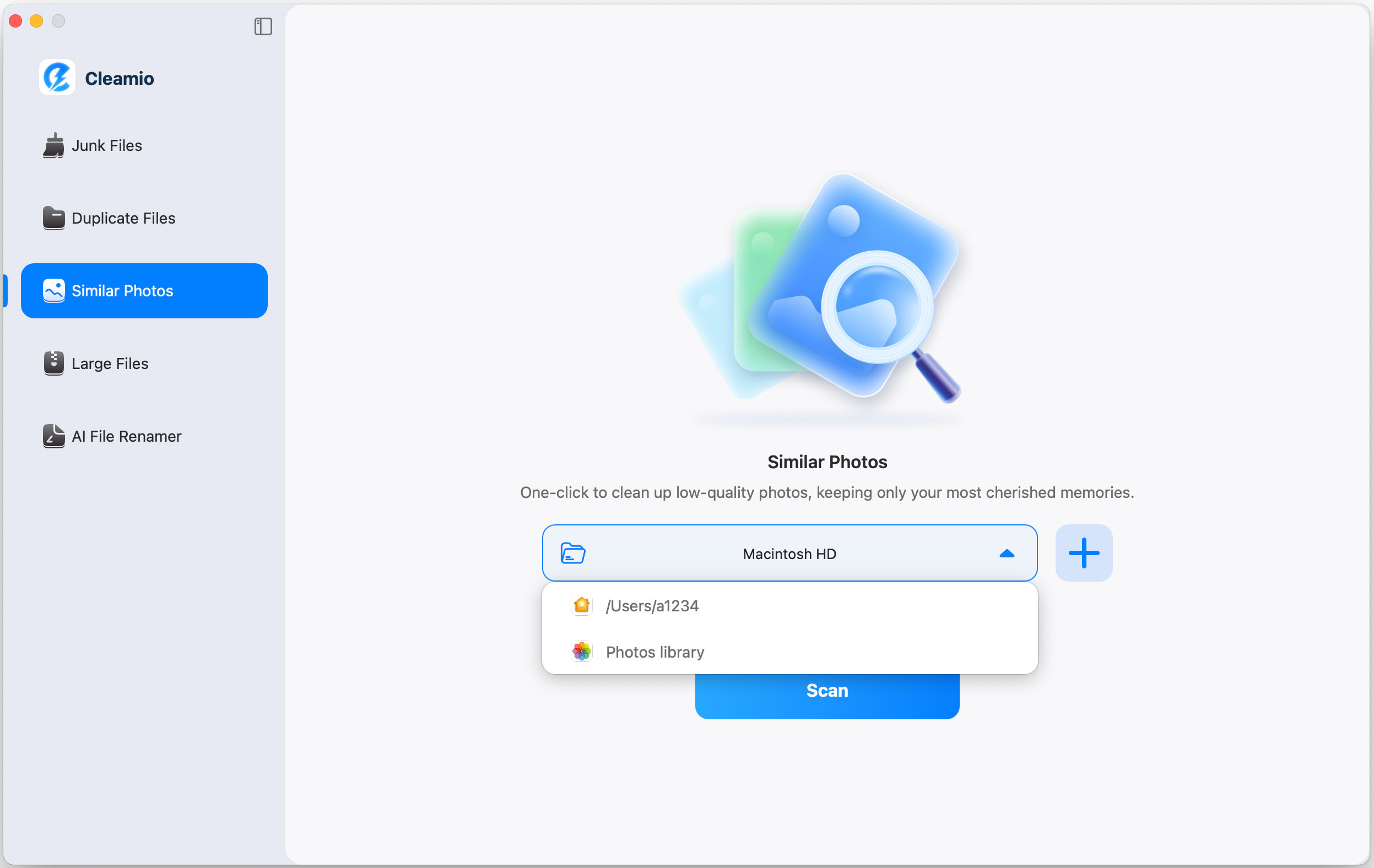
After clicking the Plus icon and one the new screen, if you want to add more folders to detect identical photos, hit large "+" icon here or drag those folders directly to this software. Then hit "Scan".
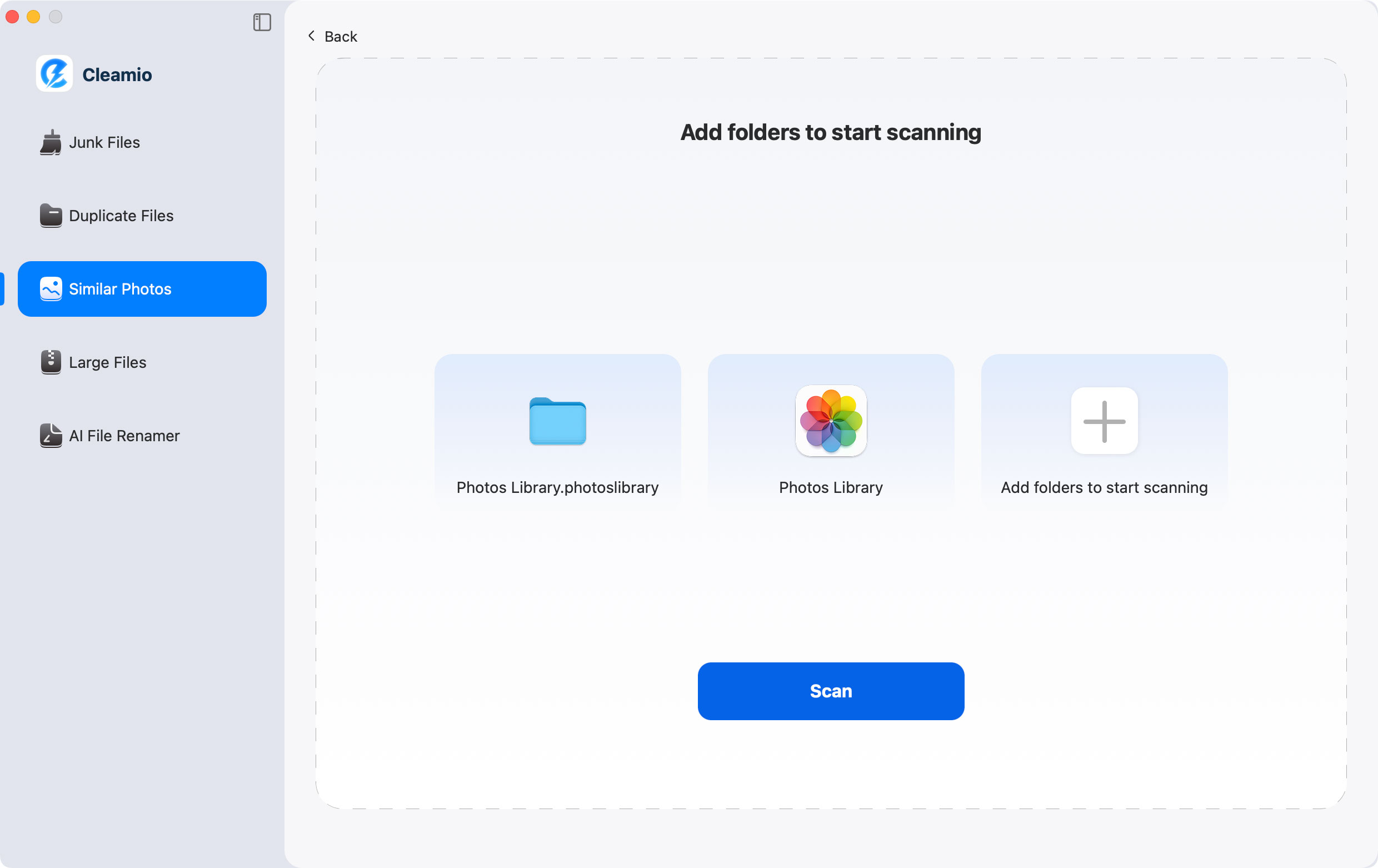
Step 3 Personalize Scanning Settings for Similar Photos (Optional)
Before clicking "Scan", go to "Cleamio" > "Preferences" in the top-left menu to adjust your scanning options, including:
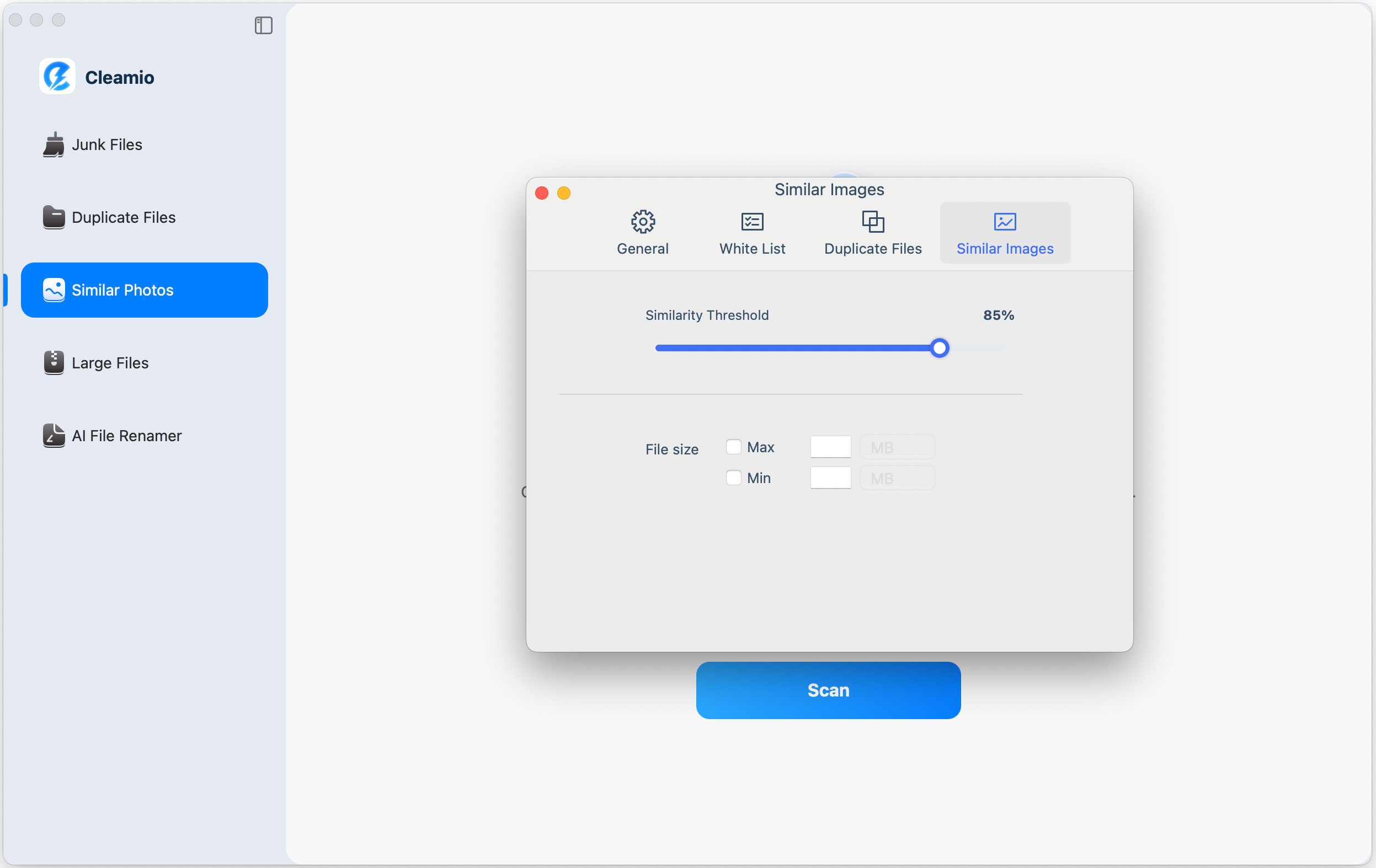
Step 4 Review, Choose, and Remove Similar Photos
Wait for the scanning process to complete. After the scan, review your similar photos and their details, select the ones you don't need, choose the destination, and click "Remove".
![]() Tips:
Tips:
You can sort those detected files by Size or Quantity to quickly spot the largest files or groups. Meanwhile, while removing, you can pick the bottom "Discard to Trash", "Permanently Deleted", and "Discard to Folder".
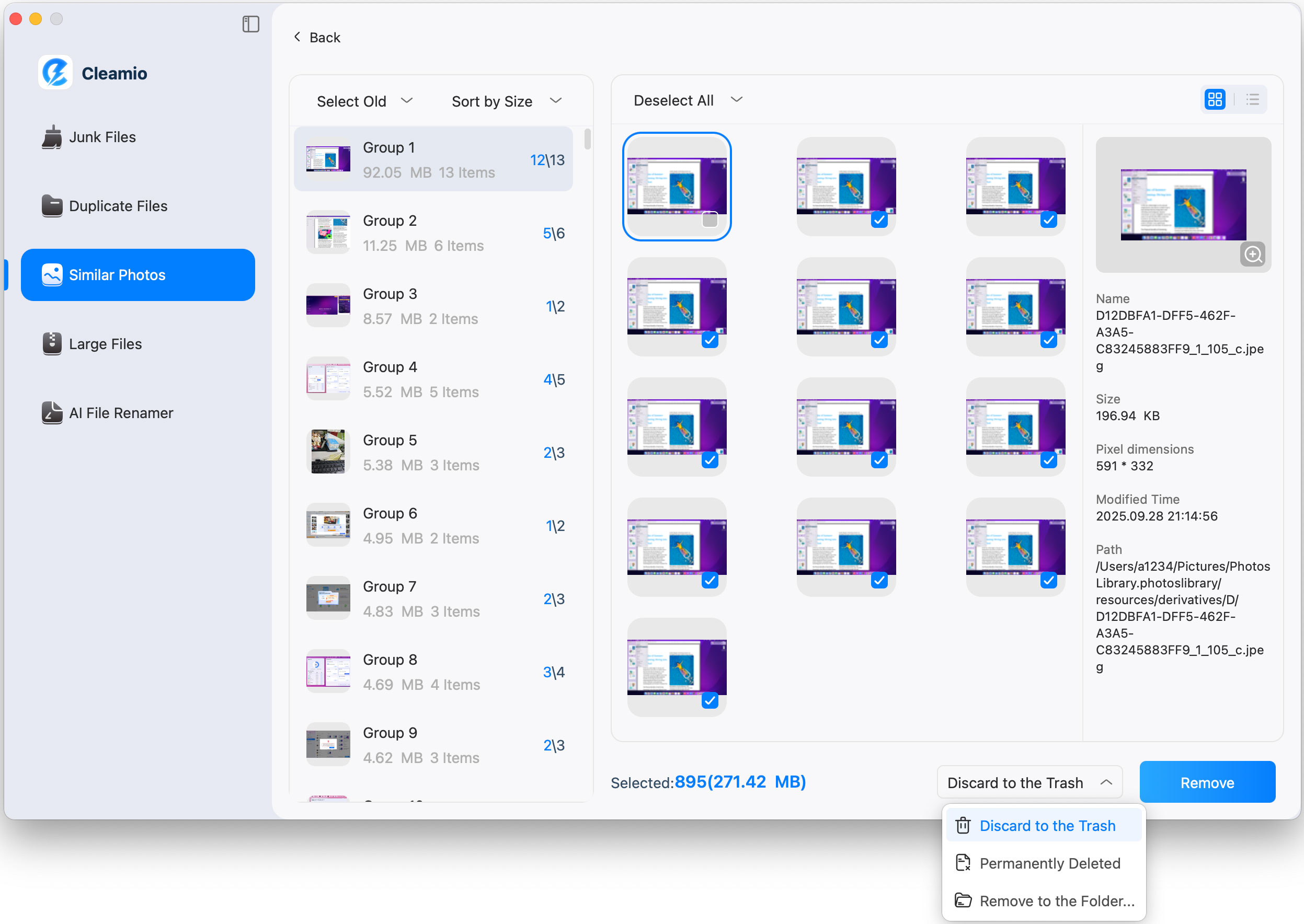
Similar photos removed successfully! Click "Completed" to finish.
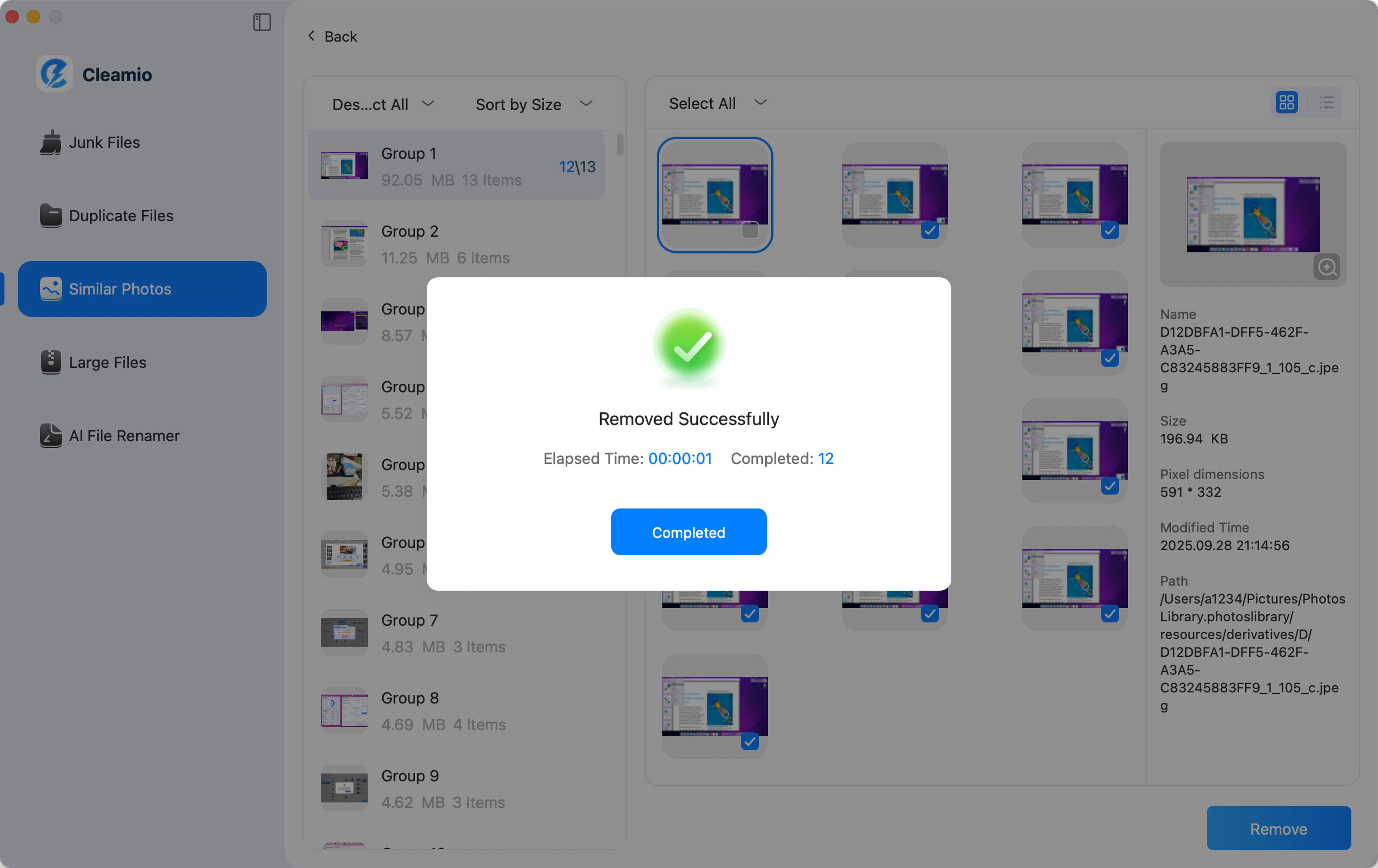
Video Tutorial How to Find and Remove Similar Images/Photos on Mac
Was this page Helpful ?
Still Need Help?
Just contact our support team and we will reply to you within 24 hours on business days.
Contact Support