Guideline for Tenorshare Cleamio
Guideline for Mac
Try Cleamio Now
Tenorshare Cleamio lets you quickly scan, locate, and delete large files on your Mac with one click. Reclaim valuable disk space and make your Mac run smoother than ever.
Try Cleamio Now
Frustrated by the stubborn large files and low disk memory on your Mac? Fortunately, Tenorshare Cleamio also comes with a feature: Locate and delete large files, including the largest one, eating up space on the device. Now, follow the steps below to see how to locate large files on Mac and delete the space-hogging safely in a quick way.
Step 1 Scan Large Files on Mac
Download, install,a nd open Tenorshare Cleamio on your Mac. To find large files on Mac, Please click "Large Files" > "Scan".
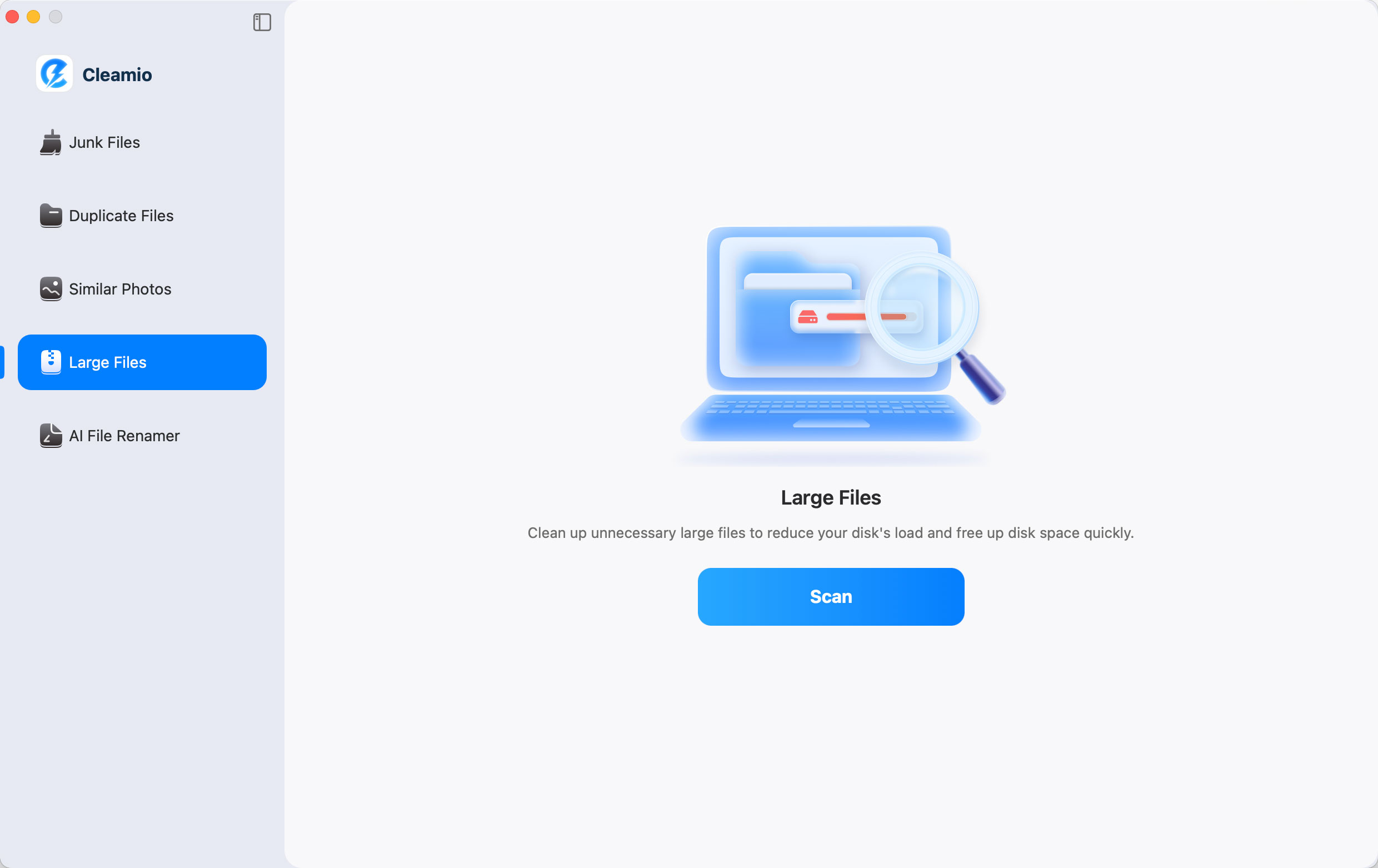
Wait patiently for the process to finish. While scanning, this software will display the detected large files and their names.
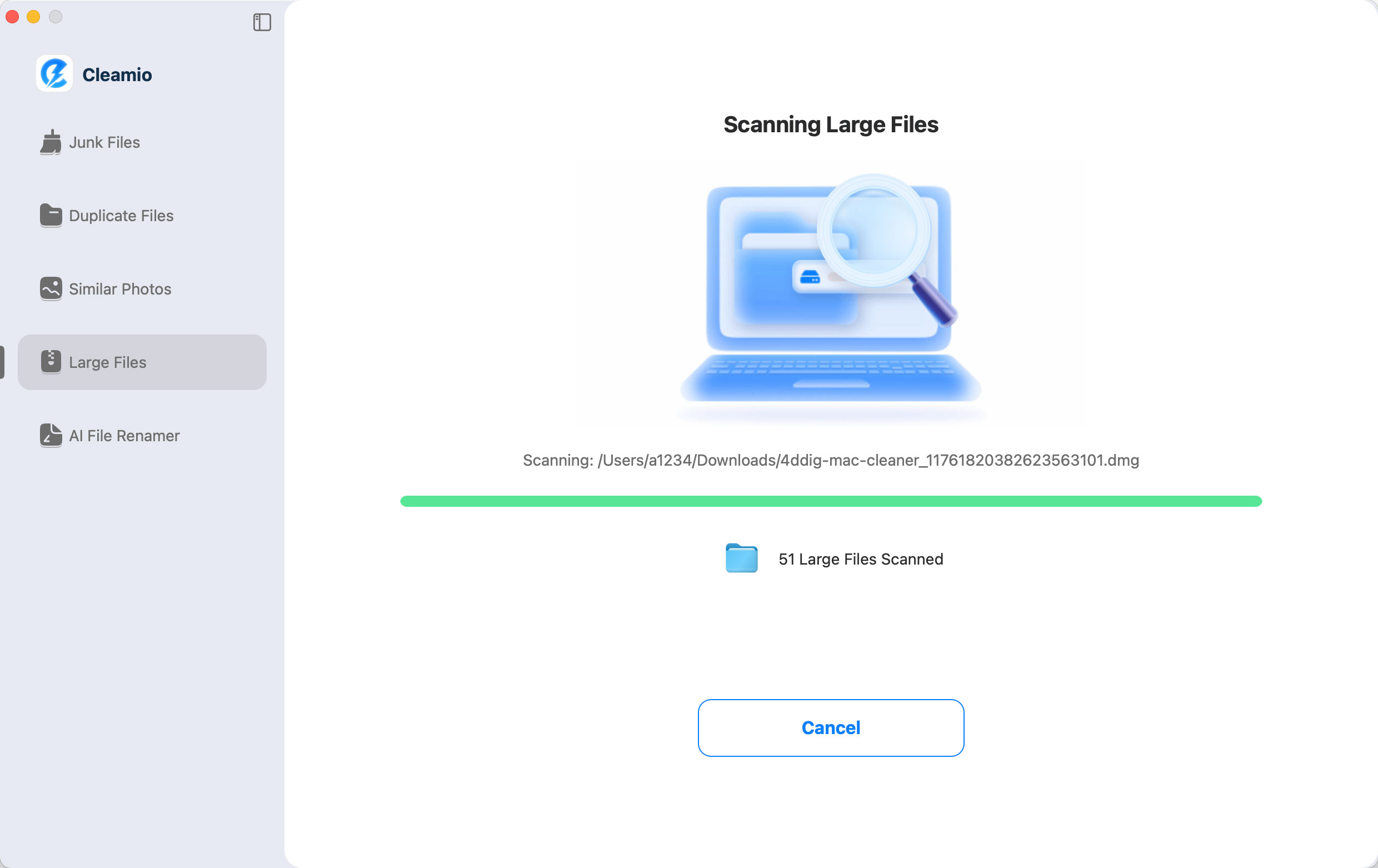
Step 2 Select and Delete Big Files on Mac
After scanning, the software will sort all searched big files by size. Check and select the files you want to remove and click "Remove".
![]() Tips:
Tips:
You can click the the upper Classify by tab to sort those detected large files by Size, Time or Type to see the largest files.
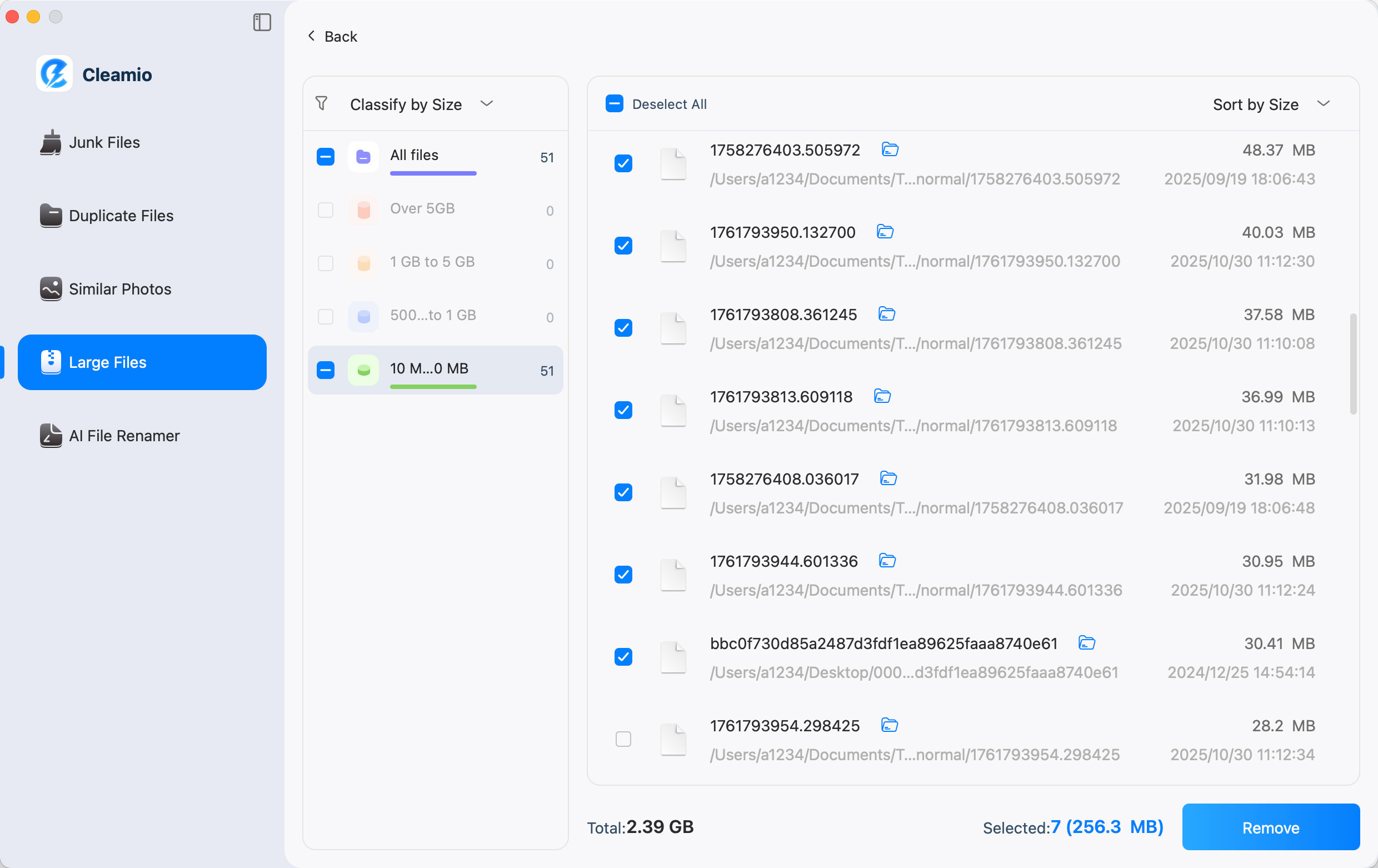
A prompt will pop up, asking whether you confirm to delete those selected large files. Choose "Yes" to proceed.
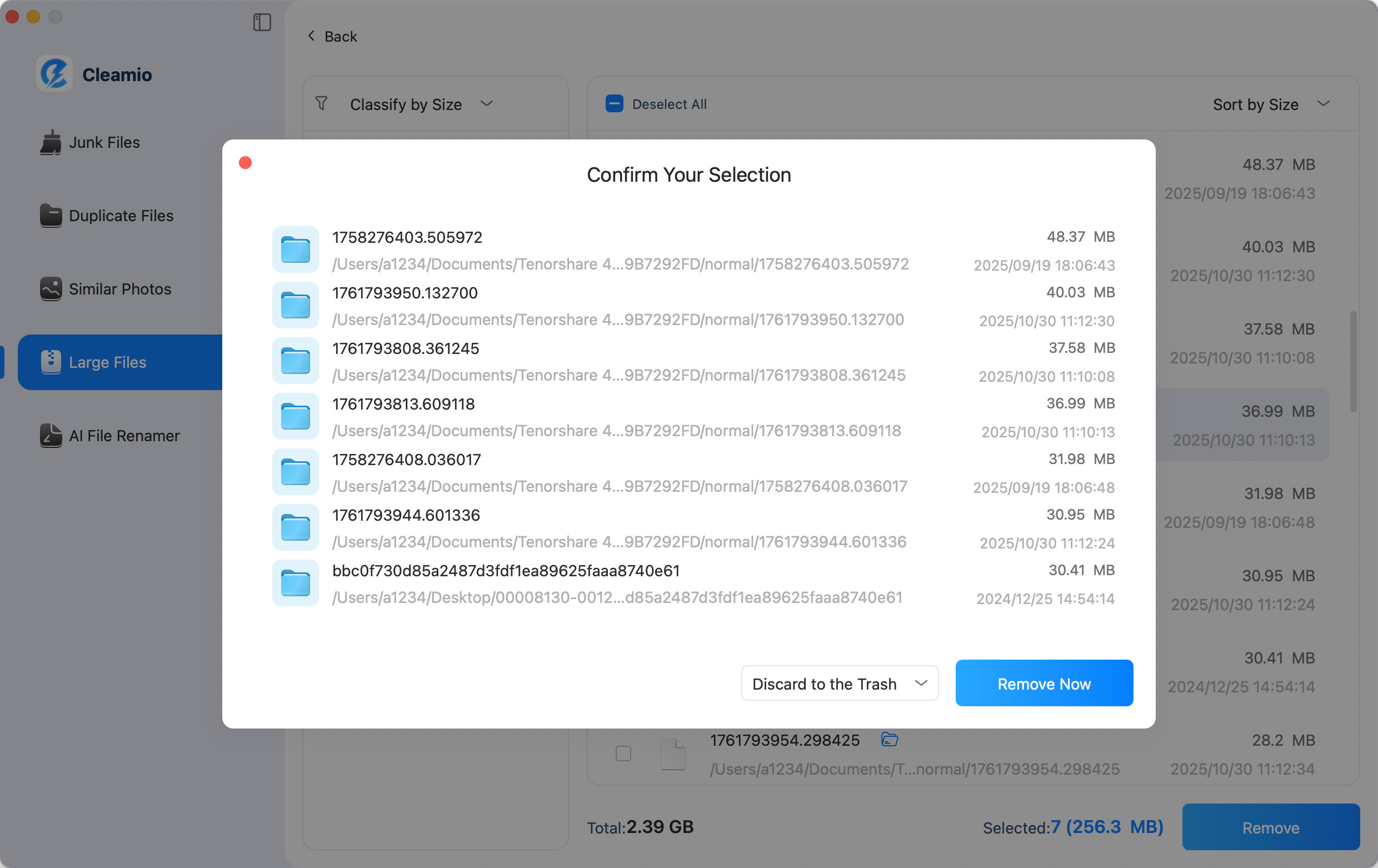
Now, you have removed those space-consuming large files and freed up disk memory on your Mac successfully.
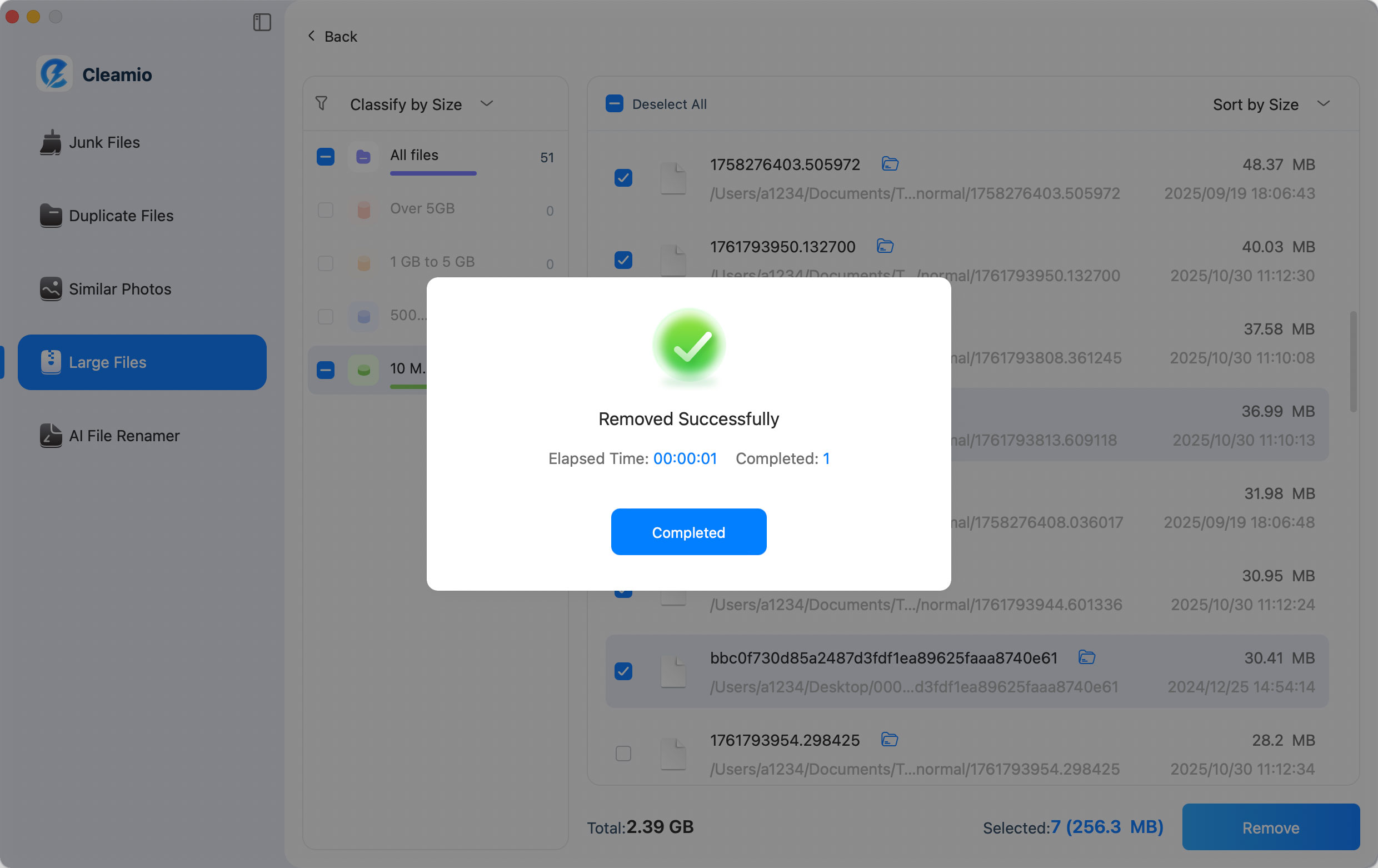
Video Tutorial Find and Delete Duplicate Files on Mac with One Click
Was this page Helpful ?
Still Need Help?
Just contact our support team and we will reply to you within 24 hours on business days.
Contact Support