Guideline for Tenorshare Cleamio
Guideline for Mac
Try Cleamio Now
Tenorshare Cleamio lets you find and delete duplicate files on your Mac with just one click. Use this smart and efficient Mac cleaner to reclaim storage space and keep your files perfectly organized.
Try Cleamio Now
Apart from junk files, many duplicate files also play a role in Mac clutter and out-of-memory issues. But take it easy! Tenorshare Cleamio also contains a built-in duplicate file finder and deleter, which can help you locate and eliminate all of duplicate videos, photos, documents, audio, runtime packages, and any other file type. Follow the steps below to learn how to search and remove duplicate files on Mac.
Step 1 Select Duplicate Files
Download, install,and launch Tenorshare Cleamio on your Mac. Select "Duplicate Files" from the left sidebar.
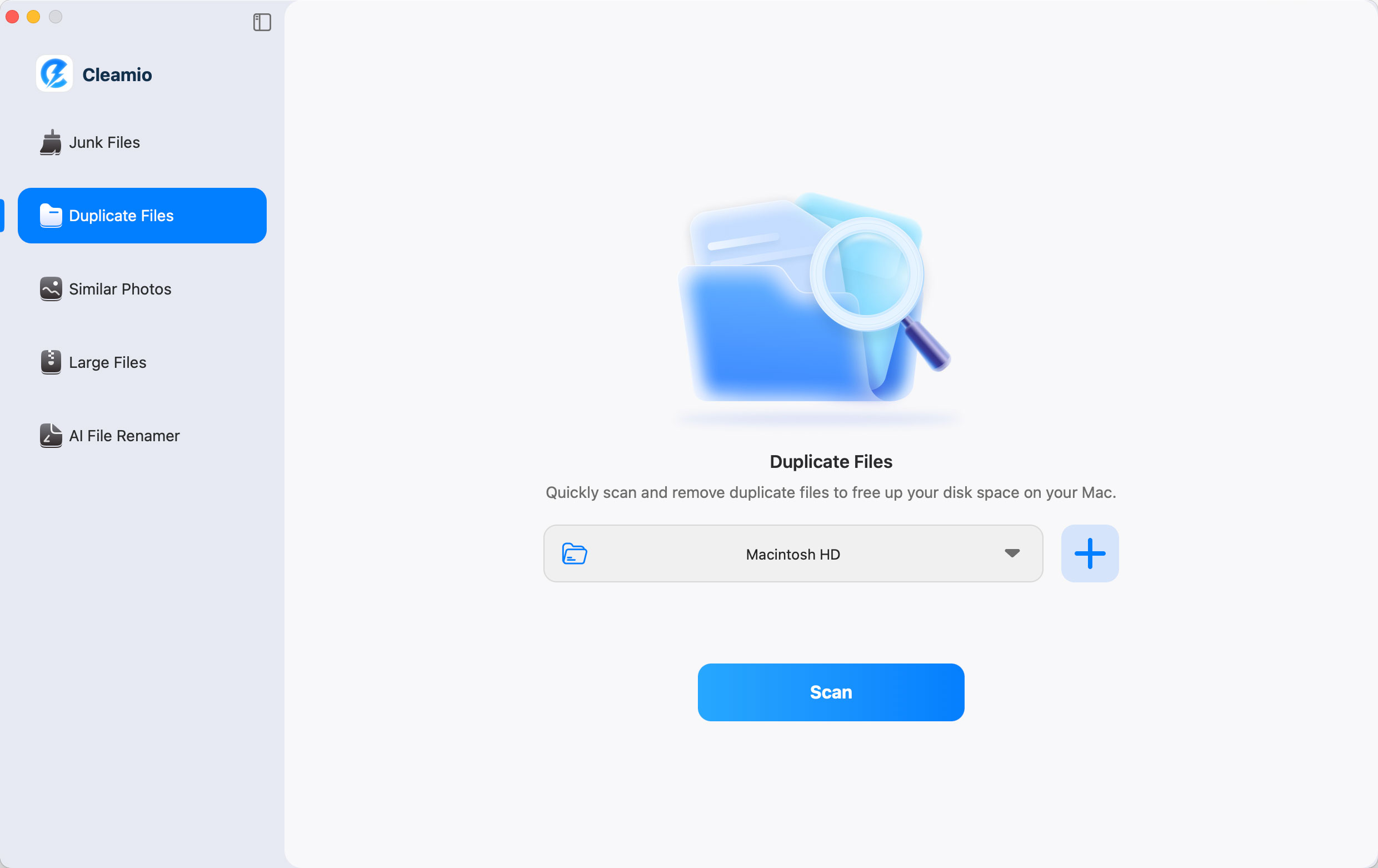
Step 2 Add Folders to Scan Duplicates (Allow to Customize Preferences)
On the one hand, you can click the dropdown arrow to select commonly used directories or tap on the Folder Selection Box to pick specific directories.
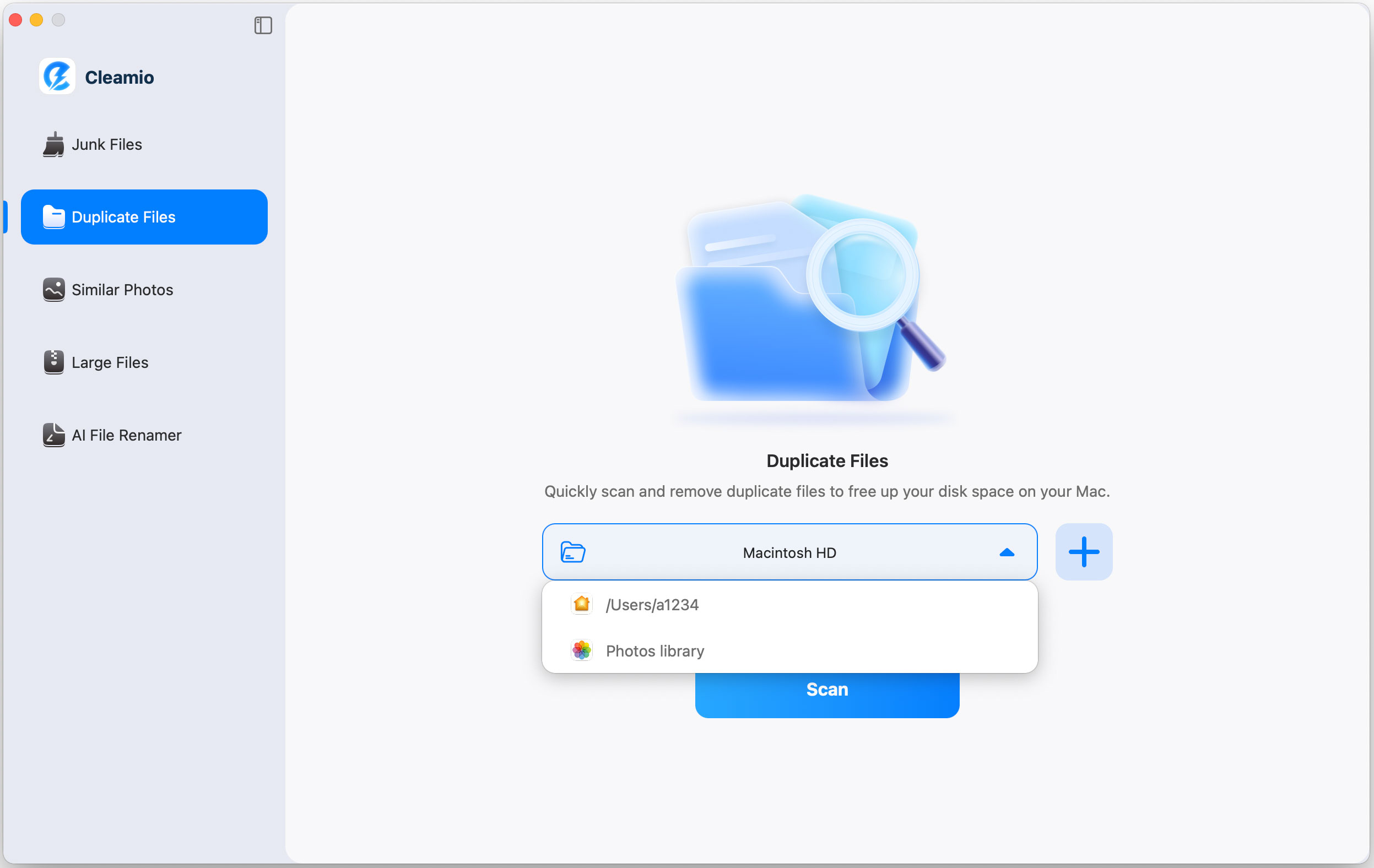
On the other hand, to scan multiple directories, tap "+" > select a directory, and then you can drag more folders when you see the screen below.
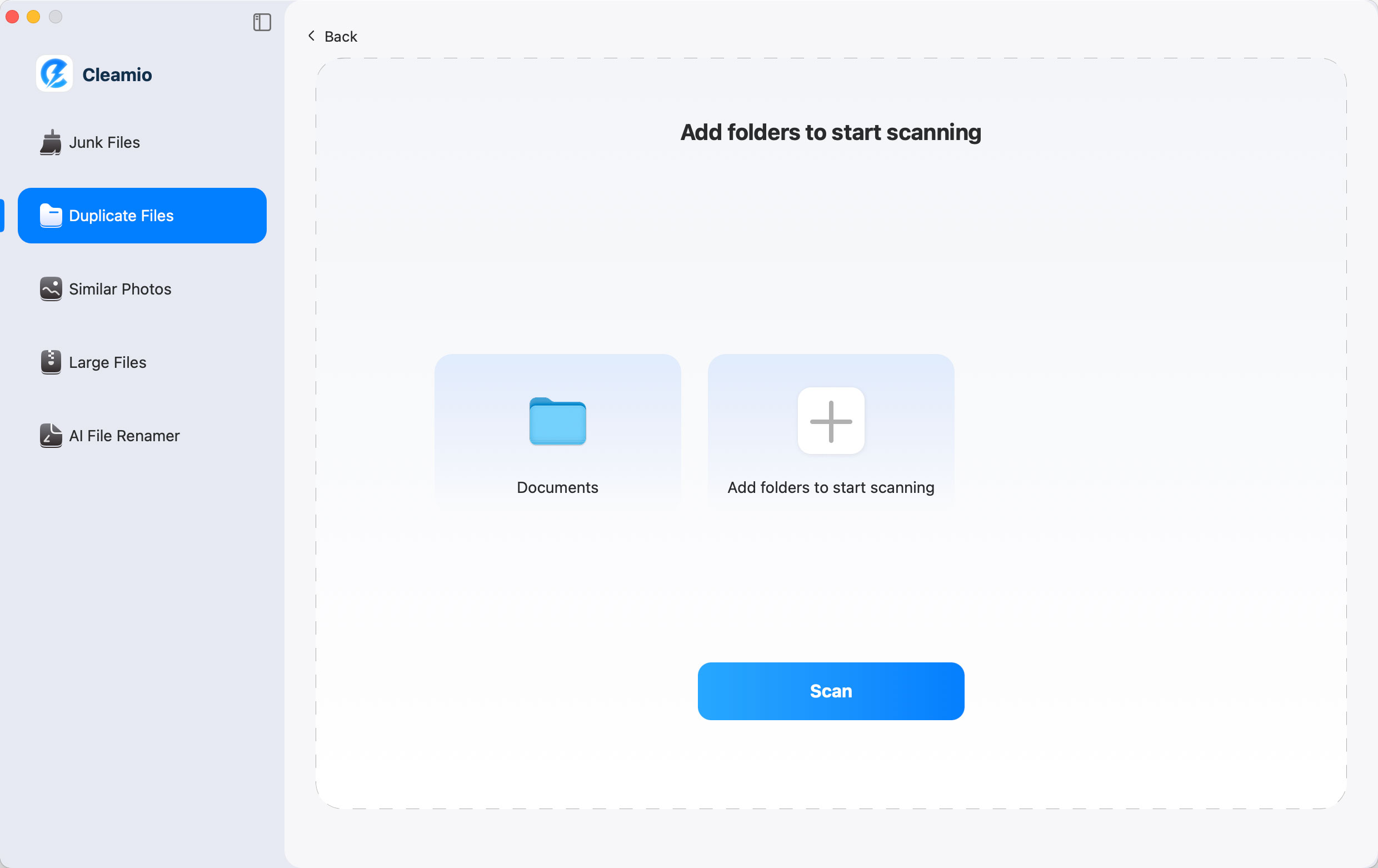
![]() Additional Tips:
Additional Tips:
Before clicking "Scan", go to "Cleamio" > "Preferences" in the top-left menu to adjust your scanning options, including:

Then hit "Scan" to look for duplicate files.
Step 3 Review Detected Duplicate Items
Upon scanning, you can review detailed duplicate items detected for each file type, including Video, Image, Document, Audio, Others, etc.
![]() Tips:
Tips:
Here are 3 options to display the detected files:
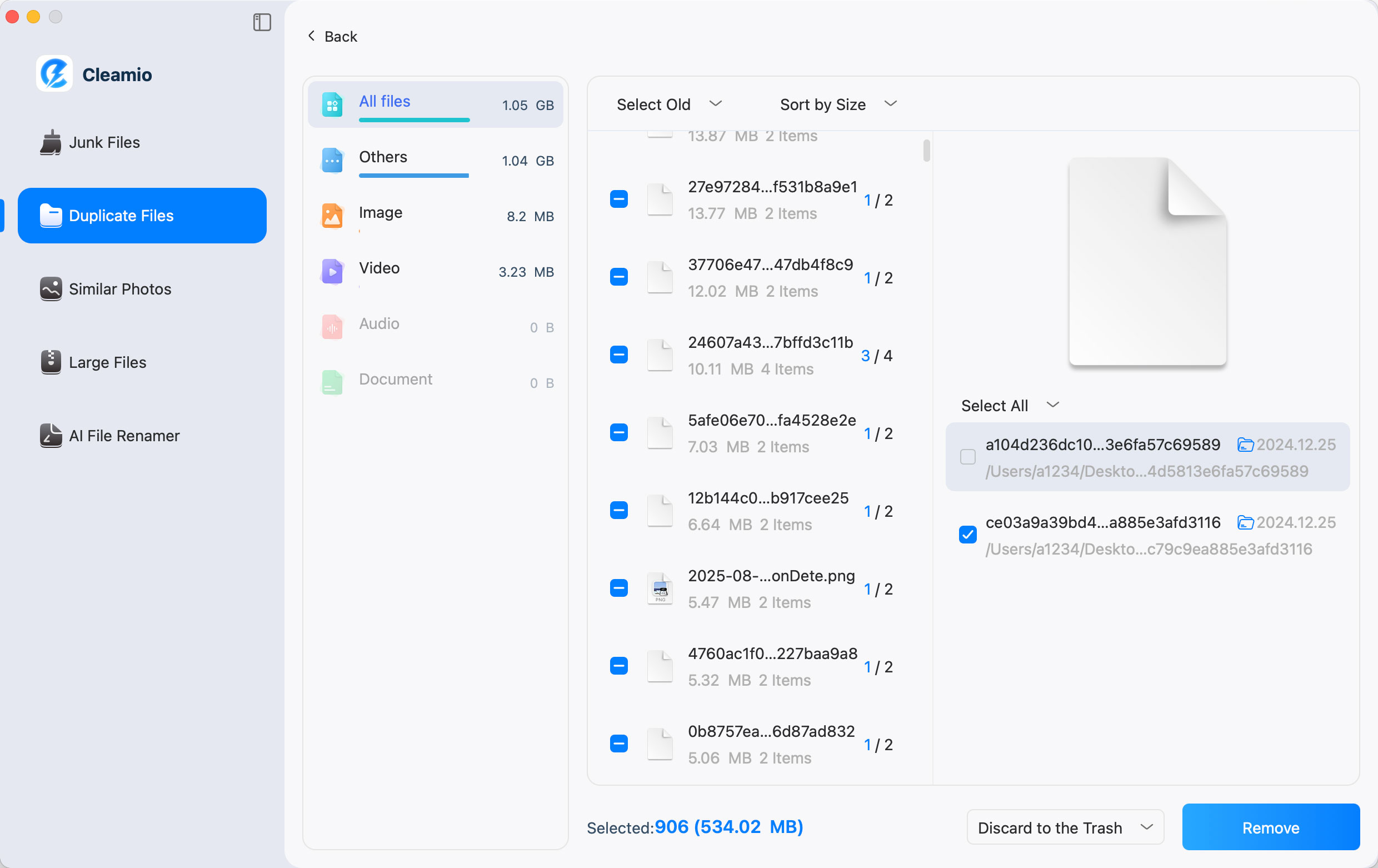
Step 4 Select & Remove Duplicate Files
Select those duplicate items to remove (Click "Select All", or choose "Auto select" to select the largest or oldest file). Also, pick a destination path: Discard to Trash, Permanently Deleted, and Remove to the Folder. Once done, simply hit "Remove".

Duplicate files removed successfully! Review the results and click "Completed" to finish.
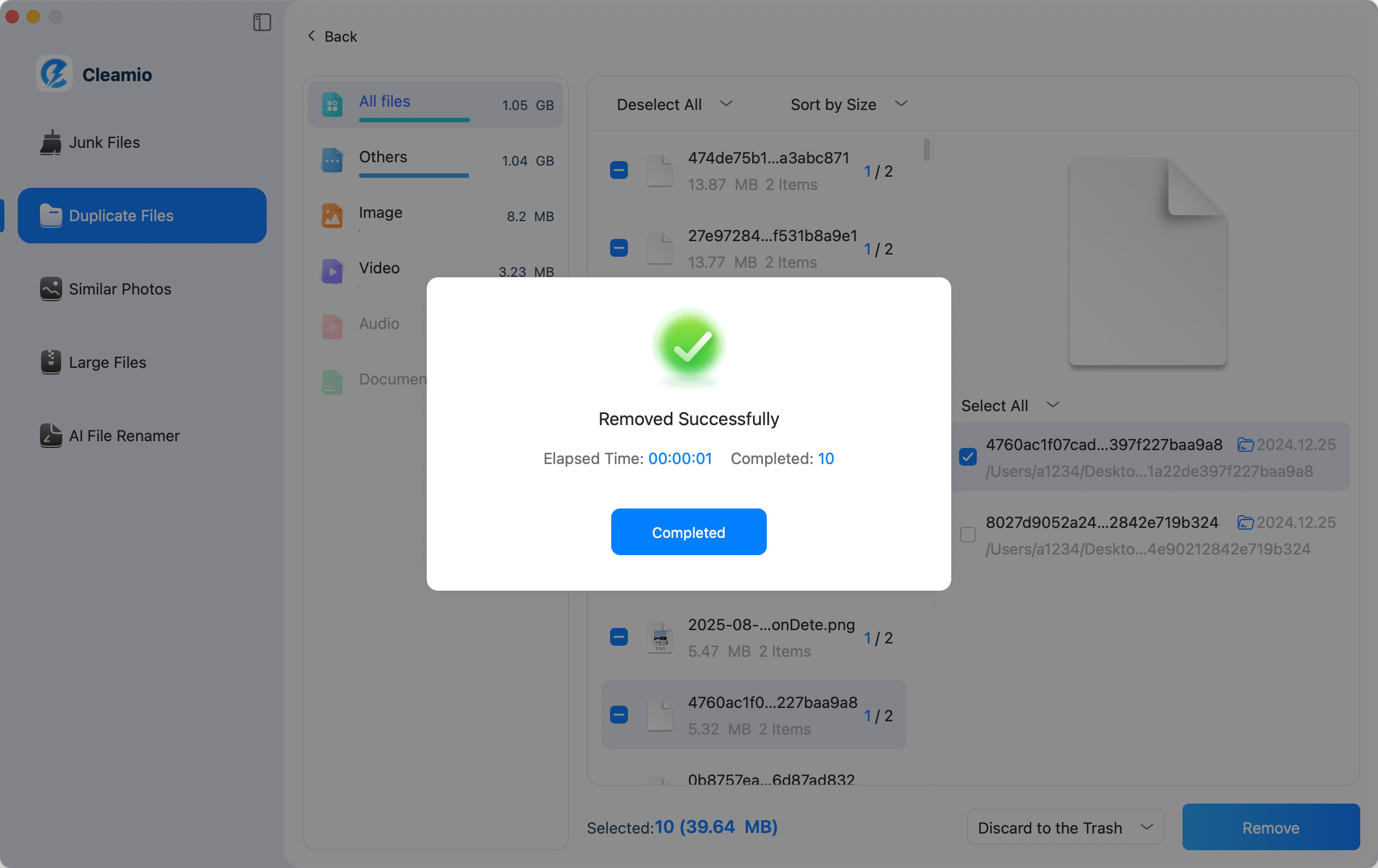
Video Tutorial Find and Delete Duplicate Files on Mac with One Click
Was this page Helpful ?
Still Need Help?
Just contact our support team and we will reply to you within 24 hours on business days.
Contact Support