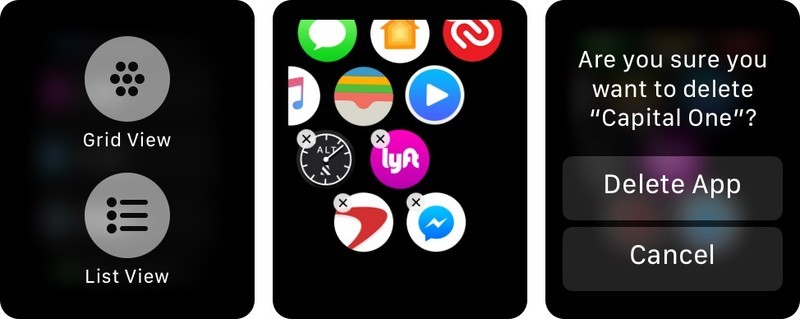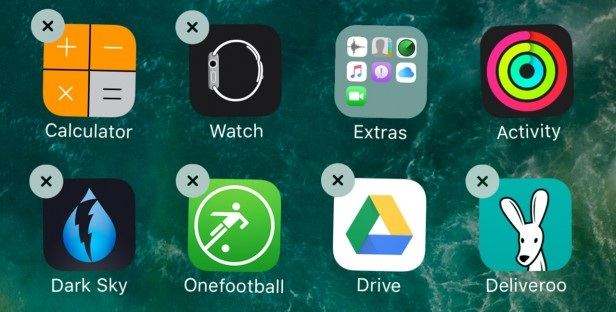How to Fix Apple Watch Unable to Check for Update
I updated the watchOS but I keep on getting Unable to Check for Update - Checking for a software update failed because you are not connected to the internet. I am definitely connected to the internet."
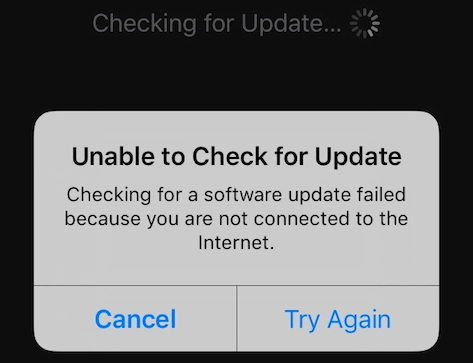
If you wish to rectify the existing bugs in the OS and get new features on your Apple watch, you will need to keep it updated to the latest OS. However, at times your Apple watch may fail to check for any new available software update.
This would prevent you from getting the latest update for your Apple watch. Through this guide, you can rectify the issue of Apple watch unable to check for update in different ways. You can use any of the methods described above to fix this problem on your Apple watch according to your convenience.
- Fix 1. Reset Your Apple Watch
- Fix 2. Make Sure the Watch Is Connected to a Stable WiFi
- Fix 3. Make Encough Space for Apple Watch Update
- Fix 4. Remove iOS or watchOS beta from Your Device
- Fix 5. Delete and Redownload Apple Watch App
- Fix 6. Pair the Apple Watch to Another iPhone and Update
- Fix 7. Update on Your iPhone to the Latest iOS
- Fix 8. Update Apple Watch with ReiBoot
Fix 1. Reset Your Apple Watch
Resetting all the settings of your Apple watch from your iPhone can actually resolve this problem. You can use the steps given below to do this.
- Launch the Watch app on your iPhone.
- Tap on “General” and then on “Reset”.
Select “Erase Apple Watch Content and Settings” and then tap on “Erase All Content and Settings”.

Once done, check if the problem Apple Watch unable to check for update persists.
Fix 2. Make Sure the Watch Is Connected to a Stable WiFi
This issue may also be arising due to some network setting problems. If you are updating your Apple Watch from the Watch itself, then you need to make sure your Watch is connected to a working WiFi network. If the Wi-Fi is unstable, it won’t download.
You should open your Apple Wactch and go into Settings. From there, tap on Wi-Fi and see if it is connected. After this the problem of unable to check for update Apple watch would have been resolved.
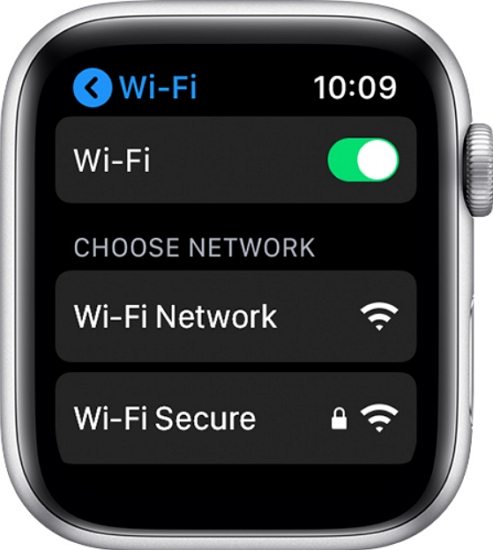
Fix 3. Make Encough Space for Apple Watch Update
If there is not encough space for watchOS update, you Apple Watch apple watch may be unable to check for update. You can check if there is encough space and free up more space by removing some files on your watch.
- Go to “Settings” on your Apple Watch and tap on “General”.
Tap on “Usage” and you will see the available space on your Apple Watch.

Remove the files that you do not use on your Apple Watch and that should make room for your updates. Once done, connect your Apple watch again and check if the updates are being detected by it or not.

Fix 4. Remove iOS or watchOS beta from Your Device
Another way to fix this problem is by removing iOS or watchOS beta from your device. If you are unable to update Apple watch, you can fix it in the following way.
- Launch the Watch app on your iPhone.
- Tap on My Watch and on General.
- Select Profiles and then tap on the beta profile that you wish to remove.
Confirm by tapping on Delete Profile and key in your iPhone passcode if required.

After doing this, the problem of your Apple watch not detecting new software updates would be fixed.
Fix 5. Delete and Redownload Apple Watch App
You can also delete and redownload the Apple watch to rectify the problem of unable to detect software updates on Apple watch. You can do this in the following way.
- Tap on the Watch app and hold.
- Select “Rearrange Apps” and tap on the minus icon to delete the app.
- Tap on “Delete”.
- To redownload the Watch app, launch the App store.
Search for the Watch app and tap on the cloud icon to redownload it.

Once done, connect the app to your watch and check if the problem persists.
Fix 6. Pair the Apple Watch to Another iPhone and Update
Another great way to overcome the problem of Apple watch not showing updates is by pairing the Apple watch to another iPhone, updating it, and then pairing it back to your earlier iPhone. However, this offers just a temporary fix and going back and forth with this method may seem cumbersome and not suitable in the long run.
Fix 7. Update on Your iPhone to the Latest iOS
One of the reasons that can cause Apple Watch unable to check for update is that your iPhone is not updated to the latest iOS, you can update your iPhone firstly using the steps given below.
- Launch “Settings” and then tap on “General”.
Go to “Software Update” and install it by following the instructions given onscreen.

Fix 8. Update Apple Watch with ReiBoot
If none of the above methods work to fix the problem of your Apple watch not being able to check for updates, you can take the assistance of a good iOS tool like Tenorshare ReiBoot. This tool is great for fixing any minor or major technical snag on any of your iOS devices. It is fairly easy to use this tool, and it repairs your iOS device with a high success rate. In order to use this tool to update the Apple watch, you can follow the steps given below.
- Once installed, launch Tenorshare ReiBoot, and connect your device to the computer.
Click on “Start” and then on “Standard Repair”.

Download the latest firmware package by clicking on “Download” on the next page.

Click on “Start Standard Repair”. After the repair is done, your Apple Watch device will automatically reboot.

That’s it! By using just these easy steps, you can quickly repair your Apple watch for any technical glitches that may be causing the problem of Apple watch being unable to check for updates.
Conclusion
Apple has come up with several innovative iOS devices that have become an everyday essential for most of the users. The Apple watch is one such accessory that has multiple benefits. To enjoy this device to the fullest, you need to keep it updated to the latest OS. If your Apple watch is facing the problem of checking for software update failed Apple watch, you can use any of the methods described above to rectify it. The best way to fix this or any other iOS device issue is by using the highly recommended tool, Tenorshare ReiBoot.
Speak Your Mind
Leave a Comment
Create your review for Tenorshare articles