How to Recover Deleted WhatsApp Messages on iPhone and Android
by Jenefey Aaron Updated on 2023-04-18 / Update for WhatsApp
WhatsApp has become a vital part of our social communication. And its most important part is messages. When the messages in WhatsApp are deleted, people often search for WhatsApp recovery solutions. Today, we will be offering you a number of ways to recover deleted WhatsApp messages on both Android and iPhone. Let's get started.
- Part 1: Why Need to Recover Deleted WhatsApp Messages
- Part 2: How to Recover Deleted WhatsApp Messages on iPhone
- Part 3: How to Recover Deleted WhatsApp Messages on Android
Part 1: Why Need to Recover Deleted WhatsApp Messages
Before we move to the solutions, it is necessary to know why the deleted WhatsApp message recovery is needed. Consider the scenario that there are particular messages in your WhatsApp that have significance are deleted due to some reasons like accidental deletion, damaged device, problem with operating system, issue with updating of the app, stolen device, and etc.
Whatever may be the reason, WhatsApp deleted chat recovery is a must. And hence, we are here to help you with the below mentioned solutions for WhatsApp messages recovery.
Part 2: How to Recover Deleted WhatsApp Messages on iPhone
First we will have a look at how to recover deleted WhatsApp messages on iPhone. Many iPhone users have iCloud backup for WhatsApp chats, which helps them recover deleted WhatsApp messages easily by reinstalling WhatsApp as shown below:

And when there is no iCloud backup available, things can be done using none other than Tenorshare UltData WhatsApp Recovery.
Way 1: Recover Deleted WhatsApp Messages on iPhone without Backup
Using this WhatsApp recovery tool, you will no longer need the WhatsApp backup from iTunes or iCloud. All you will need is your iPhone and a computer. Just follow the given steps below.
Download and run the software on your computer. Now, select the "Device" option and connect your iPhone via a USB cable.

Your device will be detected automatically by the tool. Then click "Start Scan".

After the scanning, all the WhatsApp messages will be displayed. Select the messages and click on "Recover."

Way 2: Recover Whatsapp Messages iPhone from iTunes Backup
Some WhatsApp users do not have an iCloud backup but have an iTunes backup. So how to extract WhatsApp messages from iTunes backup? You can do it with Tenorshare UltData WhatsApp Recovery too.
When you connect iPhone to your PC, select "iTunes" and then select one of the backup.

After that, it will scan the WhatsApp data in the iTunes backup and display it on the program.

Choose the WhatsApp messages you wish to get back and click on Recover. All the WhatsApp messages will be retrieved and shown once the process is over.

Part 3: How to Recover Deleted WhatsApp Messages on Android
You just learn how to recover WhatsApp messages for iPhone. Now, it is time for you to know how to do the WhatsApp recovery for Android device.
1. Recover Deleted WhatsApp Messages on Android from Backup
Also, the way to recover deleted WhatsApp messages on Android is to recover from local or Google Drive backup if you have one.
You need to uninstall and reinstall the WhatsApp app on your device. Once the verification of your number is done, you will get a pop-up saying Backup found. Click Restore and wait for it to finish.
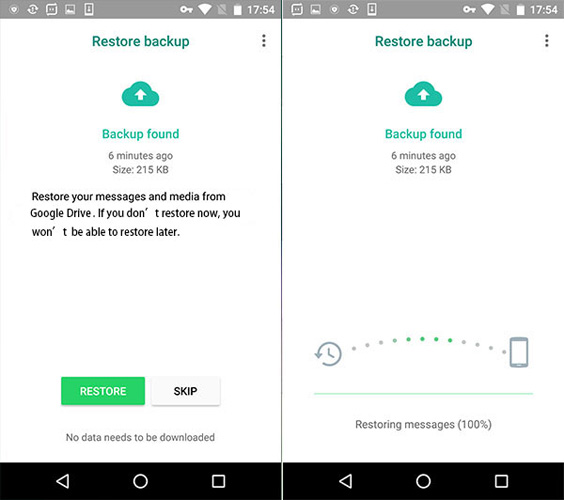
2. Recover Deleted WhatsApp Messages on Android without Backup
Tenorshare UltData WhatsApp Recovery not only works for iPhone, but also works for Android. It scans and recover deleted WhatsApp messages in a few steps as shown below:
After launching the software and click on Device > Android at this time.

Connect your Android device to the PC and enable USB Debugging on the phone.

After that, you can click "Start" to go on. Make sure your WhatsApp account has been logged in and backed up the WhatsApp data.

The program will proceed to reinstall WhatsApp without losing data.

Now you can preview the deleted WhatsApp messagesand click the "Recover" button.

Conclusion
Long story short, we just had a look on how to recover deleted WhatsApp messages on iPhone and Android. Besides the backup, restoring the deleted WhatsApp messages can be done by using Tenorshare UltData WhatsApp Recovery. It is easy to use. Was the article helpful? If yes, write to us by commenting below.
- Recover deleted WhatsApp messages from Android devices;
- Recover deleted WhatsApp data directly from iOS devices;
- Support the scanning and reading of encrypted iTunes backup files;
- Support 7+ file types (contacts, photos,chats,voice messages, etc.);
- Compatible with latest iOS 18 beta and Android 13/14.















