How to Fix Disk Cleanup Stuck or Hangs on Windows 10
No computer can run indefinitely without error, especially when millions or trillions of lines of codes have to be written, deleted, and rewritten every second. That’s why every operating system has some kind of maintenance mode to “tidy up” the system so that everything could run smoothly.
For Windows users, one of these maintenance tools is Disc Cleanup. As the name suggested, the tool’s duty is to free up storage space on the hard drive. However, some users reported that Disk cleanup hangs at a particular percentage or stuck on Windows Update cleanup.
What happens? How do you fix Disk Cleanup stuck or hangs on Windows 10 efficiently?
The Cause of Disk Cleanup Stuck or Hangs on Windows 10
This usually happens when there are some problems with the Windows Update temporary files and due to which the Disk Cleanup is unable to remove them and thus it stops responding. There might be some previous Windows Update activities which are still not completed.
The following are two methods that you can try to fix the problem. But, before proceeding with the troubleshooting methods, you should cancel the recent cleanup activity and the restart the computer. After the restart, you may continue with the following troubleshooting methods.
Method 1: Run the Windows Update Troubleshooter
This troubleshooter is an automated Windows inbuilt tool which finds and fixes the common issues with the Windows Updates. Perform these steps to run this tool and check if that helps.
a) Press “Windows Logo” + “W” keys from the keyboard.
b) Type “Troubleshooting” in the search bar and press “Enter”.
c) In the “Troubleshooting” window, click on “View All” in the left pane.
d) Click on “Windows Update”.
e) Click on “Advanced” and then click “Run as Administrator”.
f) Click “Next” and follow the on-screen instructions to complete the troubleshooting process.
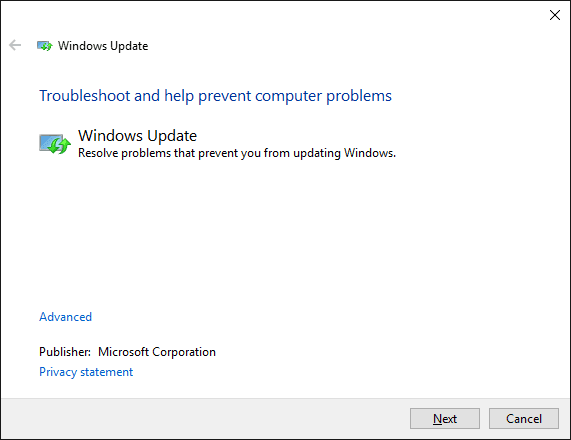
After running the Windows Update Troubleshooter, check if you can complete the Disk Cleanup process. If the issue persists, then you may go ahead with the next method.
Method 2: Run an SFC Scan
This issue might also happen if there are some damaged, corrupted or missing system files. The sfc /scannow command scans all protected system files and replaces incorrect versions with correct Microsoft versions.
a) Press “Windows Logo” + “X” keys on the keyboard and select “Command Prompt (Admin)” from that menu.
b) In the command prompt window, type the following command, and then press “Enter.”
sfc /scannow
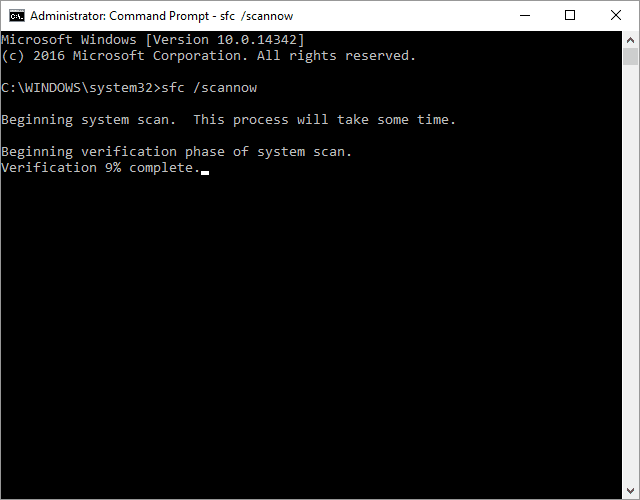
c) Follow the on-screen instructions and complete the scan.
The Best Alternative to Disk Cleanup on Windows 10/8/7
After trying all methods but still fail to get Disk Cleanup work? Here we recommend Windows Care Genius, the best Disk Cleanup alternative to remove temporary files, junk file, and deleted a variety of system files and other items that you no longer need to free more space on your hard drive.

Step1. Run Windows Care Genius after installing and click Checkup to analysis the whole heath status of your PC.
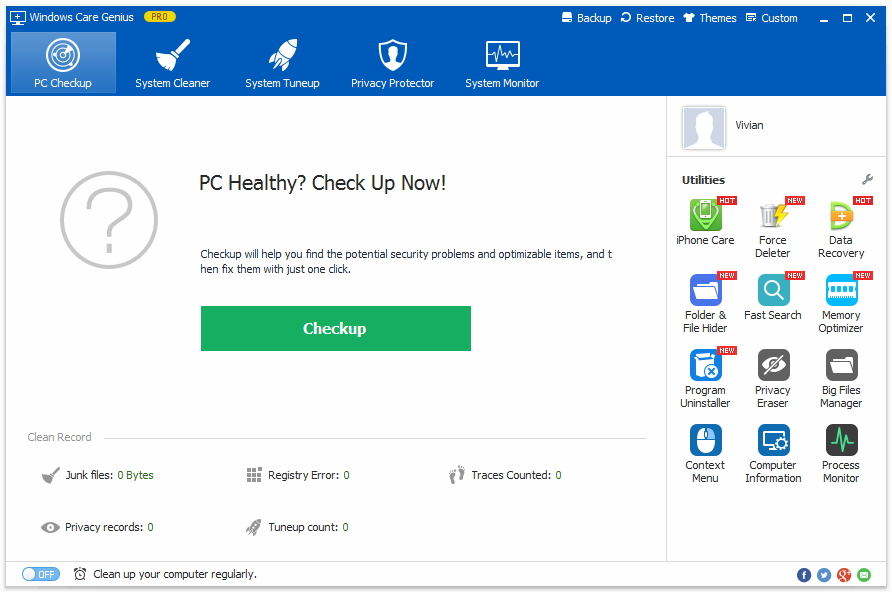
Step 2. After scanning, you can see all the unnecessary files including useless files, invalid registry entries, etc. Click Fix to clear them all on your PC. After fixing, all the junk files are completely removed from your computer.
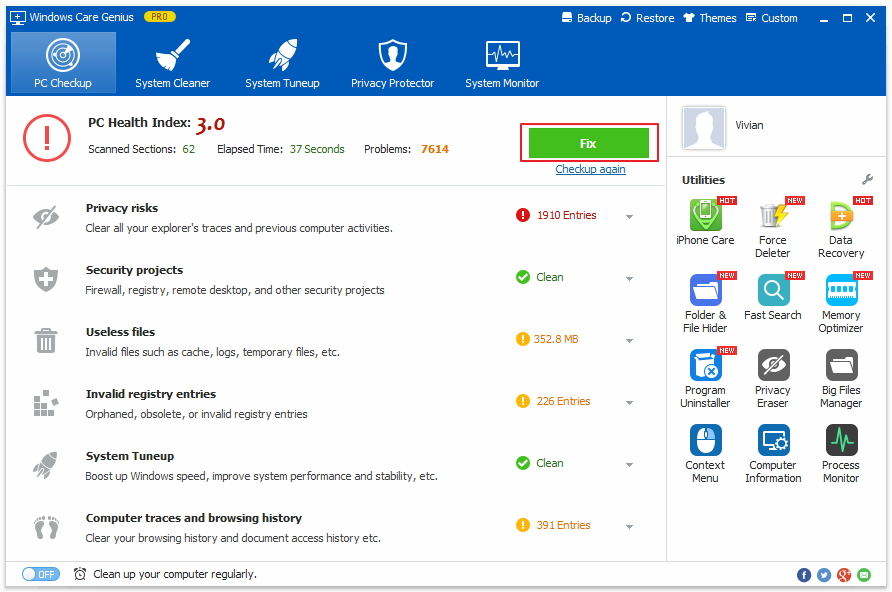
Moreover, if you want to deeply cleanup your computer, click System Cleaner to make it. That’s all for how to fix Disk Cleanup stuck on Windows 10 and you can get Windows Care Genius as an alternative if Disk Cleanup stopped working on your PC.

Speak Your Mind
Leave a Comment
Create your review for Tenorshare articles

