How to Recover Deleted Videos from iPad
by Jenefey Aaron Updated on 2019-07-25 / Update for iPad
Apple's iPad is an awesome device, it features retina display which makes it perfect for crispy and clear video playback. You can either purchase videos from iTunes store, capture it from camera or you can also download it from other sources. However there are great chances that you might lose these videos by accidental deletion, iOS crash, faulty firmware upgrade or jailbreak. Fortunately you can recover deleted videos from iPad. This guide will cover few methods which can be used for video recovery process. You can easily recover purchased videos and we will also an excellent tool which can be used for iPad video recovery for non-purchased videos too.
Method 1: How to Recover Deleted Videos from iPad without Backup
If you didn't make backup for your files and data then you can use Tenorshare UltData to recover all sorts of deleted files from iPad. It can be used to extract and recover all types of data from your iOS device. Most awesome thing about this tool is that you can even recover videos from your broken iPad. If you want to know how to recover deleted videos from iPad without backup then follow these step:
Step 1: Connect your iPad to your computer and make sure it is switched on. Launch this iPad Data Recovery tool and the program will detect your device.

Step 2: After your device is detected, check "Select All" and click on "Start Scan". The program will scan all the data present in your device. Or else you can select only the files you want and then click on Start Scan.
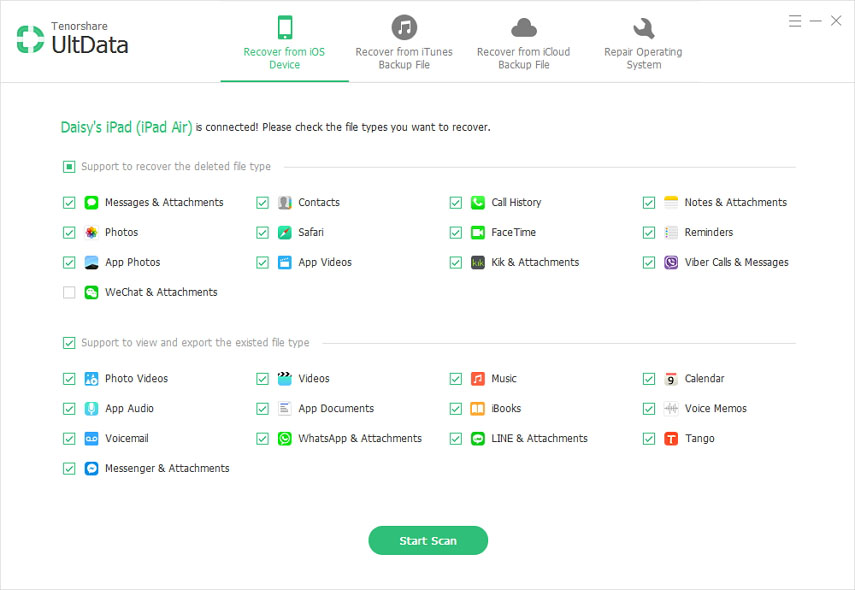
Step 3: Before restoring, iPad Data Recovery allows us to preview the files and select only the ones we want to recover.

Step 4: Finally, after selection of the desired file types, click on "Restore" and choose the path for the recovered contents.
Method 2: How to Restore Videos from iPad via iTunes backup
This method involves use of iTunes/iCloud backups to restore your videos back. But there is a downside to this solution that your data will be totally replaced by the data in the backup. Which means you can lose some of your data. If you want to restore your videos from a recent backup then follow these steps:
- Step 1: Connect your iPad with your PC and launch iTunes
- Step 2: Now click on iPad on iTunes and then click "Restore Backup"
- Step 3: Now wait till process is completed
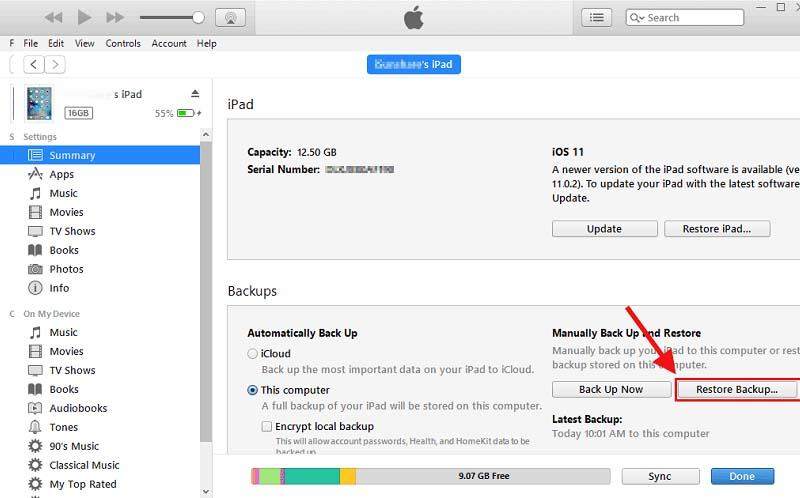
Method 3: Retrieve Deleted Videos that You Purchased from iTunes
This method involves restoring videos on your iPad that you have purchased from iTunes Store, this method is very simple and easy because iTunes stores all the information on all videos and app purchases. Therefore you can easily download them from iTunes store even you have deleted them. Follow these steps to recover purchased deleted videos on your iPad using iTunes:
Step 1: Open iTunes store app on your iPad, choose "Purchased" option to see the list of videos, music and other stuff you have purchased, simple select movies.
Step 2: Now tap, "Not on This iPad", it will show you list of videos simply select those which you want to recover
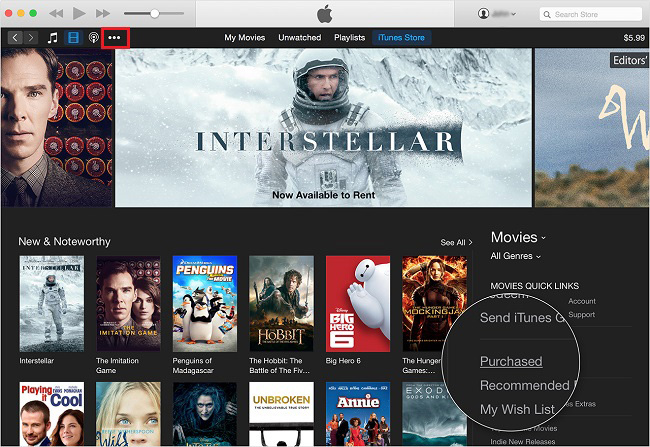
Step 3: Now all you have to do is tap on cloud icon and it will restore your deleted videos
We have discussed some of the most common methods on how to recover deleted videos from iPad for free. There are two main categories, one where you have purchased videos from iTunes and other where you download videos from other source. We have discovered recovery in both cases, you may lose your data while restoration. Fortunately we have also recommended an awesome tool which you can use to recover deleted videos and other files too on your iPad with losing single bit of information.

