Step 1 Switch to iTunes Backup Recovery Mode
Please choose "iTunes" option. You can scan and preview your backup data from iTunes through this function.

Step 2 Select iTunes Backup
After you launch "iTunes" option, UltData WhatsApp Recovery will automatically display all iTunes backup on the computer. You can distinguish these backup files according to device name, backup date, model or size. Select the backup file which has the data you want and click "Start Scan" button.

![]() Note:
Note:
If your iTunes backup file is not stored in the default path, you have to manually import the backup file. Click "Import now" and find the specific backup file, then add it to UltData WhatsApp Recovery.
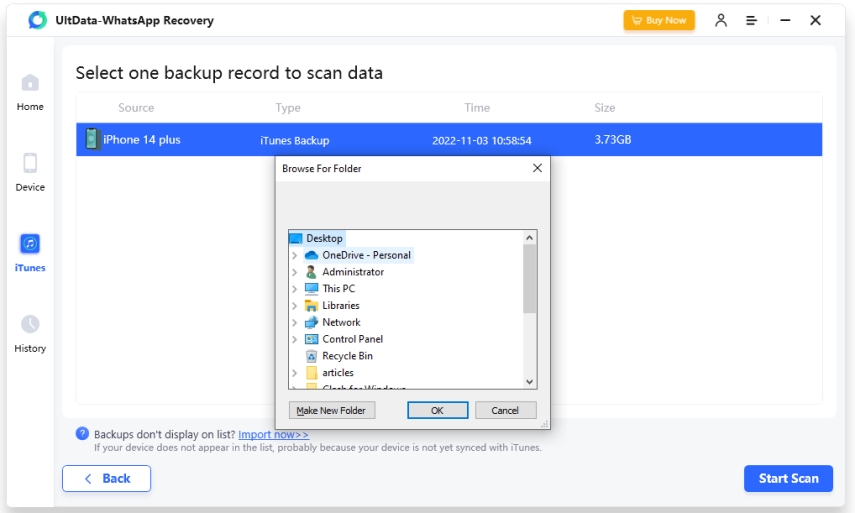
Step 3 Scanning iTunes Backup File from WhatsApp
After you select the iTunes backup file you want to restore, you will see the page below. Please wait for the program to finish scanning.

Step 4 Preview Lost Files from iTunes Backup
Detailed contents are found according to the category they belong to. Please tap on a specific category on the left to expand detailed data. The scan results contain both existing and deleted items.

Step 5 Recover WhatsApp Data from iTunes Backup
Check the files you need and click "Recover". Just wait a moment, you can recover data successfully.

Now you can see the recovered data to check if it is recovered completely. If the recovered pictures cannot be opened, we suggest you try again.
Was this page Helpful ?
Still Need Help?
Just contact our support team and we will reply to you within 24 hours on business days.
Contact Support