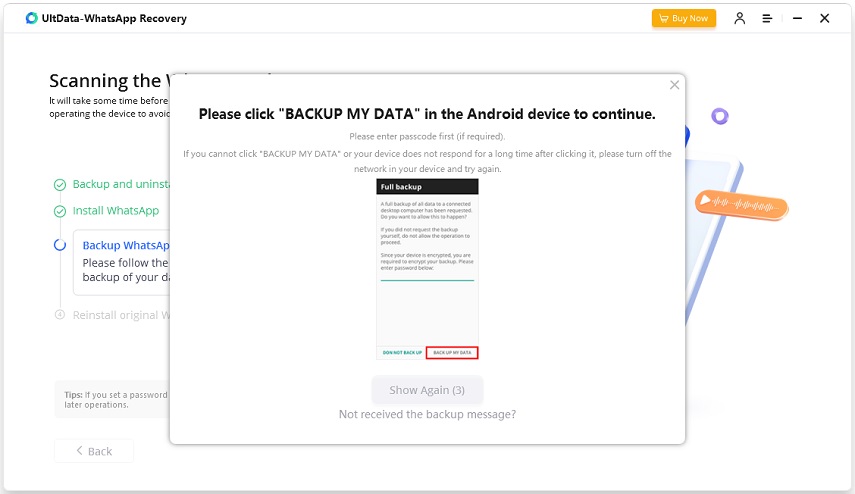Step 1 Download and Launch UltData WhatsApp Recovery
First, install and run UltData WhatsApp Recovery on your computer and choose "Device" > "Android" option.


Step 2 Connect Android and Enable USB Debugging
Connect your Android phone to the computer with a USB cable. The program will tell you to enable USB debugging.
Select your device brand and follow the guide to turn on Developer options and toggle on USB Debugging step by step.

![]() Note:
Note:
If you do not see the Allow USB Debugging popup, please click on Show Again, or toggle off USB debugging and try again.
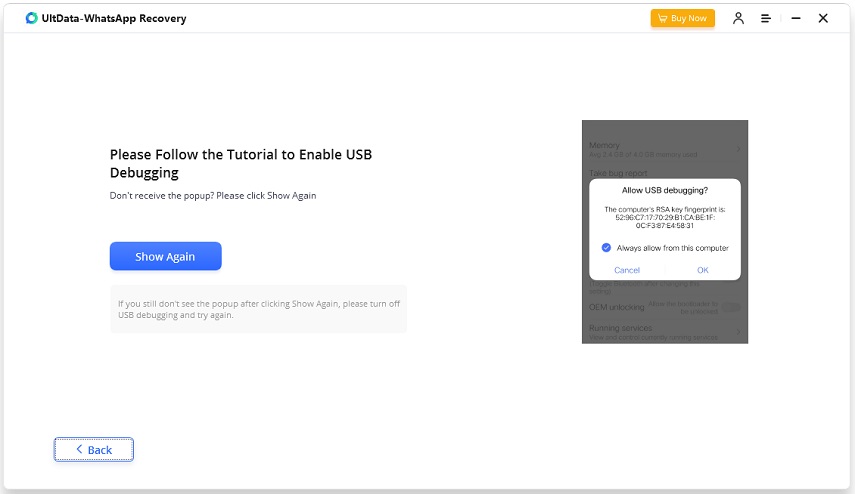
Step 3 Start Scanning WhatsApp Data
When the program detects your Android device, it will show you the page as follows. Click on Start to recover deleted WhatsApp data. Make sure your WhatsApp account has been signed in on your Android.

To avoid data loss, you need to backup your WhatsApp data before clicking on Continue.

Next, the program will automatically back up the data, and then uninstall & reinstall WhatsApp. Please keep the device connected to your computer.
After the program uninstalls WhatsApp, your Android will restart, and you need to unlock it and enabled USB debugging again to let it install WhatsApp.

Go on. Click on "Back up my data" on your Android phone.

The program will then reinstall WhatsApp.

![]() Note:
Note:
For Samsung with Android 12 and later, you have to do it on Windows PC. And you just neet to verify your WhatsApp account via phone number or encrytion key, then the program will restrieve the data.
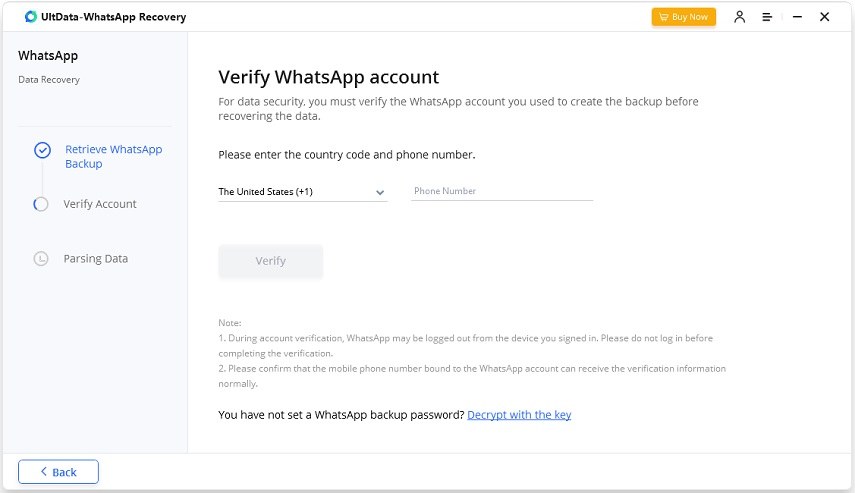
After that, it will start scanning WhatsApp data on your Android. It takes a few minutes, please wait for it to complete.
Step 4 Preview and Recover WhatsApp Data
After the scanning process finishes, it will show all scanned WhatsApp messages on your Android phone.

The scanned WhatsApp data will be displayed in category. You can preview any WhatsApp messages, photos or others including deleted ones. Take photos as example.

Select the deleted or lost data you need to recover and click on "Recover". Now you can view recovered WhatsApp data on the computer.

Scan record will be saved in Scan History. You can view and recover the scanned WhatsApp data at any time on UltData WhatsApp Recovery.
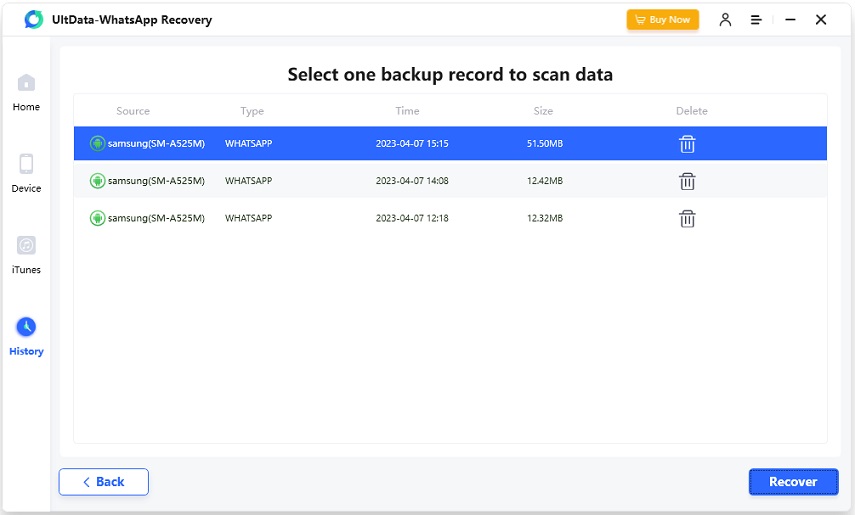
Was this page Helpful ?
Still Need Help?
Just contact our support team and we will reply to you within 24 hours on business days.
Contact Support