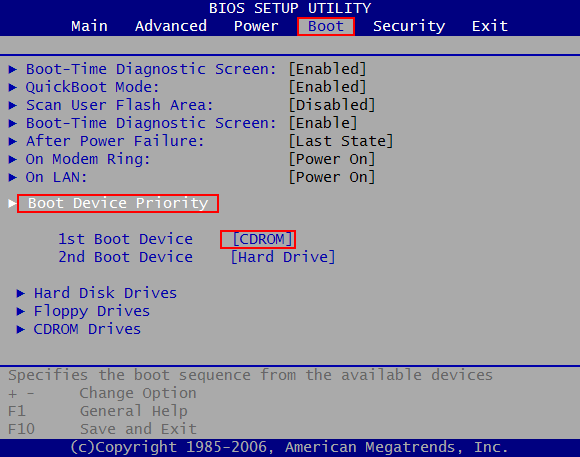NTLDR is Missing Errors: Causes and Fixes
Often you would see the "NTLDR is missing" errors shortly after you power on your computer and try to start it. These errors include:
"NTLDR is missing. Press any key to restart"
"NTLDR is missing. Press Ctrl Alt Del to restart"
"Boot: Couldn't find NTLDR. Please insert another disk"
Causes of NTLDR Errors
A lot of reasons could lead to the NTLDR errors, including the most common "NTLDR is missing" error message. According to ComputerHope.com, the main reasons are:
1. Computer is booting from a non-bootable source.
2. Computer hard disk drive is not properly setup in BIOS.
3. Corrupt NTLDR and NTDETECT.COM file.
4. Misconfiguration with the boot.ini file.
5. Hard drive and operating system upgrade issues like attempting to upgrade from a Windows 95, 98, or ME computer that is using FAT32.
6. New hard disk drive being added.
7. Corrupt boot sector / master boot record.
8. Seriously corrupted version of Windows 2000 or Windows XP.
9. Loose or Faulty IDE/EIDE hard disk drive cable.
10. Failing to enable USB keyboard support in the BIOS.
How to Fix "NTLDR is missing" Errors?
When NTLDR is missing in Windows XP and your computer can boot up, you can seek help from Windows Boot Genius, a powerful tool that solves a lot of Windows boot issues. In order to use this tool, prepare a blank CD/DVD or USB which could be used to burn a boot disk to boot up the computer with boot issues. A computer that can boot up normally is also needed. If all the preparations are done, you could fix the "NTLDR is missing" errors in Windows XP with the following paragraphs.

- 1. Create a bootable CD or USB with Windows Boot Genius. Insert a blank CD or USB into a computer which can boot normally and run this software. You only need to perform a click on the "Burn" button in the center.

- 2. Insert the burnt bootable CD or USB now into your computer that displayed "NTLDR is messing" error message, then start the computer and press F12 to get into the Boot Menu. Choose the CD or USB as the first boot device and proceed.

- 3. After getting into your Windows XP system, launch Windows Boot Genius. Choose "Windows Rescue" on the top tab. It shows "Crash before Loading Bar" by default. In "Type B error messages", you will see "NTLDR is Missing or corrupted" in No. 1. Try the provided solutions to fix NTLDR is missing issue.

With these troubleshooting steps, the NTLDR is missing errors should be fixed. Besides, you can also use Windows Boot Genius to fix other Windows boot up issue like operating system not found, error loading operating system and black screen with no information.

Speak Your Mind
Leave a Comment
Create your review for Tenorshare articles