How to Import iTunes to iPhone 8/8 Plus and iPhone X
by Jenefey Aaron Updated on 2024-04-18 / Update for iOS File Transfer
iTunes is the official way to add music, photos, movies and other files to your iPhone X and iPhone 8, but it’s not the only way to get the transferring job done. In this article, I shall introduce 3 different ways to copy iTunes Library to iPhone X/8/8 Plus with or without using iTunes.
- Way 1: Manually Transfer iTunes Library to iPhone X or iPhone 8
- Way 2: Automatically Send iTunes to iPhone X/10 and iPhone 8/8 Plus
- Way 3: Sync iPhone 8/X to iTunes without Losing Data
Way 1: Manually Transfer iTunes Library to iPhone X or iPhone 8
Before you move content from iTunes to iPhone X/8, you should know that you can only sync Music, Movies, TV shows, podcasts, books and photos with iTunes, and after you sync, the existing data on you device will be replaced by that in iTunes Library. If you are ready, let’s get started.
Step 1: Connect your iOS device with iTunes and click the device icon when detected.
Step 2: Under Summary you can see a list of file types that can be synced with iTunes. Click Music and check Sync Music option. After selecting your desired songs, hit Apply to add music from iTunes to iPhone.
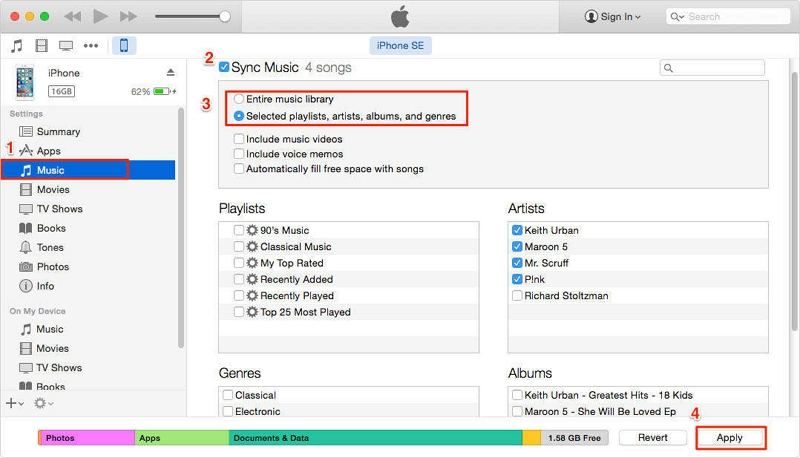
Step 3: Repeat these steps for other files like movies and photos.
Step 4: Eject your iPhone when everything is successfully transferred from iTunes.
Way 2: Automatically Send iTunes to iPhone X/10 and iPhone 8/8 Plus
However, if you want to download entire iTunes library to iPhone 8 or iPhone 10, method 1 is relatively cumbersome, therefore I will suggest you to sync with iTunes using Wi-Fi. Below is what to do:
Step 1: Open iTunes, find and click your iPhone X/8.
Step 2: Click Summary and select Sync with this iPhone over Wi-Fi on the right panel.
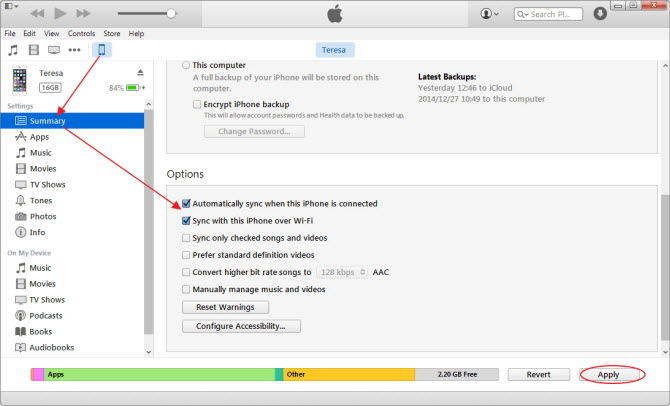
Step 3: Click Apply to save the change and disconnect with iTunes.
So when your device and the PC are on the same Wi-Fi network and your device is charging, it will automatically stream iTunes library to iPhone wirelessly.
Way 3: Sync iPhone 8/X to iTunes without Losing Data
As mentioned above, iTunes is not the only solution to transfer music to iPhone X or iPhone 8 (Plus). Actually, you don’t have to wrestle with iTunes for its complex operations. There is alternative way to send iTunes library to iPhone without erasing current data.
What I am going to use is called Tenorshare iCareFone. It allows users to selectively copy music from computer to iPhone without iTunes and it supports with other 8 kinds of files like photos, videos, books, notes and more. In the next part, I will show you how to use Tenorshare iCareFone.


Step 1: Download and install Tenorshare ReiBoot on your PC/Mac and connect with your iPhone 10/8.
Step 2: Select File Manager from the main screen and choose music to be imported into your device.

Step 3: Click the Import tab to open iTunes files folder. Click Open to get these files onto your device.

There you have learned 3 ways to transfer iTunes to iPhone 8 Plus/8/X. Either iTunes or iCloud is a good solution. Feel free to pick one and give it a try.

