FAQ: How to Improve Internet Speed on Windows with Top 12 Ways
Slow internet speed on Windows can be frustrating, especially when it affects the download speed of firmware package or causes long wait times when repairing or fixing your devices. But don't worry, there are several ways to improve internet speed on your Windows computer. In this article, we will discuss 10 effective ways to boost your internet speed and make your software experience smoother and faster.
Way 1: Close Unnecessary Programs and Processes
One of the main reasons for slow internet speed on Windows is the presence of unnecessary programs and processes that might use up your bandwidth. To improve your internet speed, close any programs or processes that you don't need, especially those that consume a lot of data, such as video streaming or file sharing programs.
- Open Task Manager by pressing Ctrl + Shift + Esc.
- Check the list of running programs and processes and close any that you don't need.
- Look for programs that consume a lot of data, such as video streamingor file sharing programs, and close them.
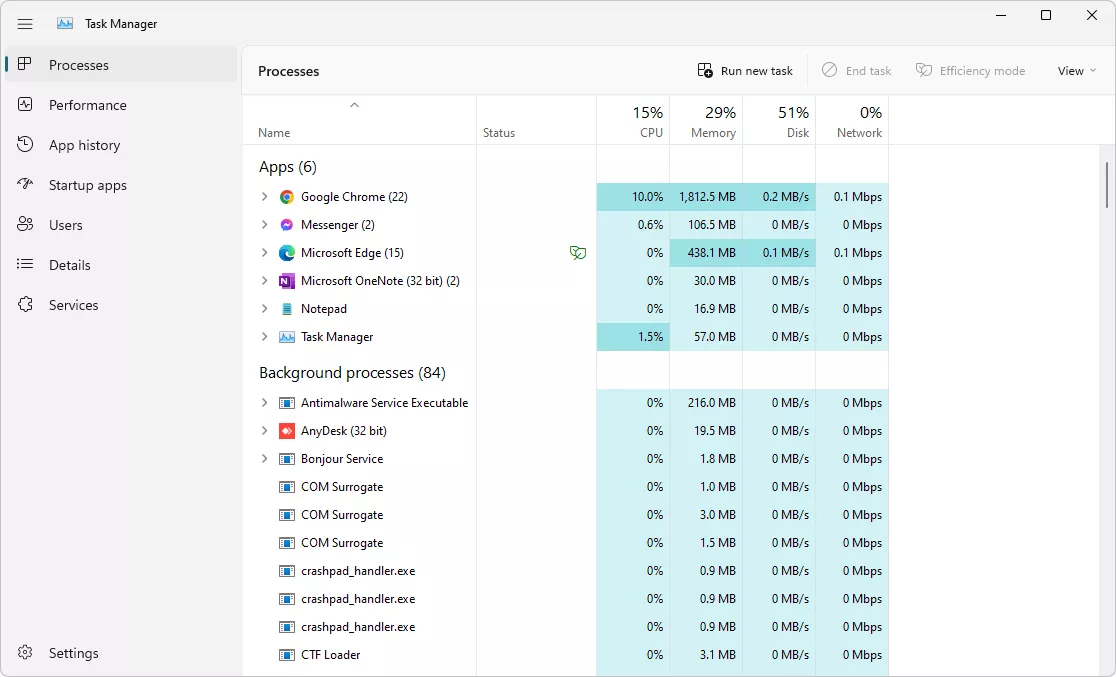
Way 2: Disable Browser Extensions
Browser extensions can also slow down your internet speed by using up your computer's resources. Check your browser settings and disable any extensions or add-ons that you don't need or use frequently.
- Open your web browser and go to the settings or options menu.
-
Look for the extensions or add-ons section and disable any that you don't need or use frequently.
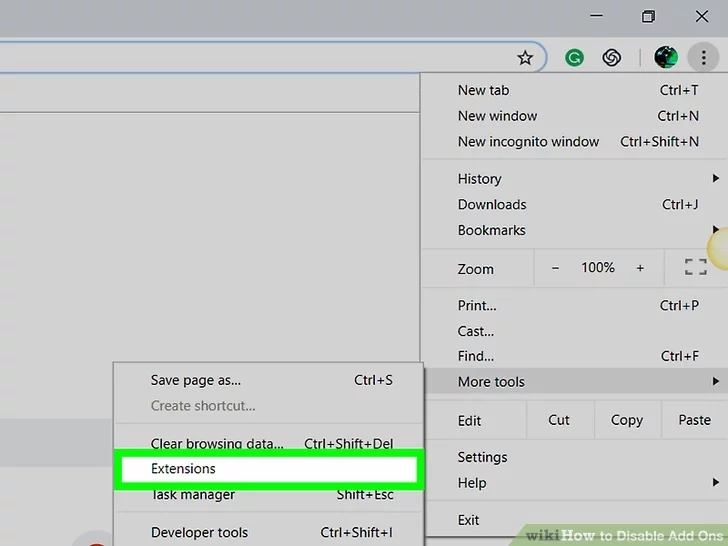
- Restart your browser for changes to take effect.
Way 3: Clear Cache and Browsing History
Clearing your browser's cache and browsing history can help improve your internet speed by removing temporary files and cookies that might slow down your browser's performance.
To clear your browser's cache and browsing history, here is how to do:
Step 1: Click the Chrome menu in the top right corner of Chrome.
Step 2: Go to More Tools, and then click “Clear browsing data”.
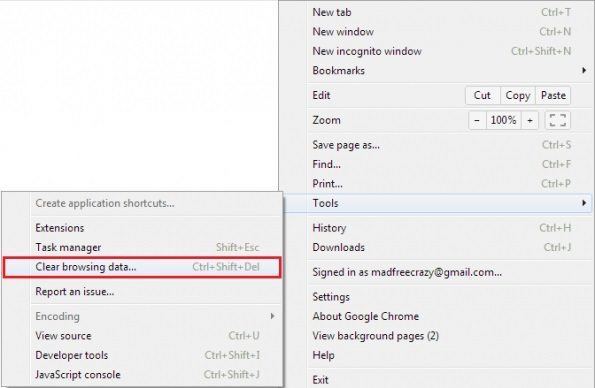

You can also use Ctrl + Shift + Delete to directly skip step 1 and step 2
Step 3: Then you will see a pop-up window. Select any browser data you want to delete. In order to clear cache, history completely, we suggest you select “beginning of time” in “Obliterate the following items from”.

Step 4: When the above is done, click on “Clear browsing data”. The time it will take to empty those browser data depends on how much files you’d remove. Just take a cup of coffee and wait patiently.
Way 4: Check for Updates
Updating your operating system and drivers can also improve your internet speed by fixing any bugs or issues that might be affecting your computer's performance. Check for any available updates for your Windows system and drivers, and install them as needed.
- Open the Windows settings menu by pressing the Windows key + I.
-
Go to the "Update & Security" section and check for any available updates for your system and drivers.

-
Then, click Check for Updates. Install any updates that are available.

Way 5: Disable Peer-to-Peer File Sharing Applications
Peer-to-peer file sharing applications can also affect your internet speed by using up your bandwidth. Disable any file sharing applications that you don't need or use frequently to improve your internet speed.
- Open the Task Manager by pressing Ctrl + Shift + Esc.
- Look for any file sharing programs that are running and end their processes.
- If you want to permanently disable them, go to the "Apps" section of the Windows settings menu and uninstall them.
Way 6: Use a Wired Ethernet Connection
Using a wired Ethernet connection instead of Wi-Fi can also improve your internet speed by providing a more stable and faster connection. If possible, connect your computer directly to your router using an Ethernet cable.
Way 7: Adjust Network Adapter Settings
Adjusting your network adapter settings can also improve your internet speed by optimizing your computer's network performance. To adjust your network adapter settings, follow these steps:
-
Open the Windows settings menu by pressing the Windows key + I or click on the "Wi-Fi" icon and choose "Network & Internet Settings" like shown in the image.
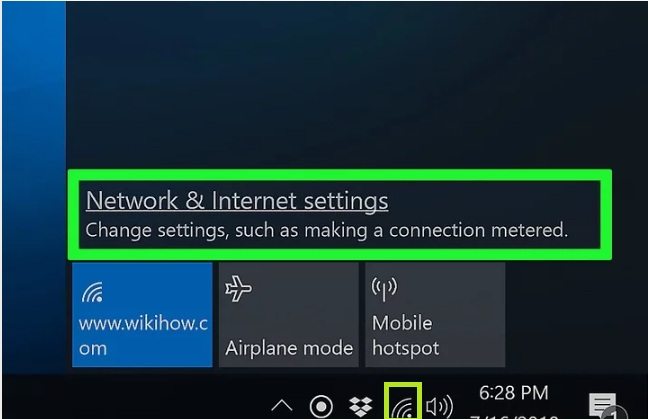
- Go to the "Network & Internet" section and select "Ethernet" or "Wi-Fi."
- Click "Properties" and select "Configure."
- Adjust the settings to optimize your network adapter's performance.
Way 8: Restart Router
Restarting the router can help clear out any temporary glitches or issues that may be affecting your internet speed. When you restart your router, it essentially resets it and gives it a fresh start, which can sometimes help to improve its performance.
If you want to restart Router, simply unplug the power cord from the back of the router to turn it off and wait for at least 10-15 seconds. Then plug the power cord back.
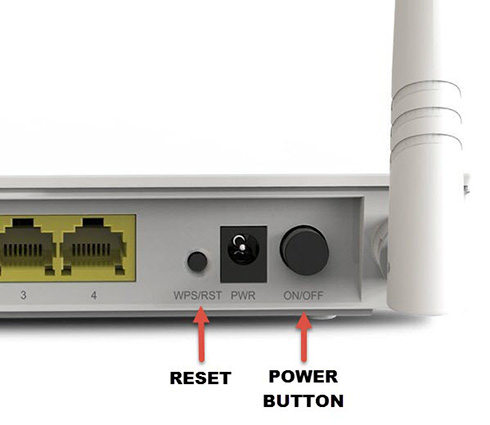
Way 9: Use Antivirus or Anti-Malware Software
Viruses and malware can also affect your internet speed by consuming your computer's resources and slowing down your network connection. Use a reputable antivirus or anti-malware software to scan for and remove any viruses or malware that might be affecting your computer's performance.
Way 10: Disable Unnecessary Startup Programs
Finally, disabling unnecessary startup programs can also improve your internet speed by freeing up your computer's resources. Here is how to disable startup programs on Windows:
Step 1: Open the Windows settings menu by pressing the Windows key + I.
Step 2: Go to the "Apps" section and select "Startup."
Step 3: Disable any programs that you don't need or use frequently.
Way 11: Make Your Device Closer to Router
Moving your device closer to the router can improve internet speed on Windows. This is because the signal strength of your Wi-Fi connection decreases as you move farther away from the router. When the signal strength is weak, it can cause slower internet speeds and connectivity issues. By moving your device closer to the router, you can improve the signal strength and potentially increase your internet speed.
Way 12: Upgrade Your Internet Plan
If you're still experiencing slow internet speed after trying the above methods, consider upgrading to a faster internet plan from your service provider. A faster internet plan can provide you with faster download and upload speeds, which can greatly improve your online experience.
Conclusion
In conclusion, slow internet speed on Windows can be frustrating, but there are several effective ways to improve. Try the above methods and see which one works best for you. With a faster internet speed, you can download the firmware package faster and enjoy a seamless online experience with our products.
