Guideline for UltData - LINE Recovery
Guideline for Win
Try UltData LINE Recovery Now
Want to recover LINE data from your iPhone/iPad? UltData makes it easy to directly retrieve your LINE messages, photos, and more without backup.
Try UltData LINE Recovery Now
Below is a detailed guide on how to recover lost LINE data from your iPhone 16/15/14/13/12/11/X with iOS 18 beta directly, including photos, messages, contacts, call history, and other files.
Step 1 Download and Launch UltData LINE Recovery
To begin, please download and launch UltData LINE Recovery software on your computer. Then, select the "Device" option.
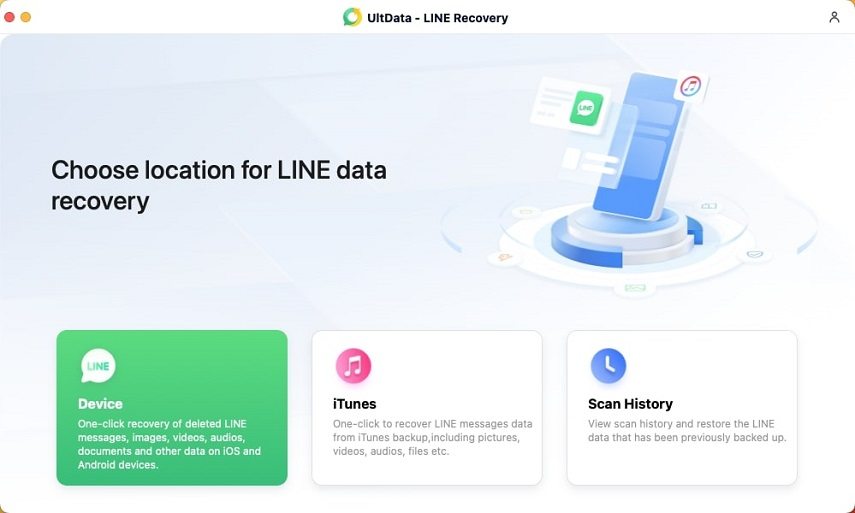
Step 2 Connect iOS Device to PC/Mac
Ensure that your iPhone, iPad, or iPod is powered on and connect it to your computer or Mac using a USB cable. The program will automatically detect your iOS device if it is connected and trusted. Click on "Recover".

![]() Note:
Note:
If your iPhone/iPad/iPod is functioning properly and well-connected to computer via USB cable, please unlock it. Also, check if a pop-up window appears on your device, asking you to tap your password. Tap on the "Trust" option, and your iOS device will be instantly detected.

Step 3 Scan Your iOS Device for Lost LINE Data
Once the software detects your device, it will display the following page. Please be patient and wait for the scanning process to complete.
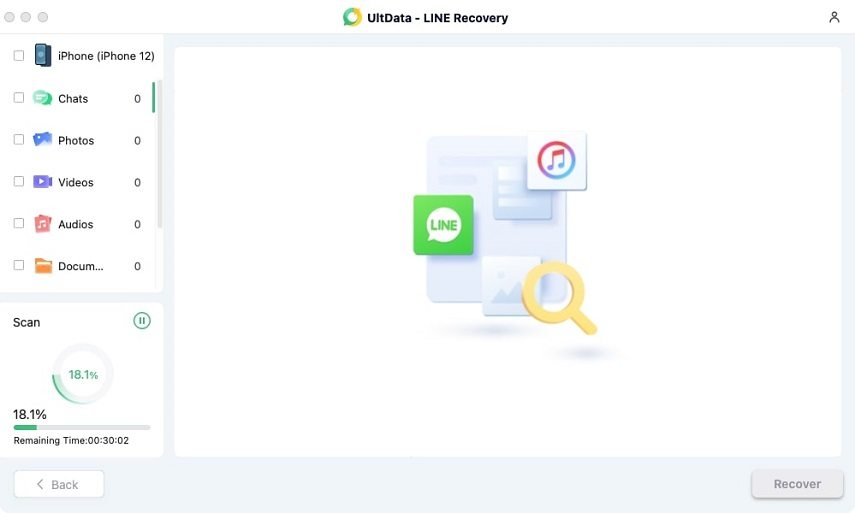
Step 4 Preview LINE Data Before Recovery
All scanned files will now be listed on the program, categorized accordingly. To save time, you can select the deleted or lost data that you wish to recover.
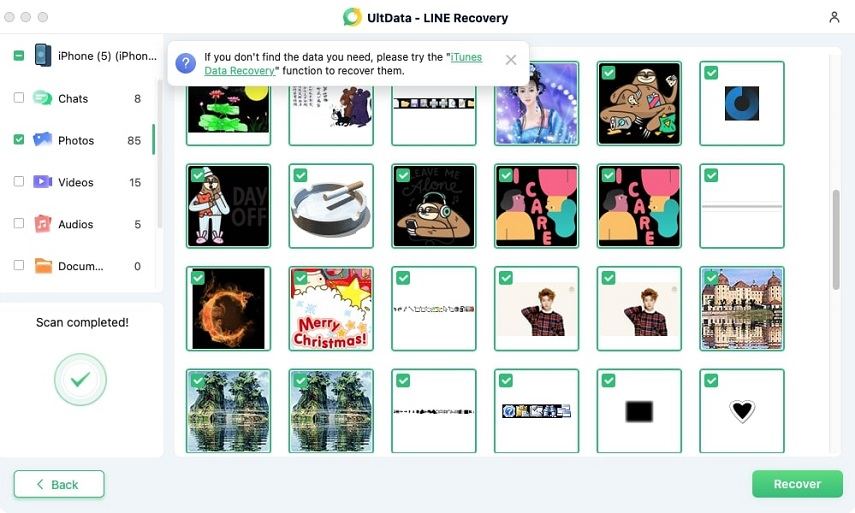
Step 5 Recover LINE Data from iOS Devices
Select the files you want and click on the "Recover" button. You can restore the lost files to your computer.
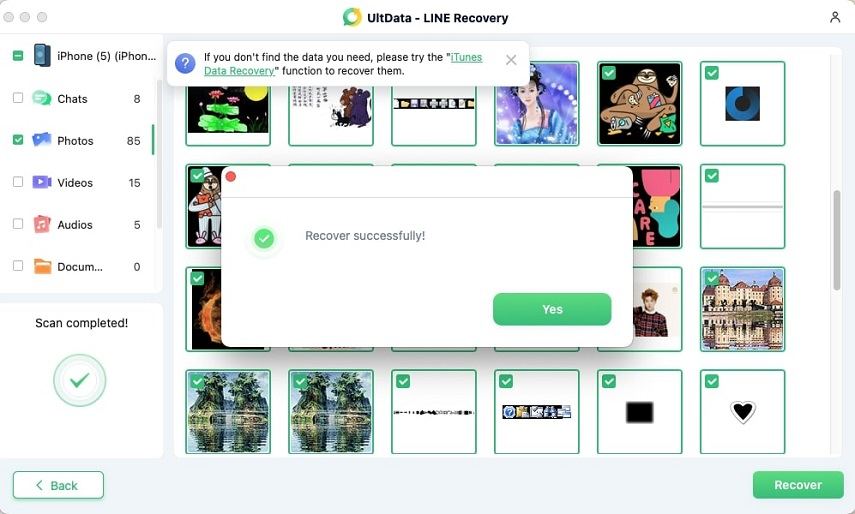
You can now easily access and view your recovered LINE data on either your computer or device.
Was this page Helpful ?
Still Need Help?
Just contact our support team and we will reply to you within 24 hours on business days.
Contact Support