How to Use Code to Register after Receiving the Email
If you purchased product, you will get the registered license and email address in your email. Check the email with the head like this: (Delivery Information for_Tenorshare XXXXXXX).
The licensed ID is your email address, and the license key (Registration Code) looks like this: EDB258-XXXXXX-XXXXXX-XXXXXX-XXXXXX.
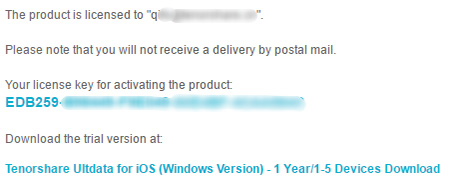
How to Register a Product Step by Step (Windows Version)
Before you register
The Register button generally locates on the upper right Settings Menu.

The steps support most products of Tenorshare, except Tenorshare 4DDiG Windows Data Recovery.
-
Open Register window on your purchased product.
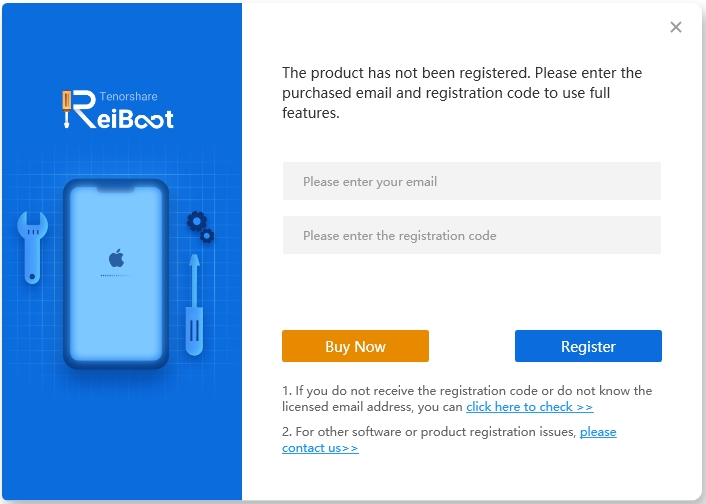
-
Copy and paste Your E-mail Address (Purchased E-mail Address), and then copy and paste Registration Code (License Key) in corresponding text boxes to register.
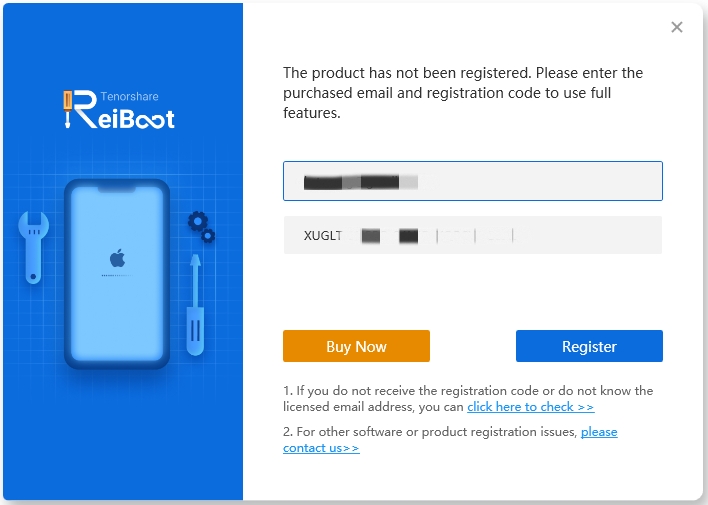
-
Finally, your product has been registered successfully. Please go to enjoy the full version.
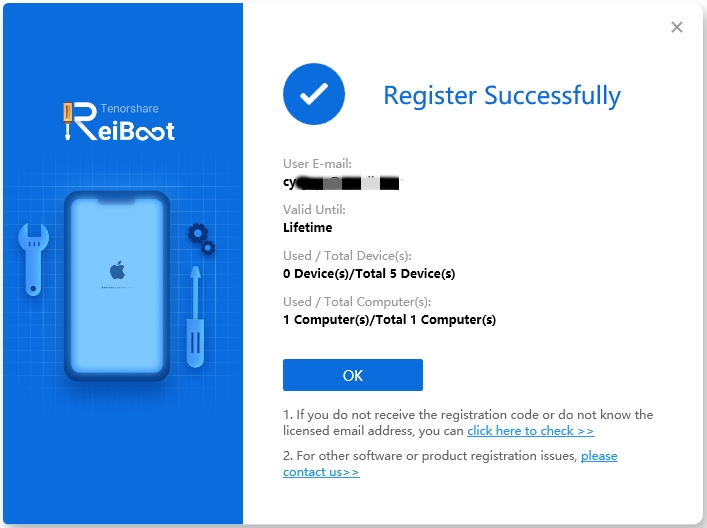
How to Register a Product Step by Step (Mac Version)
Before you register
The Register button generally is a key icon on the upper left corner.
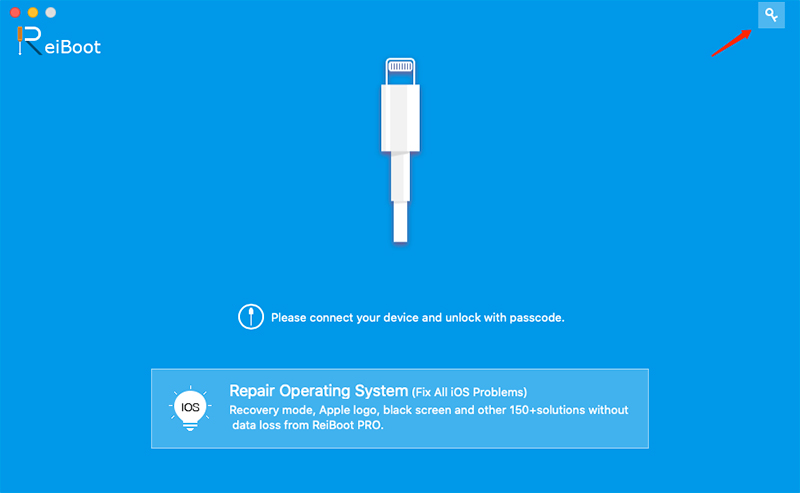
The steps support most products of Tenorshare, except Tenorshare 4DDiG Windows Data Recovery.
-
Open Register window on your purchased product.
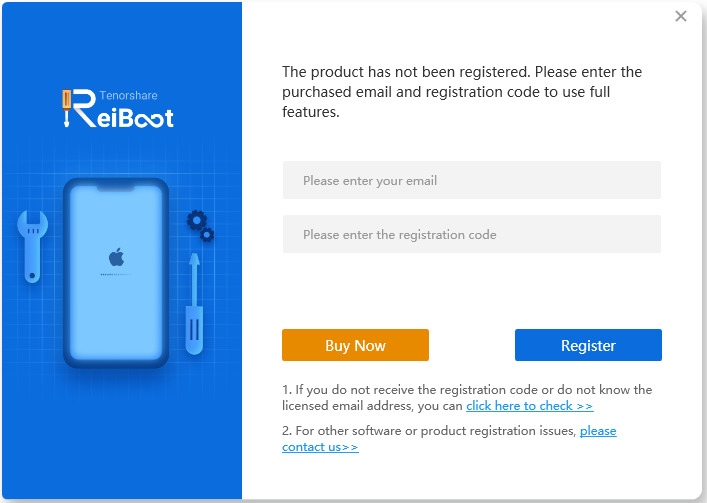
-
Copy and paste Your E-mail Address (Purchased E-mail Address), and then copy and paste Registration Code (License Key) in corresponding text boxes to register.
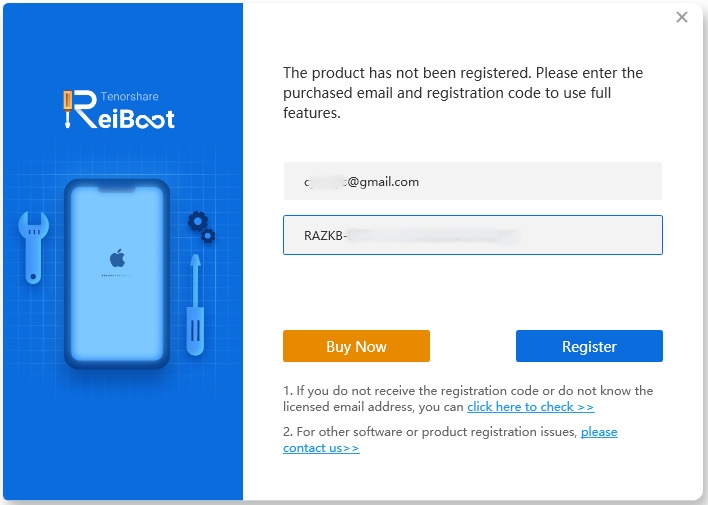
-
Finally, your product has been registered successfully. Please go to enjoy the full version.
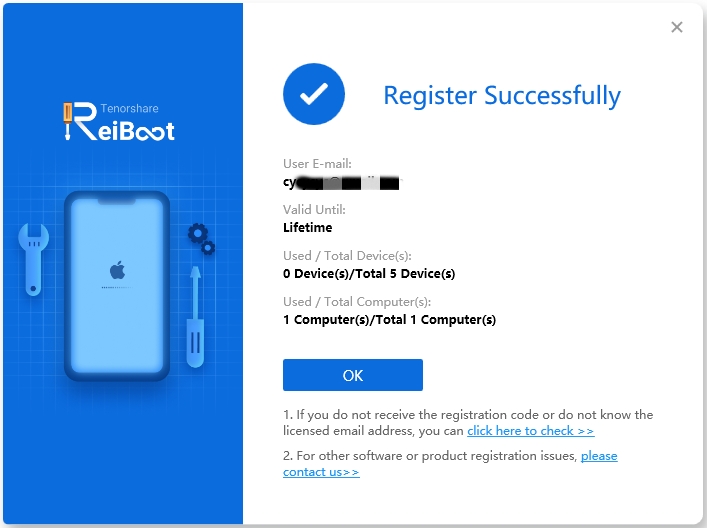
How to Register Tenorshare 4DDiG Windows Data Recovery
If you purchased Tenorshare 4DDiG Windows Data Recovery, you will get the activation key in your email. Check the email with the head like this: (Delivery Information for_Tenorshare XXXXXXX).
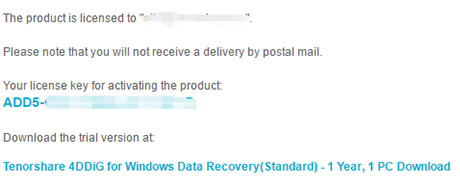
-
Click on the Account icon, and then copy and paste Activation Key (License Key) in the box to register.
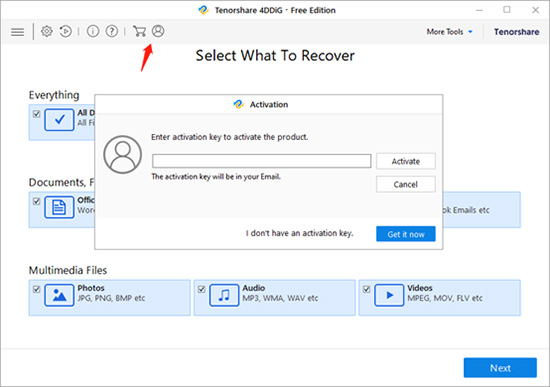
-
Finally, your product has been registered successfully. Please go to enjoy the full version.
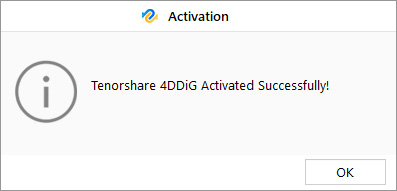
Important Tips
- Please make sure you have download the same program with the one you bought.
- Please make sure you have the right program with your computer operating system.
- Please make sure there is no blank/among the code in the registration code input box.
- It’s recommended to copy the e-mail and registration code directly from the registration e-mail and then paste them into the corresponding text boxes in the registration window.
- If this does not solve your issue, you can Contact Us for assistance. To allow us to isolate the issue quicker we would request that you include a screenshot of the registration window with the e-mail and registration filled in for further troubleshooting.
