Forgot iTunes Password? How to Recover It!
by Anna Sherry Updated on 2024-04-18 / Update for Password Manage
If you ever forgot iTunes password, you would not be able to access the services that were only available for your account. An unsigned user gets access to less features than a signed one in the iTunes app on your computer. Therefore, as soon as you forget the password for your account, you should recover the password, so you can continue to access the features available for your account.
Your lost iTunes password could be recovered using many ways. There are multiple methods on how you can reset the password for iTunes. Each uses a unique way to get the task done for you. The following guide offers you multiple methods to recover the password when you have forgot iTunes Store password. Let's check out each method one by one:
- Way 1. One Click to Recover Your Forgotten iTunes Password
- Way 2. Reset iTunes Password with Email Address or Security Questions
- Way 3. Reset iTunes Password Using Two-Factor Authentication
- Way 4. Reset iTunes Password on iPhone
Way 1. One Click to Recover Your Forgotten iTunes Password
If you are looking for a hassle-free way to recover your iTunes password, then using a dedicated password software is a must for you. A dedicated software ensures you get access to the right password in the minimum time and with less effort.
One of the software that can help you recover your iTunes password is Tenorshare 4uKey - Password Manager. As the name implies, it is a password manager that allows you to scan and manage passwords for various services on your device.
Since you are specifically looking for your iTunes (Apple ID) password, it should help you retrieve the password from your iOS-based device. When you have found the password, you may use it wherever you want to. The following shows how to use the software to recover your iTunes password:
Step 1 Download and install the software on your computer. Plug-in your iOS device to your computer and launch the software.

Step 2 Unlock your iPhone or iPad and tap on Trust This Computer to continue. On the following screen, click on the Start Scan button to scan your device for the iTunes password.

Step 3 Wait a few minutes while the software scans your device for saved iTunes password. When the scan is finished, click on Apple ID in the left sidebar and you will see your iTunes password in the right panel.
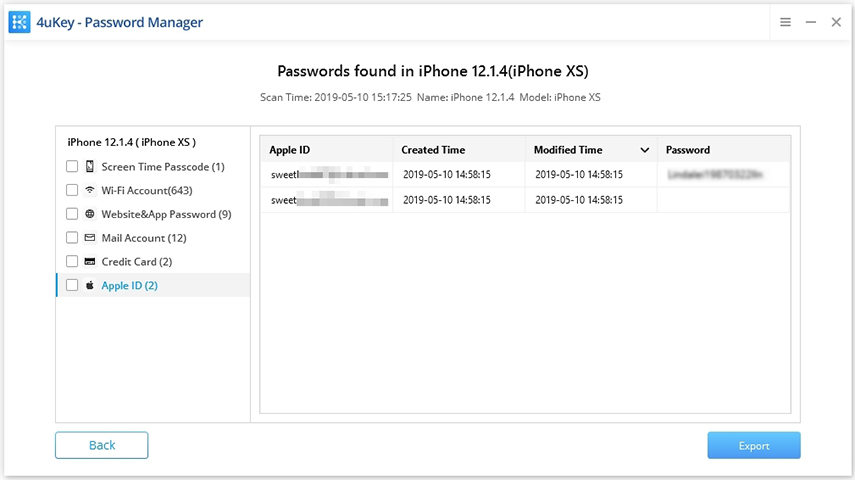
You should now have your iTunes password with you. That is what you should do when you forgot Apple iTunes password.
Way 2. Reset iTunes Password with Email Address or Security Questions
If you are wondering about how to find password on iPhone, there are other ways of finding the password on iPhone as well, some of them are mentioned below.
It is a lengthy process, but it should get the job done for you. The following shows how to do it.
- Head over to the Apple ID page in a web browser and click on Forgot Apple ID or password link.
- Enter your Apple ID on the following screen and click on Continue.
- You should be able to choose a method to recover your password.
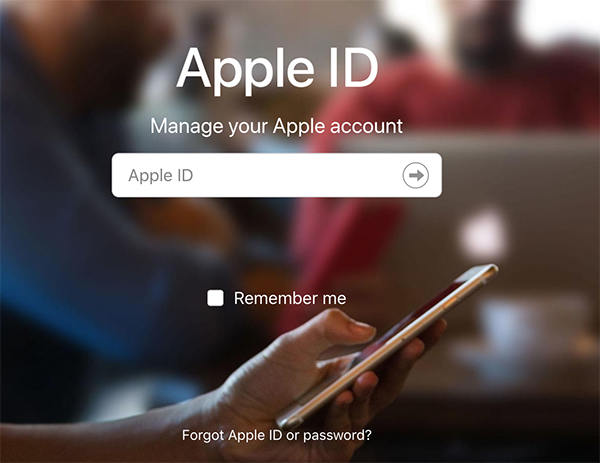
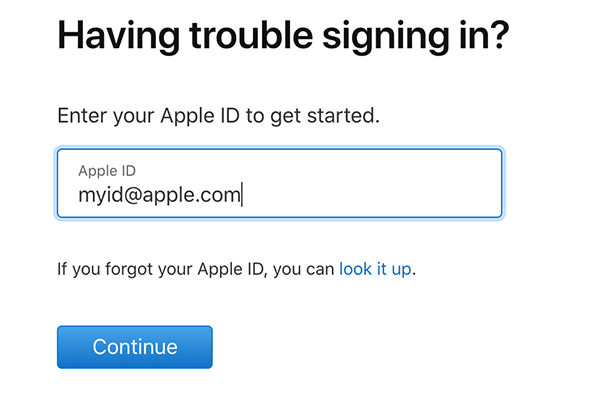
That is how you use the official Apple website to reset your iTunes password.
Way 3. Reset iTunes Password Using Two-Factor Authentication
If the two-factor authentication is enabled for your iTunes account, you can reset the password by authenticating yourself from any of your logged-in devices. It is easy to do and the following shows how.
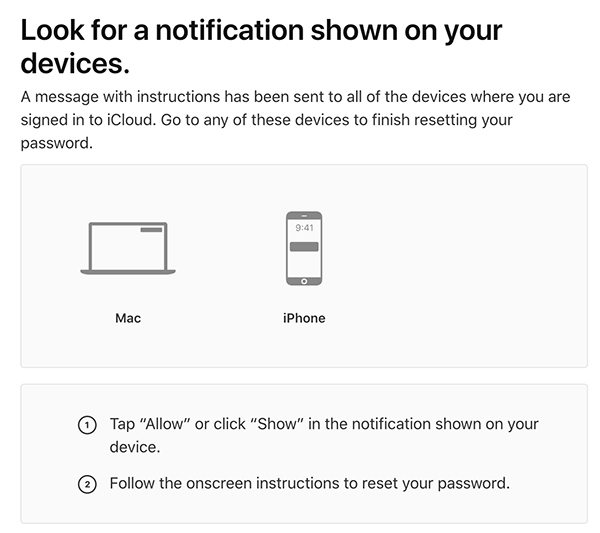
Head over to the Apple ID webpage and click on Forgot Apple ID or password. Enter in your ID and click on Continue. You will then see the option to authenticate your ID using your devices. Do so and you will be able to reset your iTunes password on that site.
Way 4. Reset iTunes Password on iPhone
If you have access to your logged-in iPhone, iPad, or Mac, and have access to a stable Internet connection, you can use any of your device to reset your iTunes password.
- On your iOS based device, open the Settings app and tap on your name followed by Password & Security. It will take you to your passwords screen.
- Tap on Change password at the top.
- Follow the on-screen instructions and you should be able to set a new password as your iTunes password.
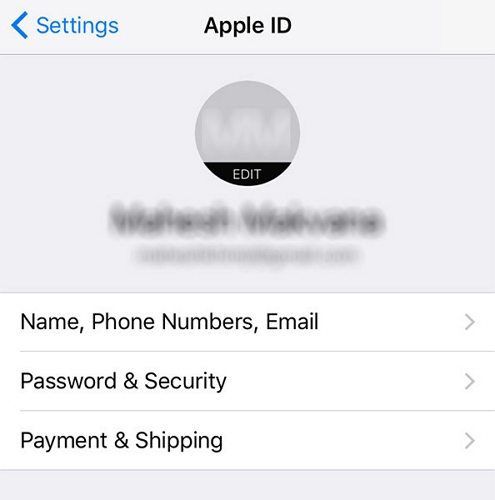
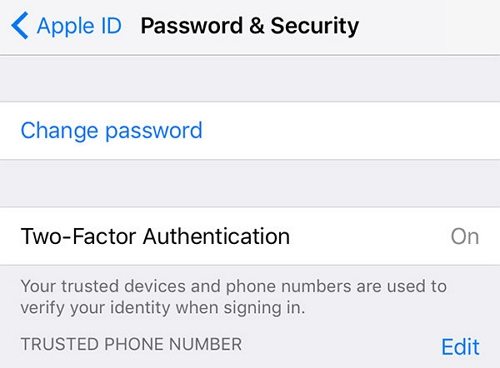
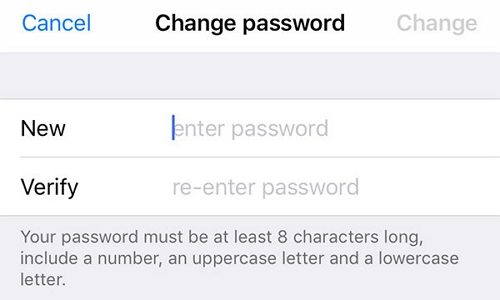
As you can see, it is pretty easy to reset your password on an iPhone when you have forgot iTunes backup password. The reason it works straightforward is because you are already logged-in on your iPhone.
Summary
If you have forgot my iTunes password and you have no clue what to do next, you have now learned several methods to recover or reset your iTunes password. You may use any of these methods to have your iTunes password recovery/reset for you.
