How to Bypass Locked Screen on iPhone Running iOS 15/14/13/12
by Jenefey Aaron Updated on 2024-04-17 / Update for iOS 12
"The worst thing happened to me; I just got myself locked out of my own iPhone. I have tried entering a few possible passcodes but it is not working, need help!"
This is a very common problem among iPhone users all over the world. Mistakenly getting locked out of your device or just a simple prank that has gone wrong or a notorious iOS bug, you will always need a way to get into your locked iOS device immediately. Don't worry, nothing bad will happen if you don't crack the code right away but it will be really frustrating for you. So, how can you bypass iOS 15/14/13/12 lock screen or bypass iphone passcode? It is very simple just look into the official apps for iOS. They already have a procedure available for a situation like this but if it's not working for you then go for a third-party option. It is also there and comparatively, it is better and more effective. All of these will be elaborated in details below.
- Way 1: Bypass iOS Lock Screen with iTunes
- Way 2: Remove iOS Lock Screen with iCloud
- Way 3: Unlock iOS iPhone/iPad with 3rd Party Unlocking Tool
Way 1: Bypass iOS Locked Screen with iTunes
The oldest and the most popular way for iOS passcode bypass, is iTunes. It is one of the oldest apps developed by Apple and it can basically perform most of the recovery procedures. But it is old, laggy and prone to crashes. So, keeping that in mind, here's how you can unlock iPhone using iTunes app:
Step 1: First, you have to launch the iTunes app on your computer and then connect the locked iPhone to the computer using a data cable.
Step 2: Now, you have to put the iOS device into Recovery Mode to proceed. The Recovery Mode sequence varies among the different models of iPhones
If you are using iPhone X or 8
Step 1: First you need to connect the iPhone to the computer.
Step 2: Turn off device. Now, you have to press the Volume Up and Volume Down button, after that press and hold the Side button until the "Connect to iTunes" screen is visible to you.
If you are using iPhone 7/7Plus
Step 1: Switch off the device and then connect it to your computer.
Step 2: Now, tap and keep holding the Volume Down button along with the Power switch until you see the "Connect to iTunes" screen.
If you are using iPhone 6 or older
Step 1: Similarly, you have to connect to your computer first.
Step 2: After the connection is established, you have to hold the Home and Power button together.
Step 3: You can leave the Home button when the "Connect to iTunes" screen is visible.

This way you will be able to send your iPhone into the Recovery Mode, and then you can proceed to bypass the lock of your device.
Step 4: The moment iTunes detects the connected device, a message will appear on the screen, stating that "There is a problem with iPhone that requires to be updated or restored". You need to click on "Restore"

Step 5: Again iTunes will pop up a message saying whether you want factory reset your iPhone and delete all data as well as settings. Tap "Restore and Update" here.
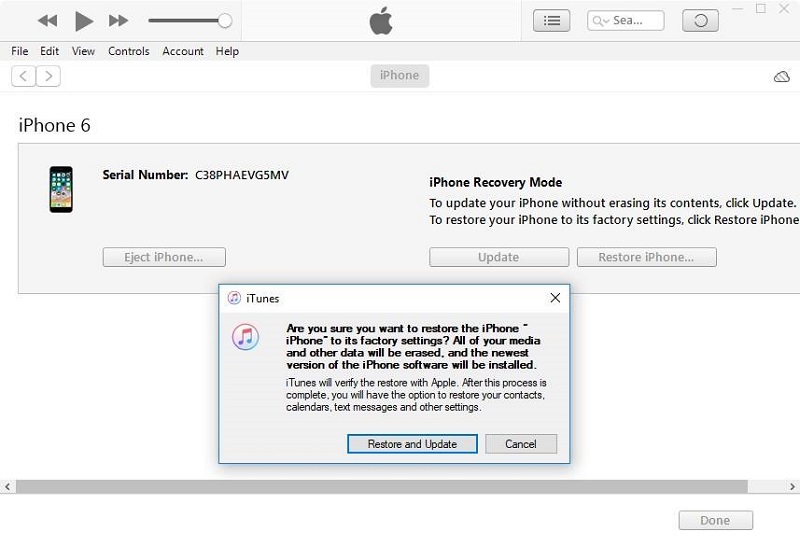
Now, iTunes will download the software and restore the device. You will be able to put a brand new passcode now. This is the official and the oldest way to bypass a locked iPhone. Unfortunately, if you haven't synced with the iTunes beforehand then you won't be able to connect to iTunes after the device is locked.
Way 2: Remove iOS Locked Screen with iCloud
Removing the iOS 15 lock screen bug is very easy using the iCloud app. This app is able to remotely erase your iOS device completely along with the lock screen with the help of Find My iPhone feature. It is very simple but you need to know the exact procedure to proceed and remotely erase the locked iPhone. Here's how you can do it:
Step 1: You must know that you will not be using the locked iPhone for this procedure. You have to use your computer or any other iOS device you own.
Step 2: Now, guessing that you will be using your computer, you simply open a browser and visit iCloud.com.
Step 3: Use your Apple ID and password when asked for it.
Step 4: Now, you have gained access to your iCloud account.
Step 5: Search for the "Find My iPhone", when you find it click on it.
Step 6: Then click on "All Devices" and select the iPhone from the drop menu.

Step 7: After you select the iPhone, tap "Erase iPhone" and all of the data and settings from your device will be erased completely.

This is basically a procedure developed by Apple to protect your precious data in case your iPhone gets stolen from you but it also works very efficiently to remove the lock screen from your iPhone.
Way 3: Unlock iPhone/iPad with 3rd Party Unlocking Tool
You have learned how to use iTunes and iCloud apps if iPhone locked after update iOS 15. But if you are going to rely on these apps to fix your iPhone then you should also know that there are certain conditions applicable for such procedures, if these conditions aren't met you will never be able to bypass the passcode of your device even with iTunes and iCloud.
As your iPhone is locked and if you didn't sync with the app before the mishap then you will probably get in trouble the moment you try to connect your iPhone to the app and if you go to iCloud for help then you will find that it is impossible to use "Find My iPhone' to remotely erase the device if you didn't use it before to locate your device. So, it will be more efficient and convenient for you to use Tenorshare 4uKey. It is third-party software, specifically dedicated to unlocking iOS devices. Be it any type of passcode, 4-digit, 6-digit, Touch ID, numerical and FaceID etc it can unlock anything The most important thing is it can bypass locked screen without iTunes and iCloud.
Step 1: Download 4uKey on your computer first. Then run the set-up file and install it.
Step 2: Now, launch Tenorshare 4uKey software on your computer and connect locked iPhone to the computer.

Step 3: Go to the main interface of the software and click on "Start" to proceed.
Step 4: Then you will be asked to download the firmware, you can go to "Browse" and choose a location for the firmware to download.
Step 5: Then click on "Download", the firmware will take some time to download.

Step 6: But after it is downloaded you can go ahead and click on "Unlock Now".

That's it! You will have a fully unlocked iPhone in your hands ready to be used. The entire device will be erased completely including the settings and passcode. Now, you will have no difficulty getting into your own device. Just setup your device from scratch and restore a previously made backup, if any and you are good to go!
Conclusion
You just learned about 3 of the most efficient ways to bypass your locked iPhone. iTunes and iCloud were the very common solutions to this problem and a lot of you knew about them but what you didn't know, were the conditions that are required if you want to unlock the device using these apps. So, undoubtedly Tenorshare 4uKey is the best available option for you. The only thing you have to do is to download the software and then you will be able to unlock your iOS device in a few minutes. Highly recommended!



