How to Create Nested Folder in iOS 15/14/13/12/11/10/9.2/9.3 for iPhone/iPad
by Jenefey Aaron Updated on 2021-09-21 / Update for iOS 9
Most People spend hours of their day looking for glitches in numerous versions of Apple’s iOS 15/14/13/12/11/10/9.2/9.3 releases. One recurring and popular glitch that people like to use is the creation of nested folders, namely put a folder in a folder. These nested folders allow you remove groups of icons, and place in one giant folder if you’d like.
What’s more, you can organize your apps with just a few taps and you can do that by creating folders. For instance, in one folder you may put the games you play on your iPad, and in another one, you can add entertainment apps – music applications, Netflix, and so on. It’s up to you. We are going to show you how to create iOS 10/9.3/9 nested folders for iPhone and iPad.
How to Create Nested Folder in iOS 15/14/13/12/11/10/9.2/9.3
Step 1: Find the app you want to put in a folder on the Home screen
Step 2: Tap and hold the app until it starts to jiggle
Step 3: Keep holding the app and then drag it onto some other app you want to put in the same folder (for instance, drag one game application onto another one)
Step 4: iOS will create a name for the folder, but if you don’t like the name you can you can change it by tapping the name area
Step 5: Next, tap Done
Step 6: To go back to the Home screen, just type outside of the folder you’ve just created
Step 7: To put more applications into the folder you previously created, just tap on the app and when it starts to jiggle, drag it onto the folder.
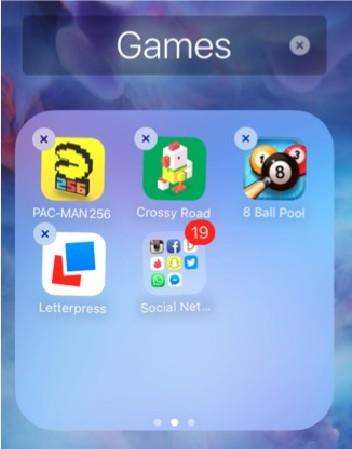
That’s how to create nested folders in iOS 9.3. It’s also applied to nest folders in iOS 9.
It’s quite interesting and conveniently to nest folders in iOS 9.3/9. With it, you can do anything to make your iPhone more customizable and unique. So, if you would like to place a folder inside of another folder or create a nested folder in iOS, create more folders if you want and organize your apps just the way you want.
How to Optimize iOS 9.3/9.2/9.1/9
Store too many pictures/videos/music on your iOS device and the disordered files make you irritated and helpless? Surely, most iOS users may come across such situation that the large number of files on PC not only take up storage but also slow down the device. Take it easy! We’d like to show you a proven tool to help to run iDevice smoothly and with fast speed.
Tenorshare ReiBoot the all-in-one software to fix all iOS problems and tune up iPhone/iPad/iPod. It’s applied to iPhone SE, iPhone 6s/6s Plus, iPhone 6/6 Plus, iPhone 5s/5c/5, iPhone 4s, 9.7-inch iPad Pro, iPad mini 4, iPad Pro, iPad mini 3, iPad Air 2, iPad mini 2, iPod touch 6/5/4 etc. With this iOS systemcare tool, you can:
Fix stuck iOS (endless reboot, stuck on Apple logo, etc.)
Repair iOS crashes, severe damage and other stuck issues
For other iOS 9 tips and knowledge like iOS 9 notes not syncing, iOS 9 spotlight search not working, you are welcome to visit Tenorshare official website for help.



