How to Fix iOS 15/14/13/12/11/10/9 Cellular Data Usage Restrictions Not Working
by Jenefey Aaron Updated on 2021-09-21 / Update for iOS 9
Apple's newly released iOS 15/14/13/12/11/10/9 contained little bug fixes. However users are still reporting iOS 15/14/13/12/11/10/9 problems, for example, they report iOS 15/14/13/12/11/10/9 cellular data usage restrictions not working. Further when a user toggles an app's switch to "on" or "off" position under the "Use Cellular Data For" setting, the change is not respected by the system and when you leave the menu it reverts.
It seems that a number of users are experiencing this problem. If you are the one who can't turn cellular data (mobile data) on or off for any apps after upgrading to iOS 10/9, you may be able to resolve this issue with some troubleshooting tips we'll outline below.
Firstly, confirm your cellular data is enabled by going to Settings > Cellular > Cellular Data. And then follow the below solutions:
- Try turning Airplane mode on and off again by going to Settings > Airplane Mode.
- Go to Settings > General > Restrictions > Cellular Data Use, make sure "Don't Allow Changes" is toggled off, then tap Settings > Cellular, then turn Cellular Data to Off, wait a few seconds, then turn Cellular Data back to On.
- Reset Network Settings by going to Settings > General > Reset > "Reset Network Settings".
- Reboot your device.
- Uninstall any problem app.
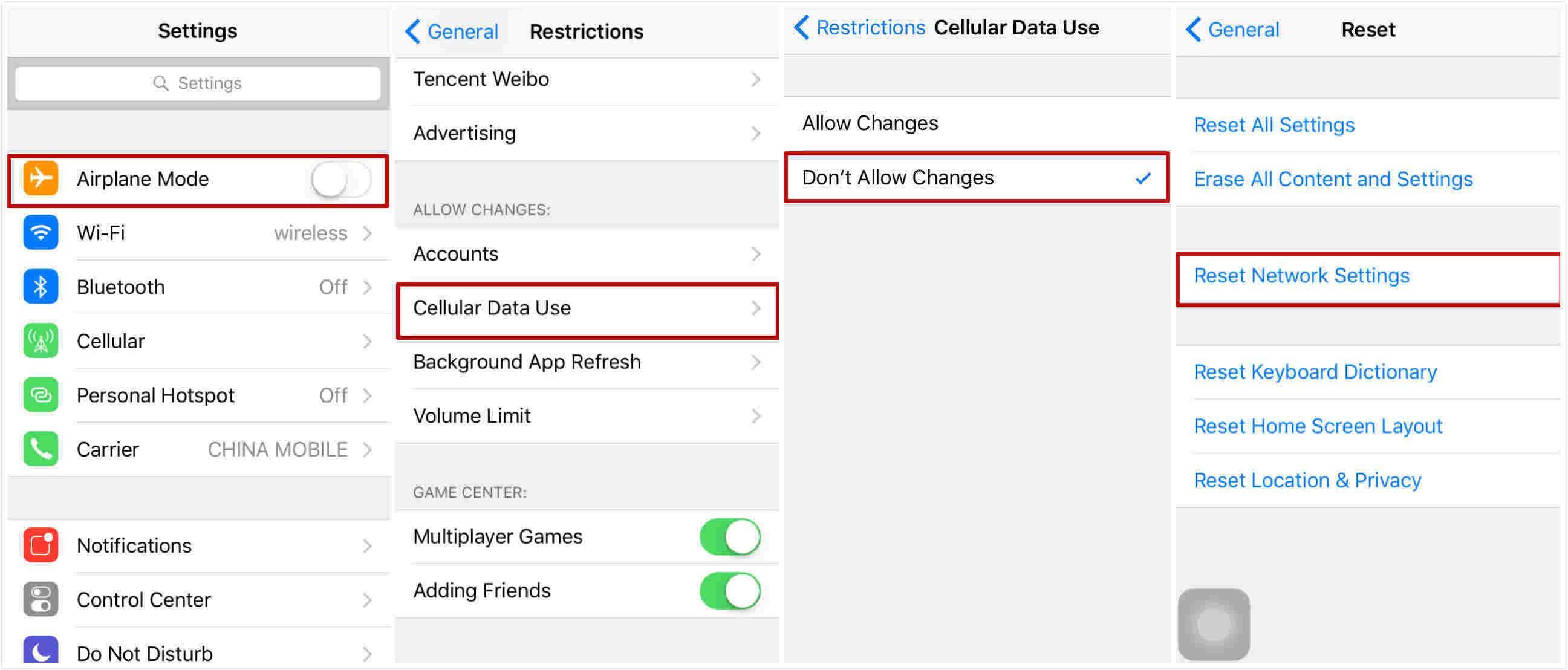
If nothing above still make your iOS 9 cellular data usage settings not working, you can try this:
- Back up your device (Settings > iCloud > Backup > Back Up Now). You can see your recent backups by going to Settings > iCloud > Storage > Manage Storage
- Restore your device. Important this will erase everything. This is why you should back up first. Connect your device to your computer. In iTunes, select your device, and click Restore.
- Your device will restart. Simply follow the setup assistant and set it up as NEW, don't set up from a backup because it is highly likely that this problem is due to corrupt information, this means that problem will repeat if you restore from a backup. We will restore your device from iCloud later.
- Now verify that the problem is resolved
- After verifying, now restore your iCloud backup. To do this, go to Settings > General > Reset > then tap "Erase all content and settings." When your device restart, tap Restore from a Backup.
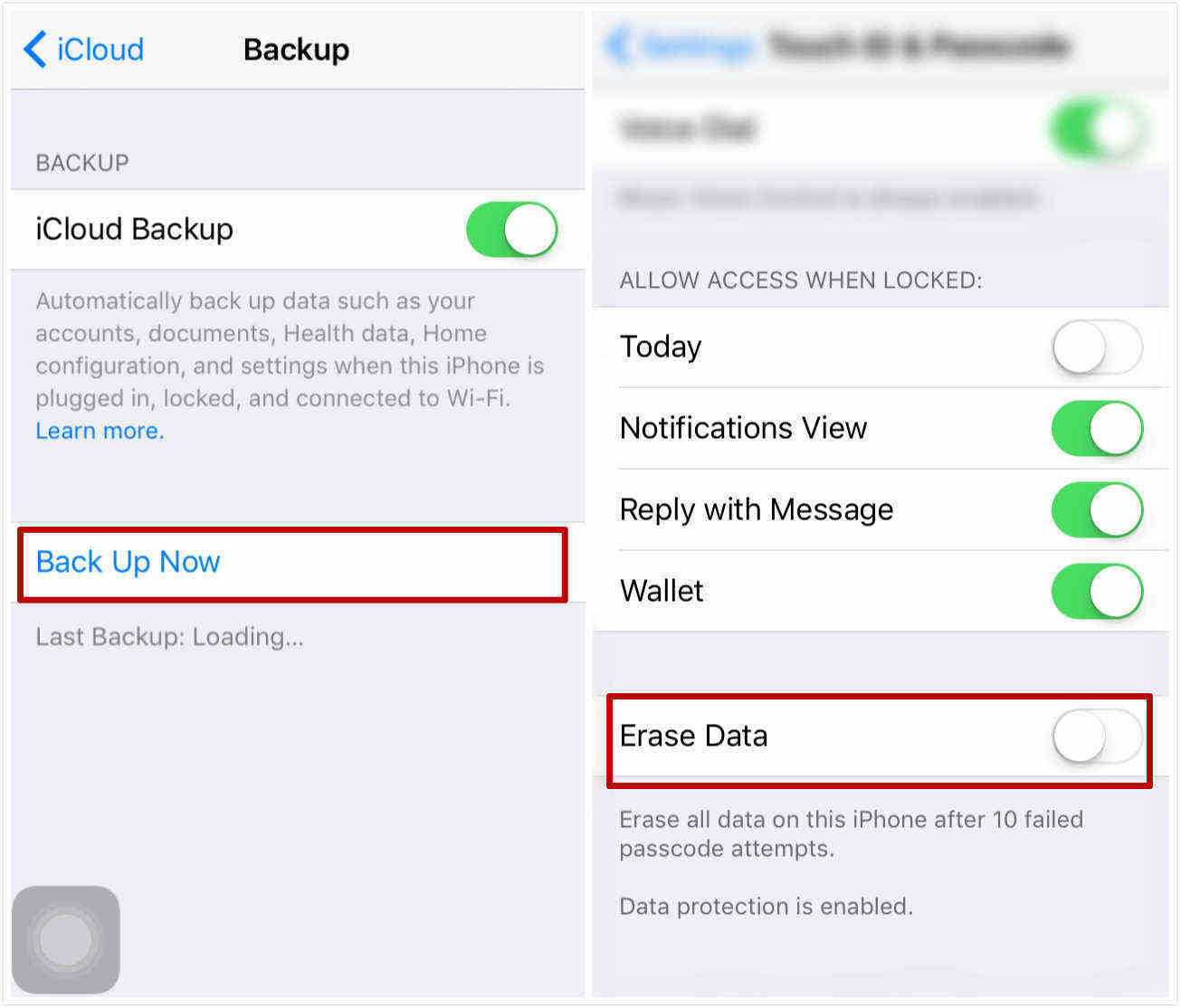
If still not resolved, you can consider downgrading the device from iOS 9 back to iOS 8.4.
Here is how:
- Backup your device.
- Download iOS 8.4.1 IPSW Firmware that corresponds with your iOS device.
- Disable Touch ID & Passcode (Settings > Touch ID & Passcode) and Find My iPhone (Settings > iCloud > Find My iPhone).
- Connect your device to your computer using the USB cable.
- Launch iTunes.
- In iTunes, select your iOS device.
- Hold down the Option / Alt key on your Mac keyboard (Windows: left Shift key) and click on the Restore iPhone button.
- You will see a popup and select the IPSW file your downloaded.
- When it is done, your device will restart.
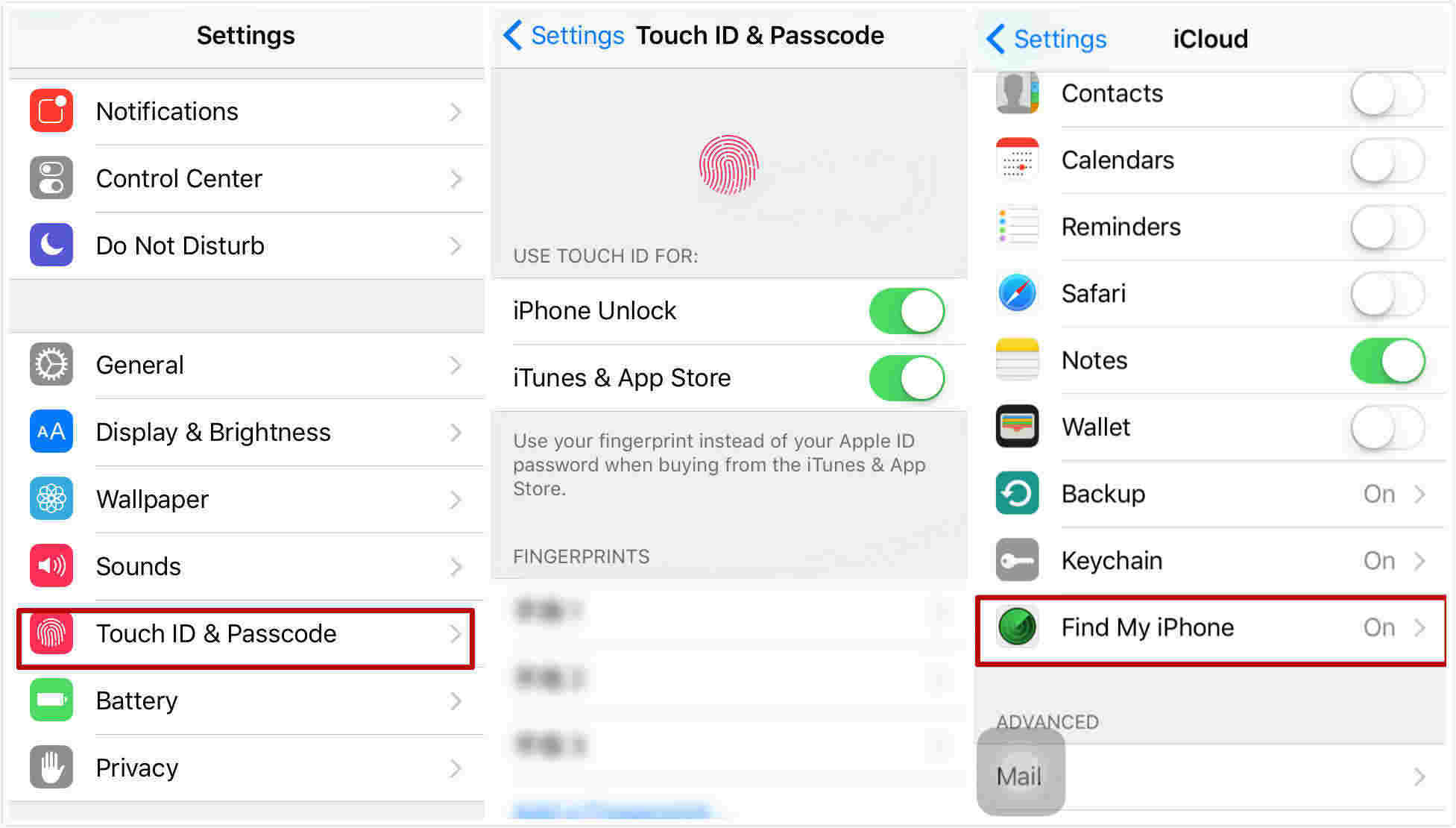
These are the solutions to cellular data not working in iOS 11/10/9. If you have restored your device before you did the cellular backups, you still have chance to access your previous data by using Tenorshare UltData to recover the lost files.



