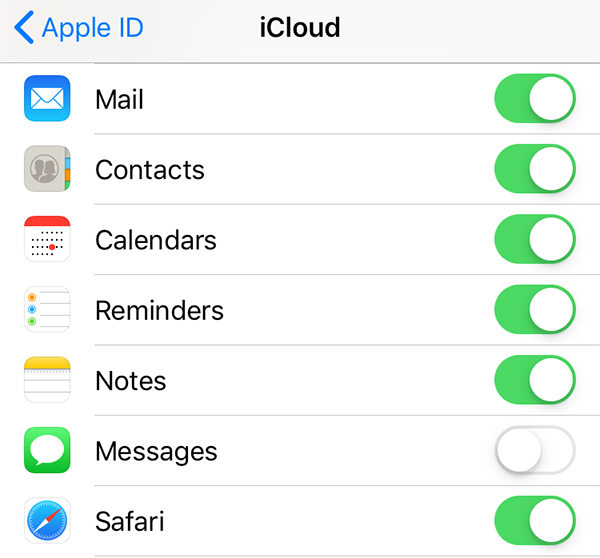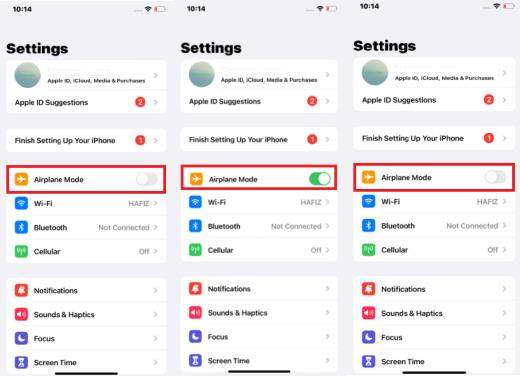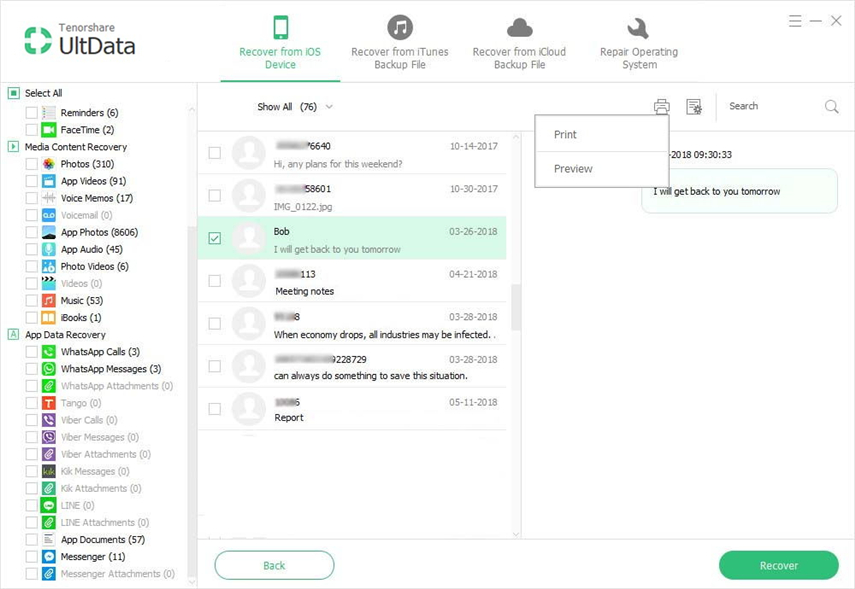How to Recover Deleted Messages on iPhone without Computer
by Sophie Green Updated on 2020-09-04 / Update for iPhone Recovery
Is it possible to retrieve deleted texts without computer?”
As a smart device user, one of the things that you are going to come across at least once in your life is accidental data deletion. This includes ending-up deleting your videos, photos, and even text messages. For the last one, though, the chances of recovery are very slim. However, there are still some methods on how to recover deleted messages on iPhone without computer to try and recover your messages.
The following guide lists out various ways to recover the text messages that you have lost on your iPhone. You do not need a computer to use these methods.
- Part 1. Recover Deleted Messages on iPhone without Computer from iCloud
- Part 2. Recover Deleted Message/iMessages on iPhone without Computer or Backup
- Part 3. The Recommended Way to Recover Deleted Messages on iPhone with High Recovery Rate
Part 1. Recover Deleted Messages on iPhone without Computer from iCloud
One of the ways to recover data, including text messages, on an iPhone is to restore one of your iCloud backups. If you created such a backup prior to deleting your messages, your messages should be included in the backup. Once you restore this backup on your iPhone, all of your text messages will be back on your device.
The following are the steps on how to use iCloud to recover deleted iPhone text messages without computer.
The first thing you are going to need to do is reset your device. To do it, open the Settings app, tap on General, tap on Reset, and select Erase All Content and Settings.

Erase iphone - Once your device is reset, start setting it up from scratch.
When you get to the apps & data screen, select the option that says Restore from iCloud Backup.

Restore icloud backup - Select the backup you wish to restore.
Once the backup is restored, you will find that you now have all of your text messages restored on your device.
Disadvantages of using iCloud:
- Data Erase: The method will restore all the data that is inside your backup but will delete everything that is already there on your iPhone.
- No Preview: You cannot selectively restore your text messages on your iPhone. It will restore all the messages that are available in the backup.
- Time Consuming: The method will restore all the contents of the backup including your apps, videos, photos, and so on, which then becomes a really time consuming task.
Part 2. Recover Deleted Message/iMessages on iPhone without Computer or Backup
If you have multiple iOS devices and you had synced your messages with your other device before they got deleted, you can use the other device to restore your messages. The following is how to recover deleted messages on iPhone without computer:
On your current iPhone, launch the Settings app, tap on your name at the top, select iCloud, and ensure the Messages option is enabled.

Messages icloud sync On your spare device, launch the Settings app and turn on the Airplane Mode option. It will prevent your device from being synced with iCloud which in turn will stop your messages from being deleted.

Toggle airplane mode On your main iPhone, head to Settings > General > Reset and tap on Erase All Content and Settings.

Erase all contect - Set up your iPhone from scratch and it will sync your messages.
The method works fine most of the time, however, there are times when it may not work.
Disadvantages of using this method:
- Very low recovery rate. Unless you are extremely lucky, there are very slim chances of you being able to recover your messages with this method.
Part 3. The Recommended Way to Recover Deleted Messages on iPhone with High Recovery Rate
If you are looking for a flexible option that does not delete your data, lets you preview your messages, and helps you selectively restore iPhone texts with high recovery rate, then Tenorshare UltData is an excellent tool for you.The software is really amazing in how it works. It allows you to scan your device and recover the text messages that you deleted on it. This procedure does not require you to wipe off your data which is something you cannot do with the official Apple methods.
The software offers the following features to its users:
- Recover your messages from iPhone without Backup.
- Recover messages from iTunes/iCloud backups without restore.
- Recover data even from encrypted iTunes backups.
- Not only recover messages but also recover lost iPhone WhatsApp, Facebook messages, contacts, photos, etc.
- Compatible with latest iOS 13/12.4/iPadOS and iPhone 11/11 Pro(Max).
To recover deleted iPhone text messages without backup, you can use the aforementioned software’s Recover from iOS Device feature.
Install the latest version of the software on your computer. Plug-in your iPhone to your computer and launch the software.

Connect the iPhone to the computer Click on Recover from iOS Device in the software. Select Messages & Attachments and hit Start Scan at the bottom.

Start scan You can now view the search results on your screen. Select the items you want to recover and click on Recover at the bottom-right corner.

Preview the data It will ask where you would like to save the recovered files. Click on Recover to Device to restore your text messages on your iPhone.

Recover data
Conclusion
To recover deleted iPhone text messages without computer, you can use the aforementioned methods. However, most procedures require you to have a computer to perform tasks on your iPhone. If you want a bit more flexibility, though, then you can try Tenorshare UltData to recover messages on iPhone without backup or from iTunes/iCloud backup file.