Top 4 Ways to Recover Deleted Messages on Facebook Messenger iPhone
by Jenefey Aaron Updated on 2019-07-25 / Update for iPhone Recovery
Among all the social media apps and websites, Facebook has become the most influential and most used social media website on the internet. Every day, our life starts with checking our Facebook messages and notifications. If we miss to check anything on a day, we feel left out and alone. Everybody knows the importance of their Facebook messages. What if you lose your important Facebook messages and don't know how to recover it? If you are reading this article then you don't have to worry about it anymore. This article will give you the best ways to learn how to recover deleted messages on Facebook messenger iPhone XS/XS Max/XR/X/8/8 Plus/7/7 Plus/6S/6/SE/5s/5 with ease.
- Way 1: Ask Your Friend to Send Your Deleted Facebook Conversation
- Way 2: How to Recover Deleted Facebook Messages on iPhone (Not Archive)
- Way 3: How to View Archived Messages on Facebook Massenger iPhone
- Way 4: How to Retrieve Deleted Messenger Messages on iPhone From a Downloaded Archive
Way 1: Ask Your Friend to Send Your Deleted Facebook Conversation
You can always ask your friend to send your deleted Facebook conversation anytime. If you don't know how to see deleted Facebook messages on iPhone and you have accidentally deleted an entire conversation with a friend, then you can easily retrieve it. All you have to do is text your friend, explain him/her that you have accidentally deleted the conversation and ask them to send you a copy of the messages. It's as easier than drinking a glass of water!
Way 2: How to Recover Deleted Facebook Messages on iPhone (Not Archive)
You can easily get your lost facebook messages back if you are using Tenorshare UltData to recover Facebook messages without backup. It can also recover deleted photos, messages, notes, contacts, WhatsApp messages, etc directly from iPhone without backup with the help of this tool. There can be a lot of reasons that you can accidentally delete your Facebook messages. Here is how to recover deleted Facebook messages on iPhone XS/XS Max/XR/X/8/8 Plus/7/7 Plus/6S/6/SE/5s/5.
1. Download Tenorshare iPhone Data Recovery software on your Mac or Windows PC.
2. Run the software and connect your iPhone to your PC by using a USB data cable. Then click on the "Start Scan" button.
3. When the scanning finishes all your iPhone data (existing and deleted) will be on the display of your PC. Now click on the "Messenger" option to view all scanned Facebook messages.
4. You can choose the messages you want to recover and click on the "Recover" button.

Way 3: How to View Archived Messages on Facebook Messenger iPhone
If you have accidentally archived an entire conversation with a friend, you can get that conversation back anytime you want. Archiving doesn't mean that you have deleted that conversation; it rather means that, it will stay in another folder where all the oldest conversations are kept. Here is how to view archived messages on Facebook messenger iPhone –
1. Open the Facebook messenger app on your iPhone.
2. Now on the search bar of your messenger app, type in the name of that person account you want to view messages for.
3. Now select the friend's account whose messages you want to view from the search results. When you open the thread, you will see all the messages you have archived accidentally.
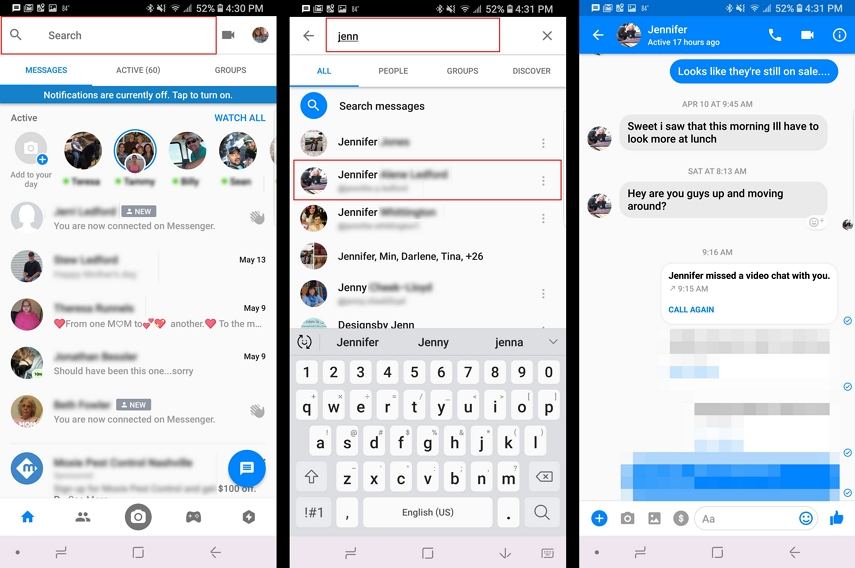
Ways 4: How to Retrieve Deleted Messenger Messages on iPhone From a Downloaded Archive
Our everyday messages and conversations from our phones are very important to us. If you have accidentally deleted messenger messages from your iPhone, then there is a very easy way to download a copy of your Facebook data which includes photos, videos, contacts and other personal information. Here is how to retrieve deleted messenger messages on iPhone from a downloaded archive –
1. First login to your Facebook account using your email id and password.
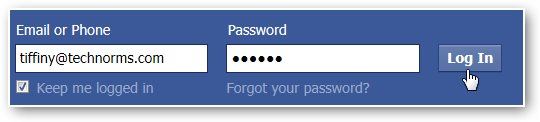
2. Go to "Settings" option by clicking on the small icon.
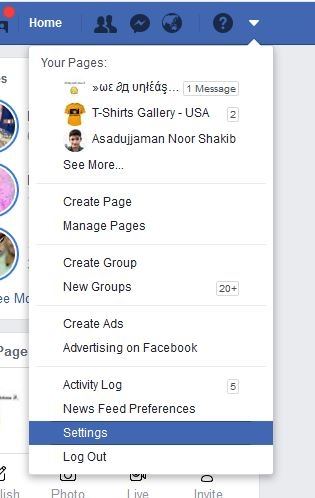
3. Now click on the "Your Facebook Information" button and then click on the "View" button from the Download Your Information section.
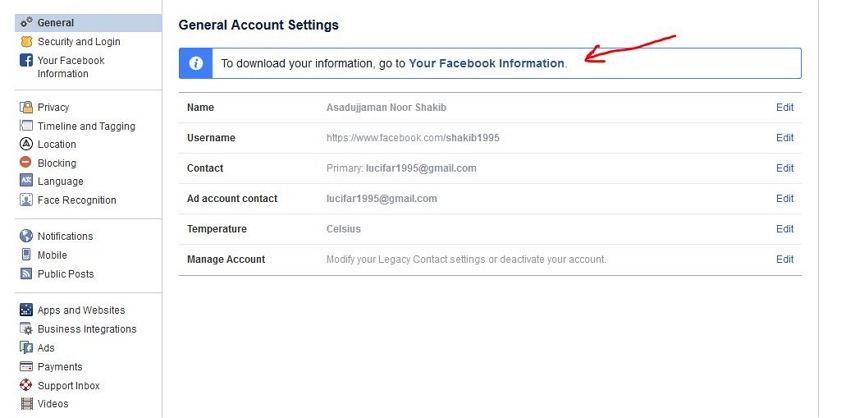
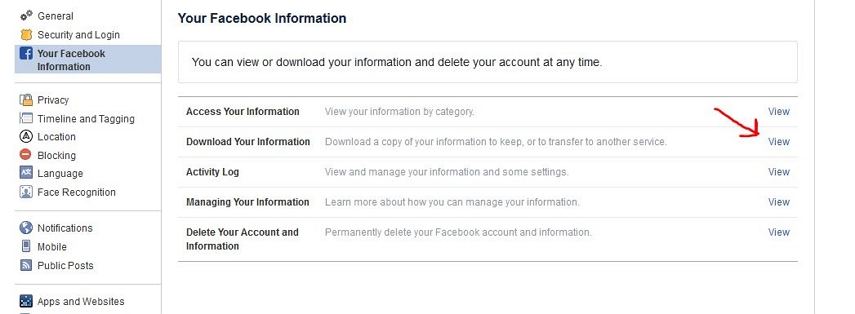
4. You will see a page where you can choose which data you want to download from Facebook. You can choose only messages if you want or you can choose as you like. Also you can choose the file type of your data. Now click on the blue "Create File" button.
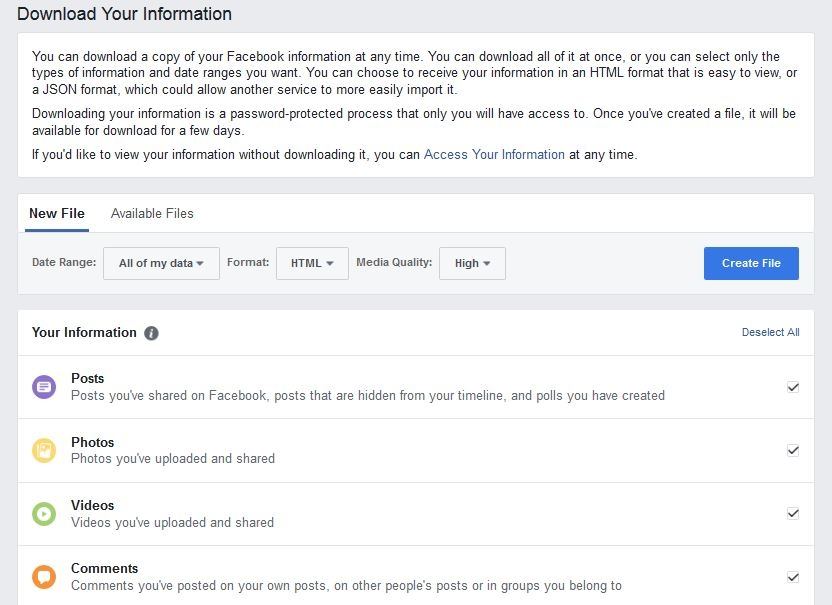
5. Facebook will email you the link of that file and you need to download it as soon as possible because the file will be available for only a few days.
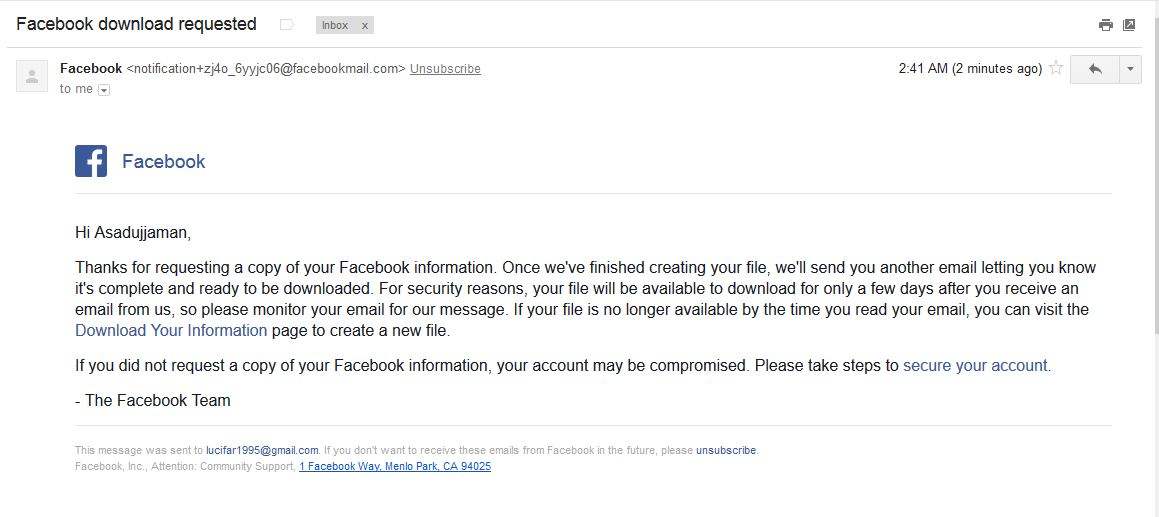
Additional Tip: How to Archive Messages on Facebook Messages iPhone
Here is how to archive messages on Facebook messages iPhone –
1. Go to the messenger app of your iPhone.
2. Tap on "Home" button that looks like a house on the down left corner of your display.
3. Now swipe left on any conversation to view the options.
4. Now tap on "More" option.
5. Tap on "Archive" and the conversation will be moved to the archived folder.
If you want to learn how to recover deleted messages on Facebook messenger iPhone, this article can give you the best solution. You can choose any of the ways from this article but the best option is Tenorshare iPhone Data Recovery. This great tool will help you to recover deleted facebook messages on iPhone in the easiest way. Tenorshare iPhone Data Recovery software will help you to recover Facebook messages without backup. So don't waste your time on any other tools and use this one to succeed.

