How to Block Pop up Ads on Android Phone or Tablet: Rooted and Not Rooted
by Jenefey Aaron Updated on 2019-08-29 / Update for Android Recovery
Annoyed by the pop up ads when enjoying a game or visiting some pages in the browser on Android? Scrolling advertisements always cover Android screen and sometimes you even wrongly tap it? Actually, the ads pop up in apps, games and browsers are more annoying than you imagined. To block ads Android is a wise choice. As for me, I usually introduce my friends to use the free ad blocker Adblock Plus to get them rid of annoying ads. Here let’s see how to stop pop-up ads on Android (rooted and not rooted) with this free popup blocker.
2. Install Adblock Plus for Android APK on your Android phone at first (https://adblockplus.org/en/android-install).
1. How to Stop Ads on Android Rooted?
Copy the link to your Android device and install the APK. If you phone was set to distrust unknown sources, you need to go to Security Settings to enable Unknown Sources at first. Then launch it. And you need to grand the Superuser permission if your phone is rooted.
You will see come choices that you can modify.
I suggest you to enable "Filtering" and tick "Start at boot" "Refresh over WiFi only" and turn on "Proxy". Generally, I will block all advertisements. But if you think some ads are that you may need and you can handle them, you can customize some ads as acceptable. To hide its icon, go to "Settings>>Apps>>Adblock Plus" and then untick the "how Notifications" ption.
As for other settings, you can use it by yourself. After all, action speaks louder than words.
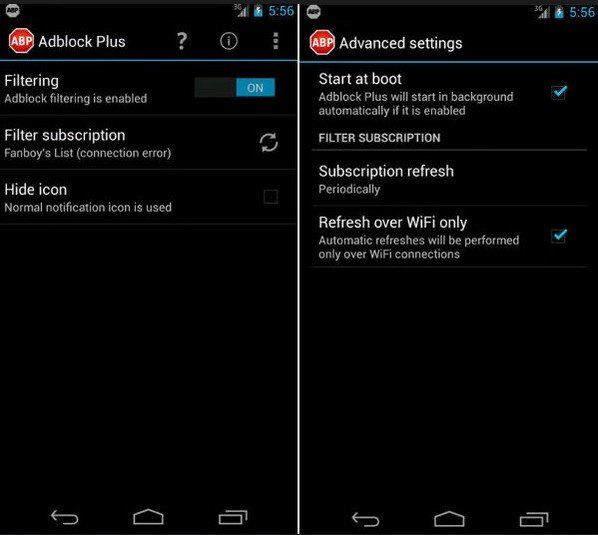
2. How to Block Pop Up Ads on Unrooted Android Devices?
For Android phone and tablet that are not rooted, this ad blocker for android can help you as well. Just more steps are needed. And you need to connect your phone with WiFi at first.
Navigate to "Settings", and then choose WiFi option. Find the WiFi that your Android device is now connected. If your phone is connected the WiFi named "wireless", find "wireless" in the WiFi list and long press on it. Select Modify Network, scroll down to "Show Advanced Options" and you will find the Proxy Settings are defaulted automatically as None, just change it to Manual. You just need to change the entry in Proxy Hostname box to localhost and modify the Proxy Port to the number sent by Adblock Plus.
Then you can follow the steps in the first part to move on to block popup ads in apps, games, and browsers.
This is only one free popup blocker that is popular in Android users. There are of course many other programs that you can try. If you find any useful and easy Android ads blockers, please let us know.

