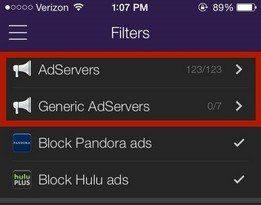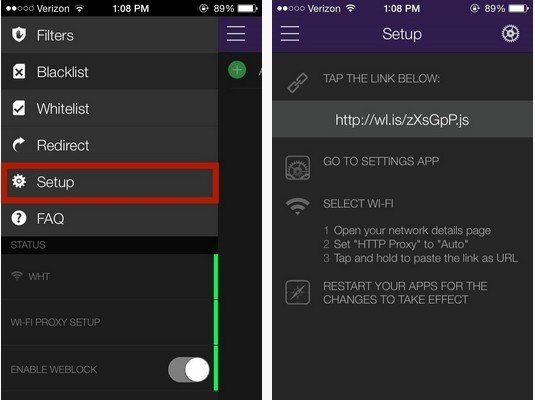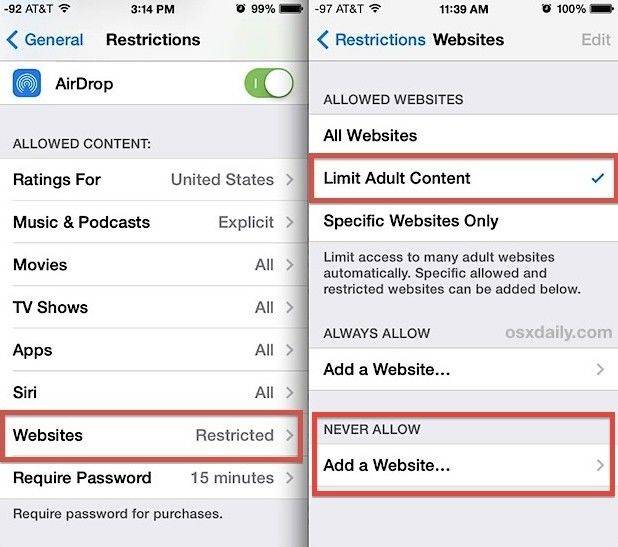How to Block Ads for Hulu Plus, Pandora, YouTube, Safari and More in iOS
by Jenefey Aaron Updated on 2020-03-17 / Update for iOS Ads
Gone are the days of intrusive spam ads kicking you out of the article you want to read and force you into something that you don't actually need You can now block ads for Hulu Plus, Pandora, YouTube, Safari and more on your iPhone, iPad and iPod touch. Just read on to learn the details.


How to block ads for Hulu Plus, Pandora, YouTube, Safari and More in iOS
Weblock is one of the few tools that enable you to block ads in various websites including Hulu Plus, Pandora, YouTube and other social media websites so that your personal information remains private. For those only in need of blocking in-app ads, the iOS Ads Remover (which is totally free) could be a great choice.
Preparation:
- 1. Download and install Weblock from App Store which costs $1.99.
- 2. iPhone, iPad and iPod touch running iOS 5.1 or later.
Brief Guide:
- 1. If you have already downloaded and installed the Weblock from the App Store, you will see that certain ad servers are automatically blocked, which can be viewed from AdServers and Generic AdServers.

- 2. You no ads are blocked, you'll need to tap on the menu (top left) and select Setup. At this point, you'll see a short guide on how to open up your settings and enter a proxy URL, which Weblock will use to reroute any ad requests through the "dummy" proxy.

- 3. Just tap the given link to copy it, go to Settings -> Wi-Fi -> Select your W-iFi network -> Set HTTP Proxy to Auto, then press and hold to paste the link and restart your device.
Added Tips: How to block a website on Safari
If you find certain websites annoying, for instance, the adult websites that you want your children to be away from, you can block them on your iPhone Safari.
- 1. From your iPhone, go to Settings > General > Restrictions.
- 2. Enter the passcode if you have enabled restrictions. Or if still not enabled then enable restrictions and set a passcode.

- 3. Under the Allowed content, scroll down and tap on Websites > Limit Adult Content.
This will block most adult websites. You can go on to block specific websites. - 4. Under the Never Allow section, tap on Add a Website….
- 5. Type in or paste the full URL of the website you'd like to block (like: www.facebook.com). Finally tap Done on the keyboard.
Just feel free to use tips provided in this article to block ads for Hulu Plus, Pandora, YouTube, Safari, etc., or block a certain websites on Safari. If you find these tips really helpful, share them with your friends!